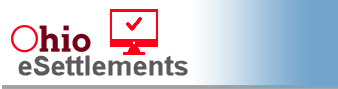 |
Enter a Self-Service Invoice 
Only users with approval to use eSettlements will see the links in OhioPays. New users must request access to eSettlements. Please email OBMeSettlements@obm.ohio.gov to get more information about gaining access to eSettlements.
It is required to attach a proper invoice along with any additional back-up documentation to support the review of payment.
Steps
Creating an Invoice
- Navigate to ohiopays.ohio.gov.
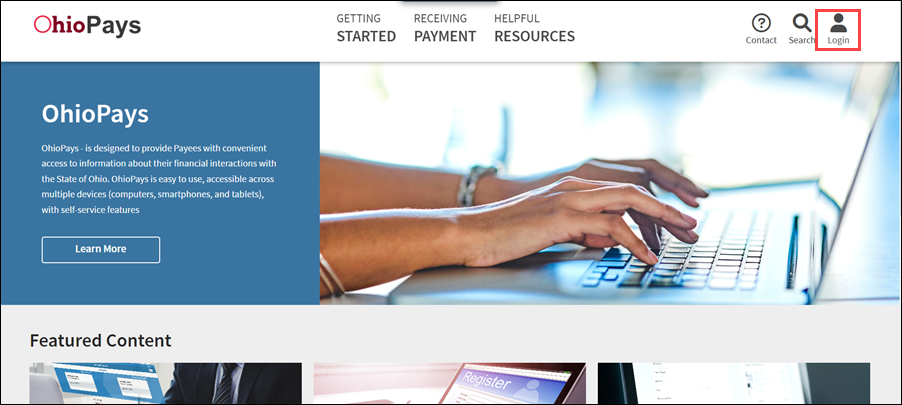
-
Click Login.
-
The OhioPays login screen appears.
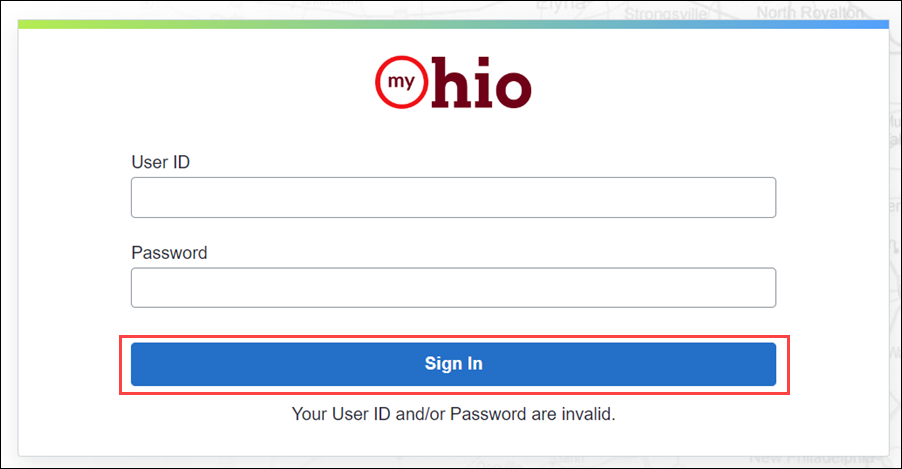
-
Enter the User ID and Password.
-
Click Sign In.
-
The OhioPays menu page appears.
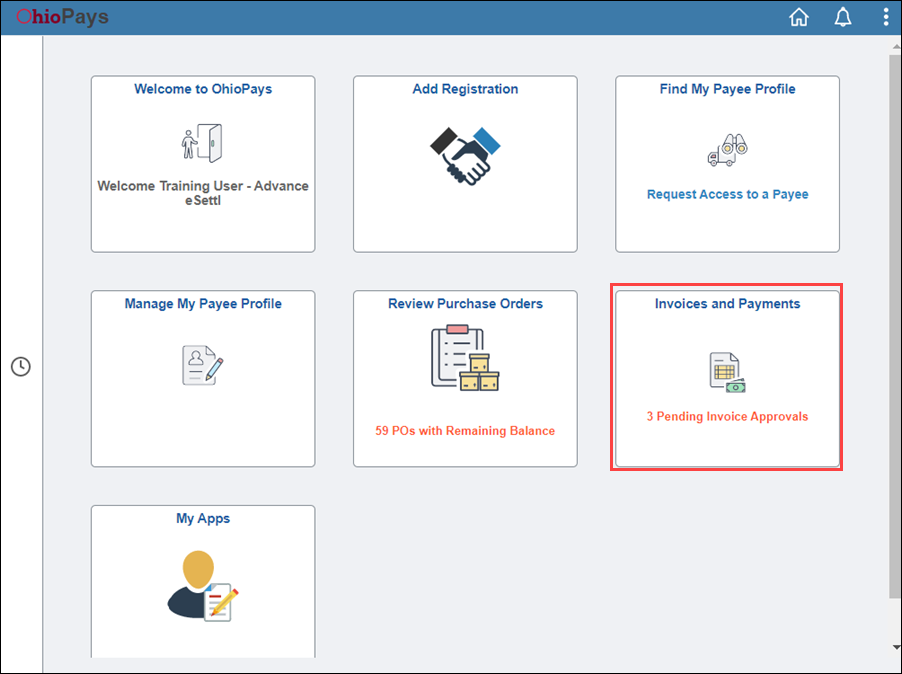
-
Click on Invoices and Payments
-
The Invoices and Payments screen appears.
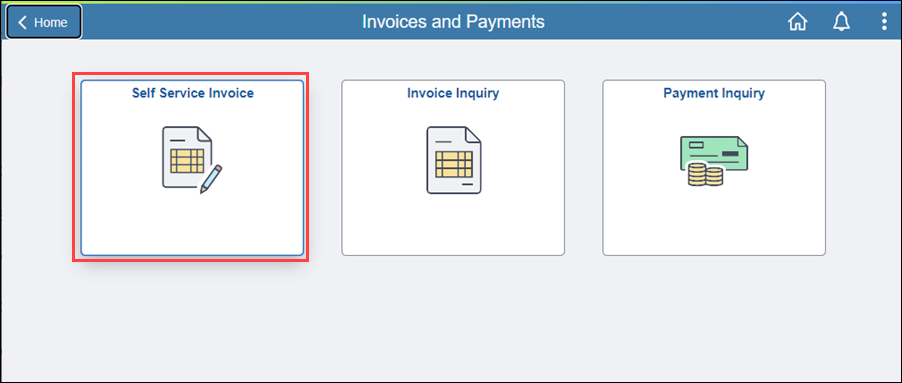
-
Click on Self Service Invoice.
-
The Self Service Invoice screen appears.
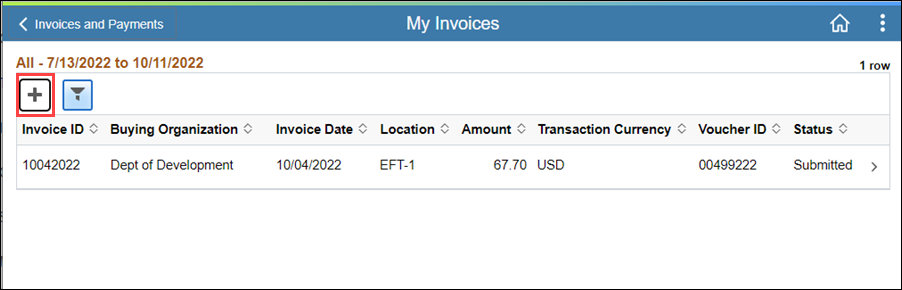
-
Click on the Plus button to add an invoice.
-
The Self Service Invoice page appears.
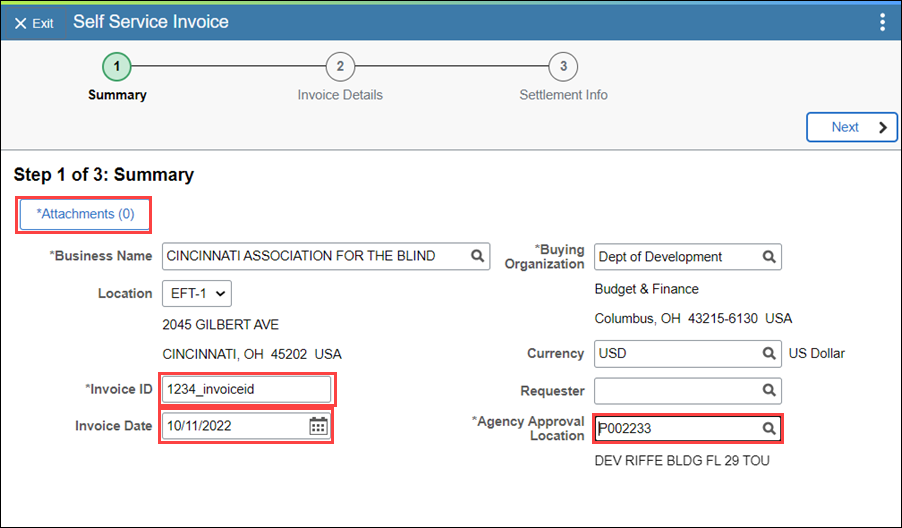
-
Enter the Invoice ID.
-
Enter the Invoice Date.
-
Click the magnifying glass and select an Agency Approval Location.
-
Click on Attachments to add an image of the invoice.
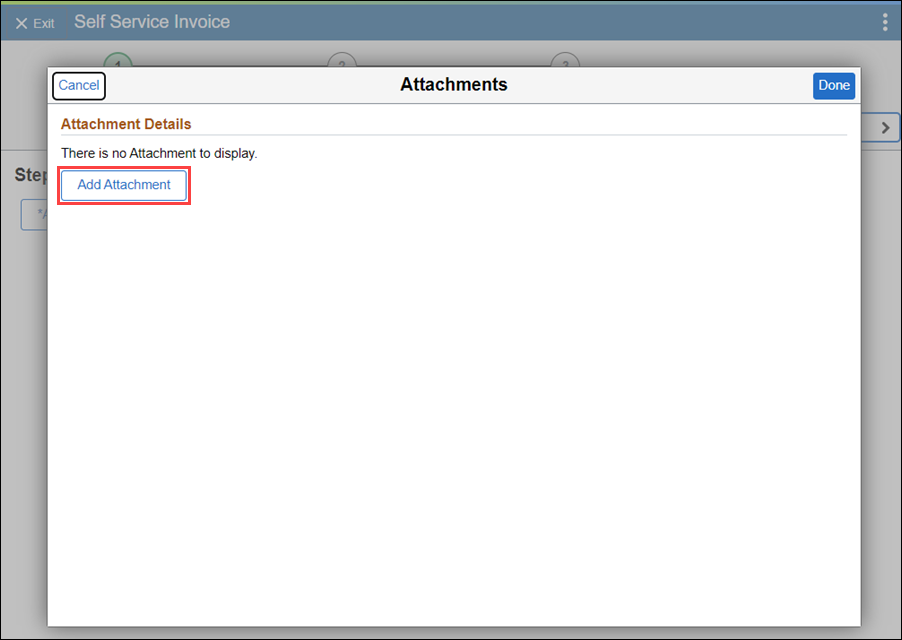
-
Click Add Attachment.
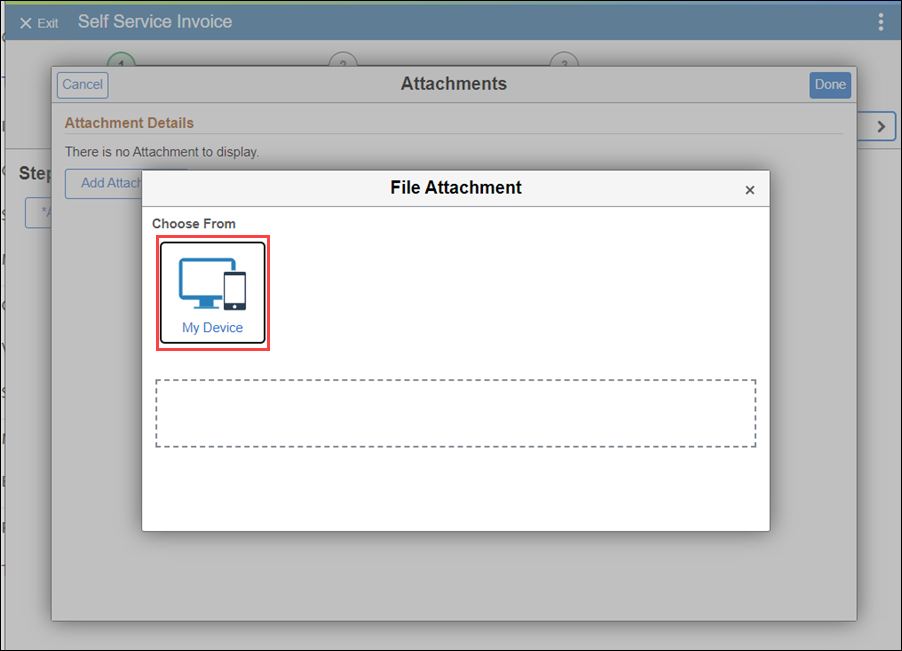
-
Click My Device.
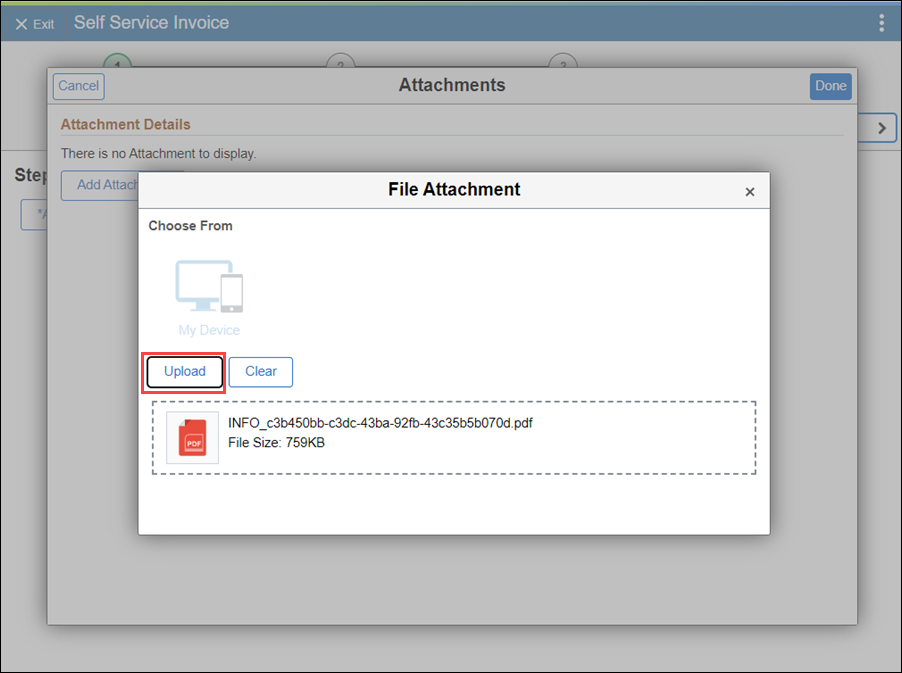
-
Select the file from your computer.
-
Click Upload.
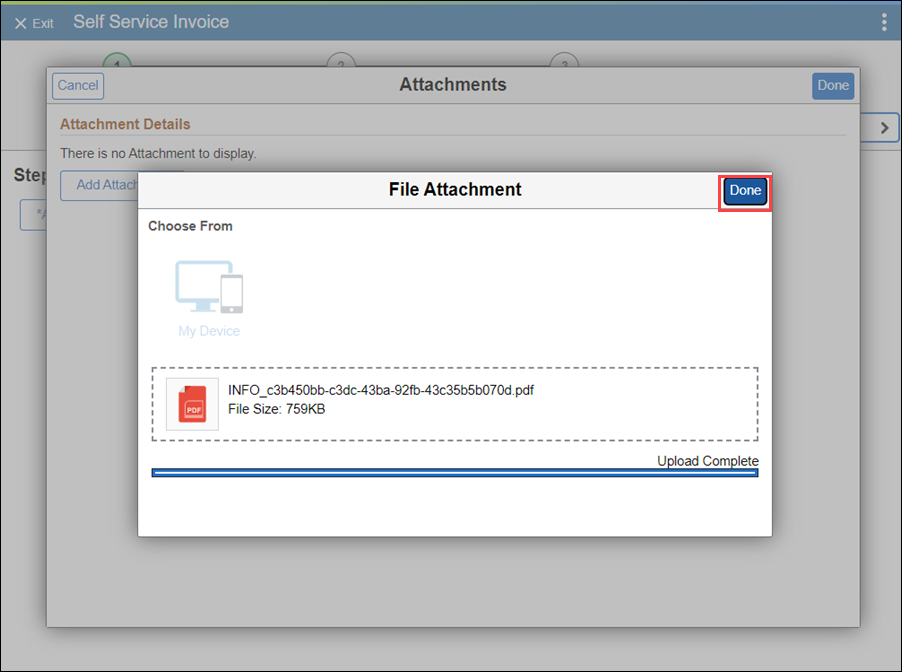
-
Click Done.
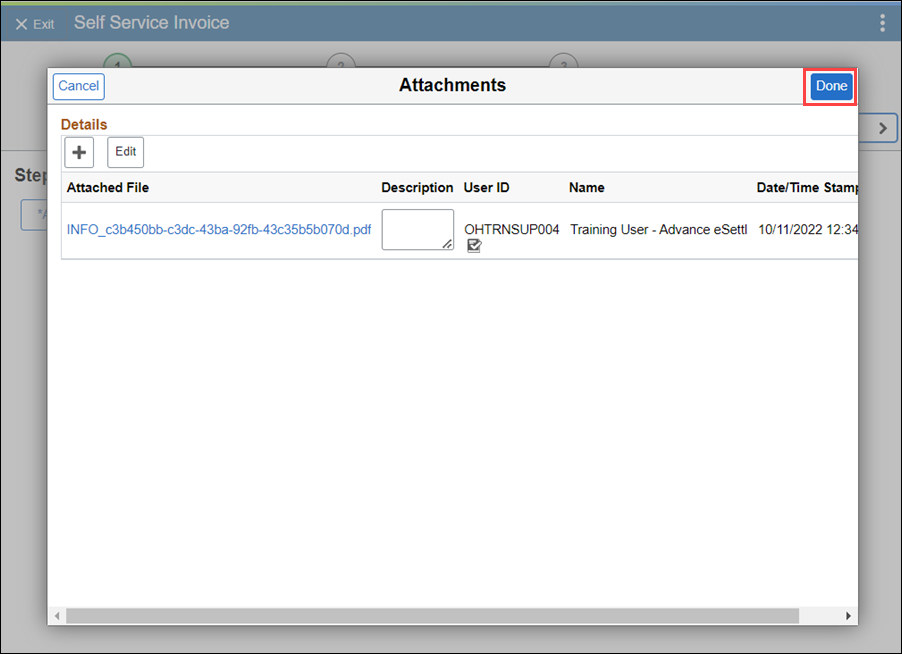
-
Click Done on the Attachments page.
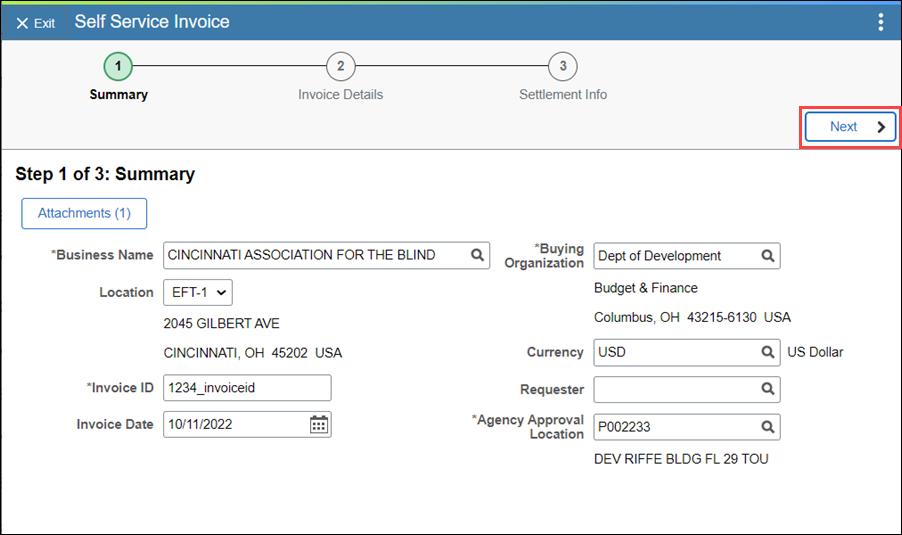
-
Click Next.
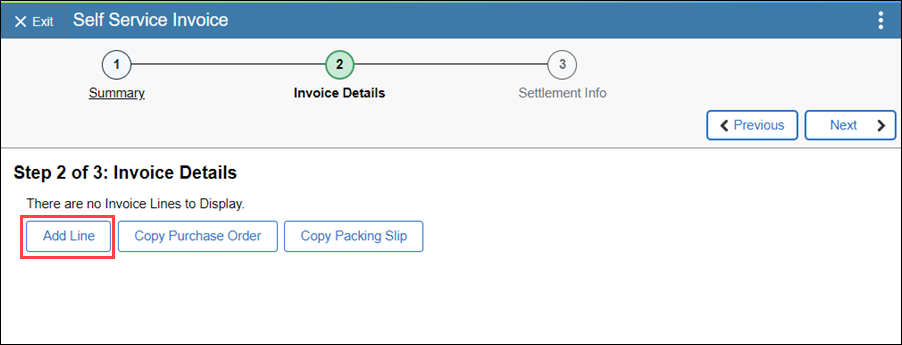
-
On the Invoice Details you can choose to add a line manually, copy from a purchase order, or copy a packing slip.
-
Click Add Line to add a line manually.
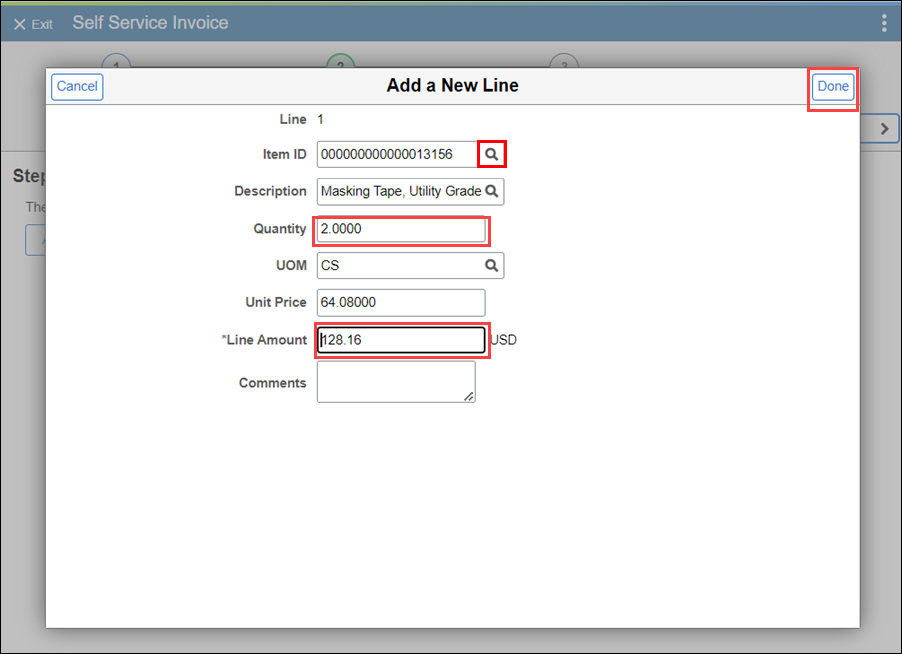
-
Use the magnify glass to select the Item ID.
-
The Description will populate when the item ID is entered.
-
Enter the Quantity.
-
The Line Amount will poplulate when you enter the quantity.
-
Click Done.
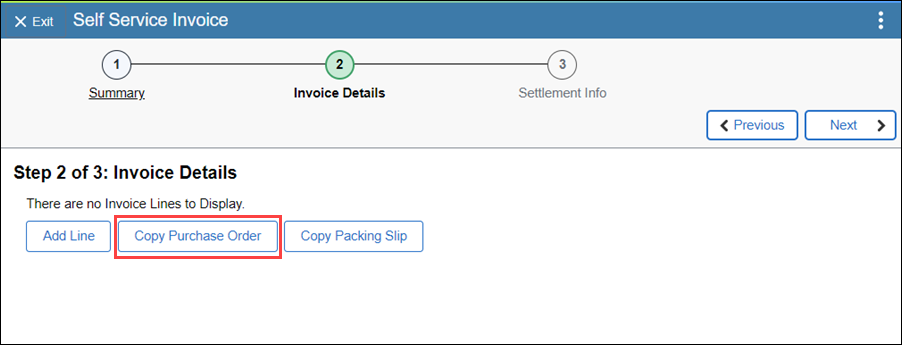
- Click Copy Purchase Order to use a purchase order.
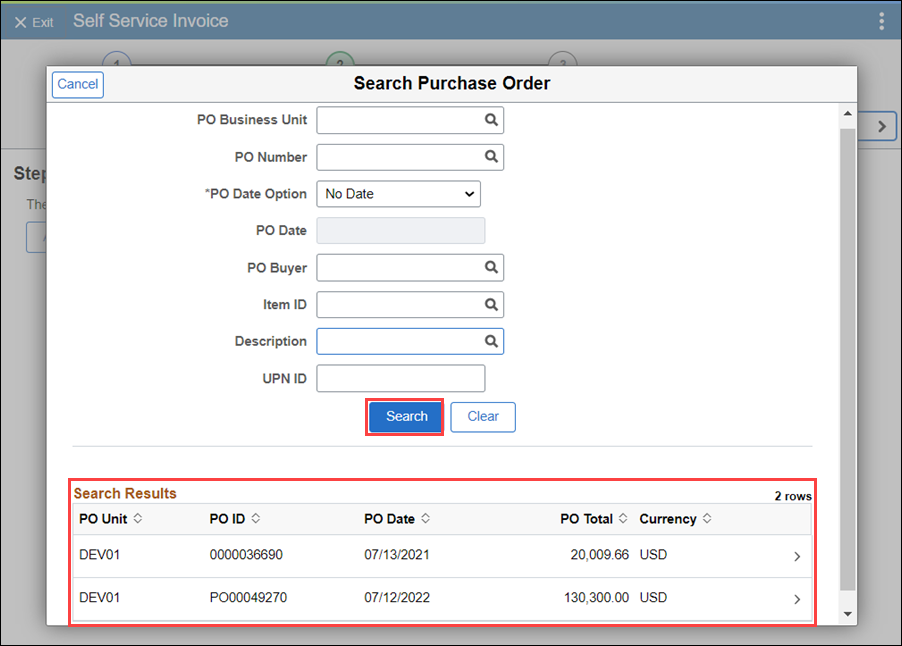
- Enter various search options to find a specific purchase order.
- Click Search.
- Click the purchase order to open.
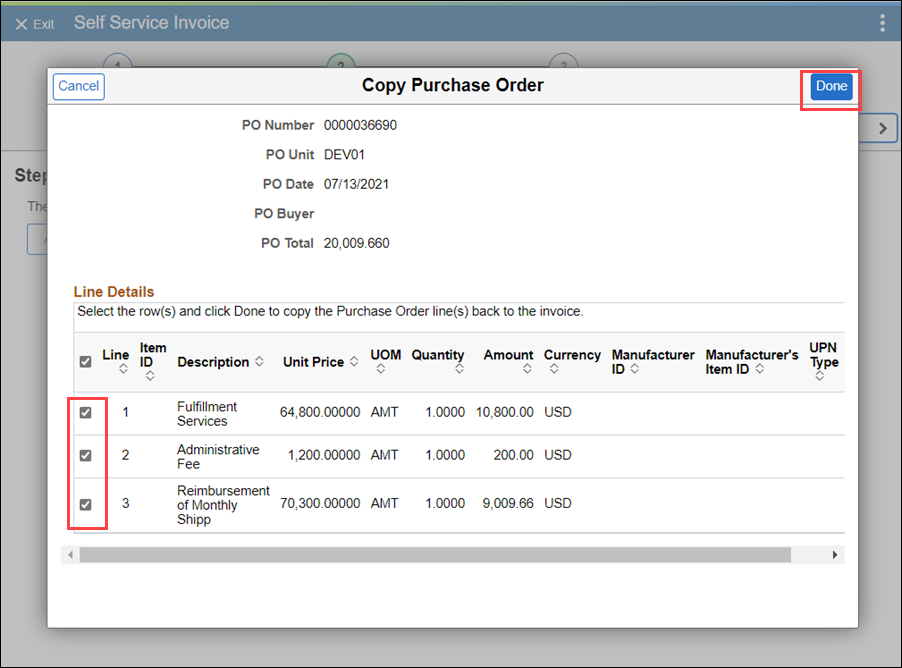
- Select the lines of the purchase order to copy over to the invoice.
- Click Done.
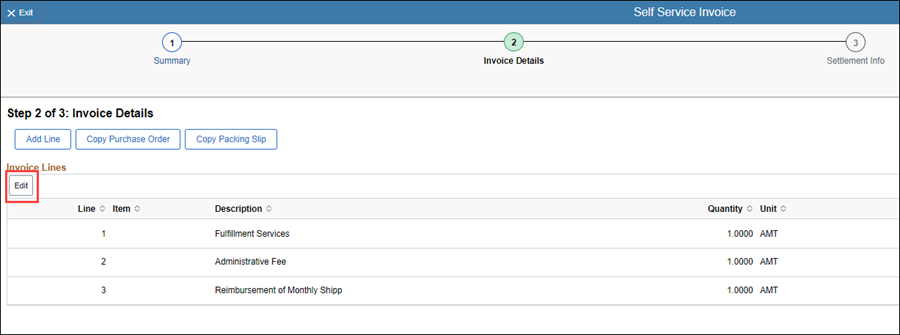
- Click on Edit to delete any lines.
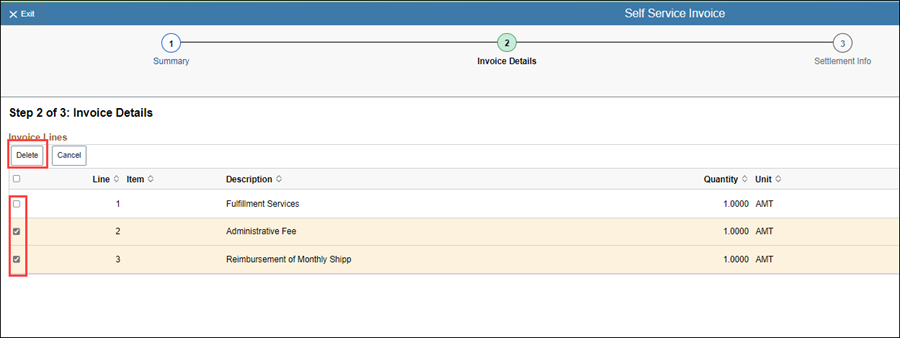
- Select the lines to delete and click Delete.
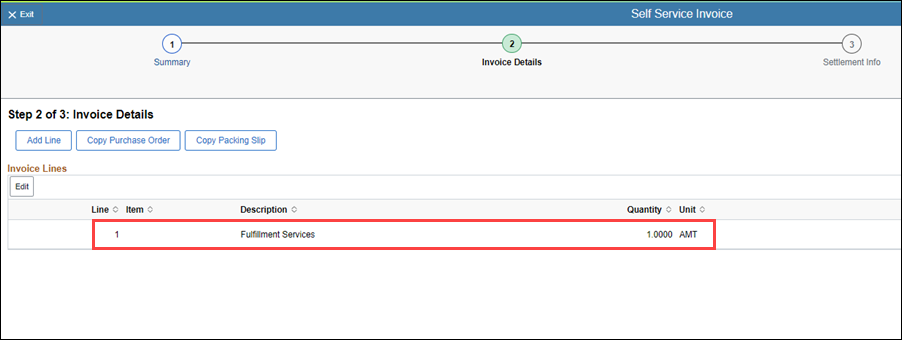
- Select the purchase order to edit the Unit Price.
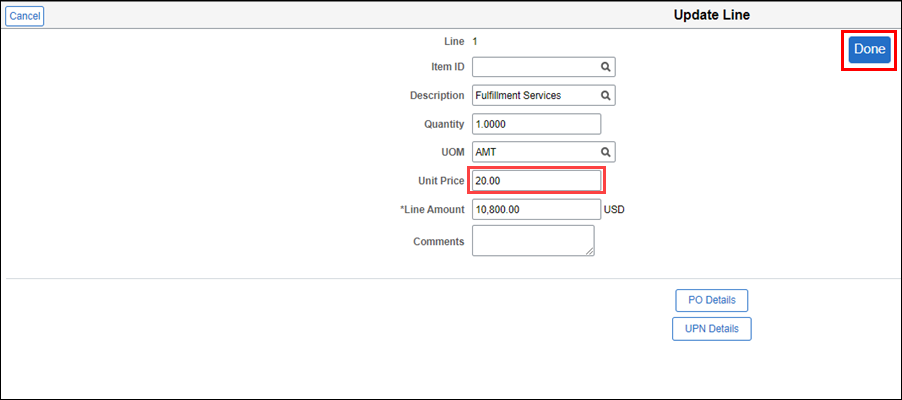
- Enter the correct Unit Price.
- Click Done.
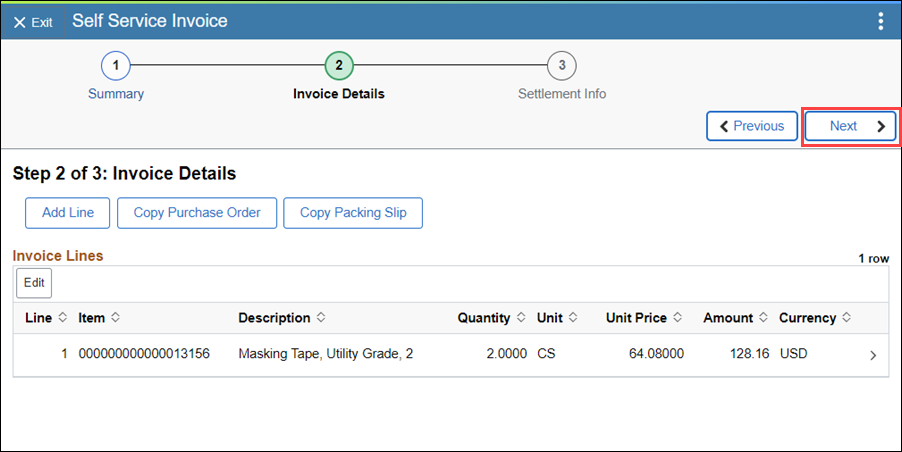
-
Click Next.
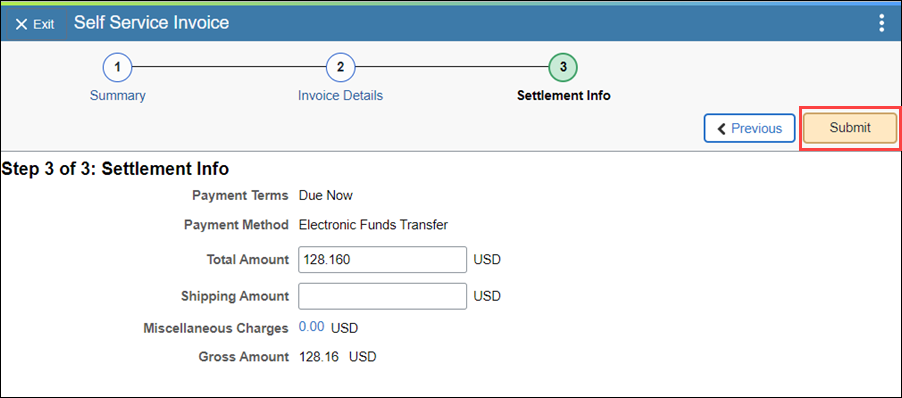
-
Click Submit.
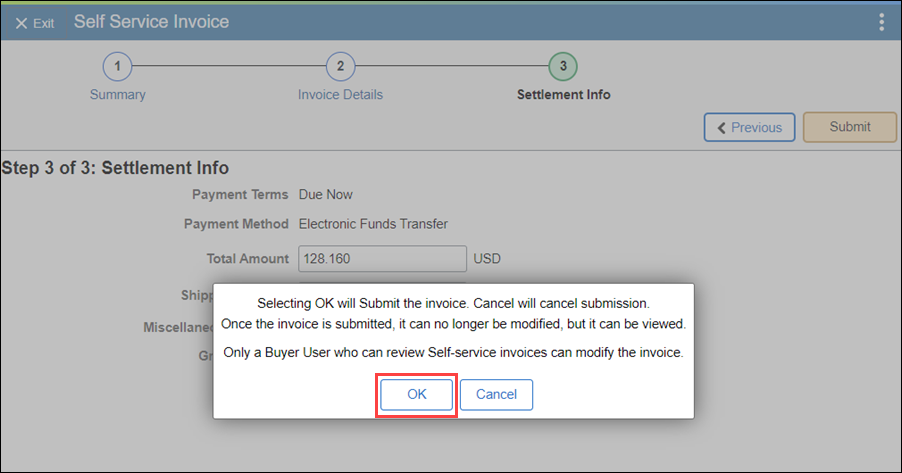
- Click OK on the submit message.
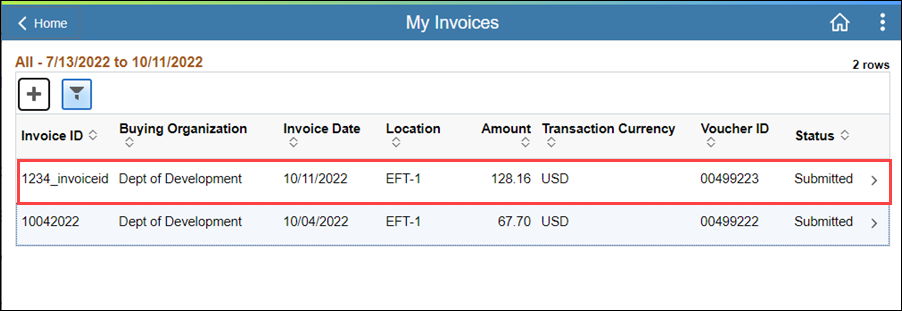
- The invoice entered will now appear under My Invoices.
Your submitted invoice automatically routes to the Agency for review. If a submitted invoice is rejected you will receive an email with the reason for the rejection. A new invoice will need to be submitted with a new invoice number. Please work with your Agency Buyer on next steps.