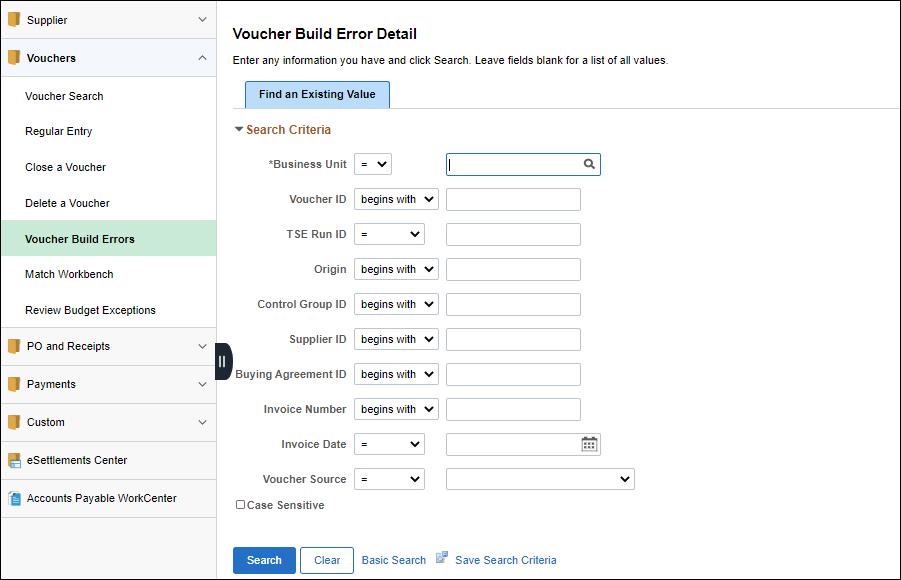
Revised: 02/16/2021
When the selling (billing) agency creates a pending item receivable, the voucher will be in recycle status and the voucher processor must access and process the voucher through the Voucher Build Error Detail page.
If the wrong AP origin code was used to route the voucher, the buying agency will request the Chartfield coding from the correct department within their agency to modify the voucher.
Open 2 both of the following pages in separate windows:
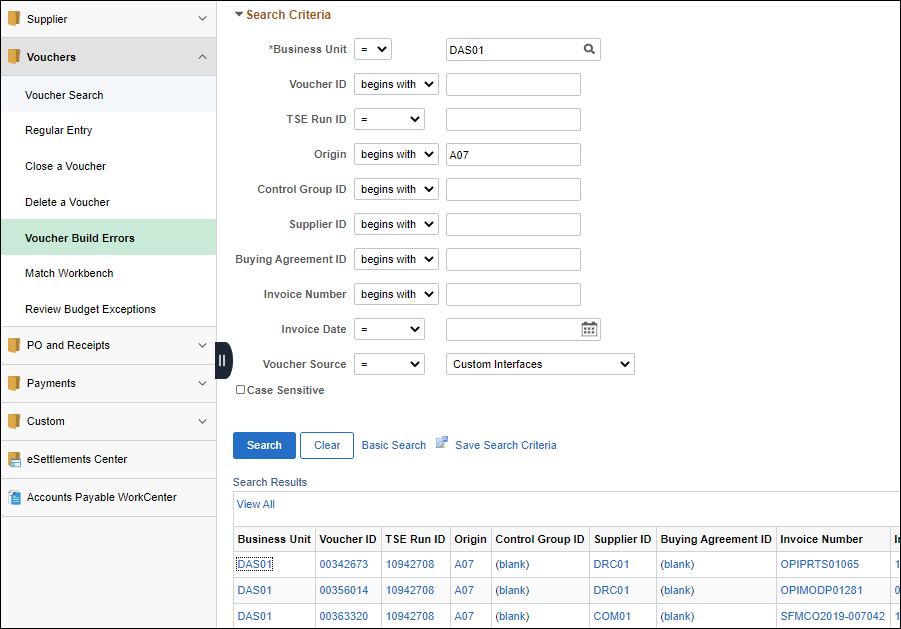
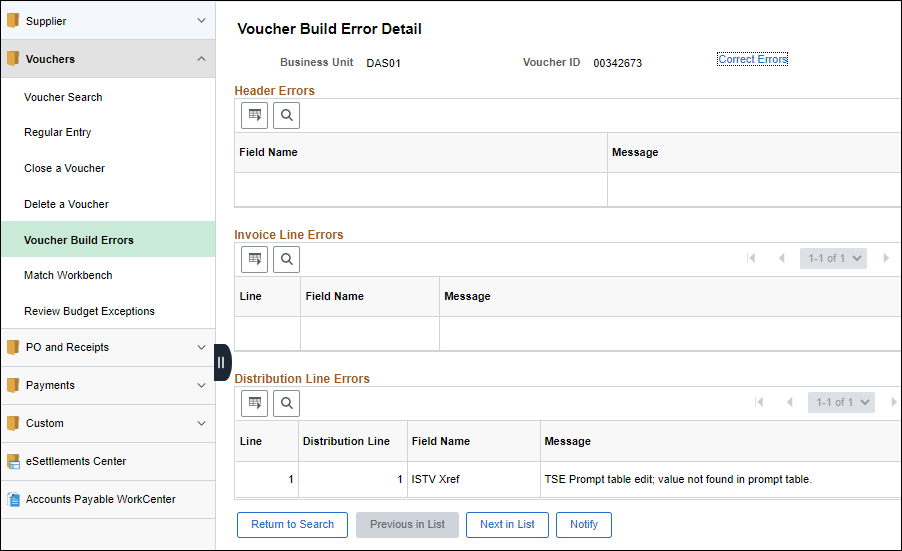
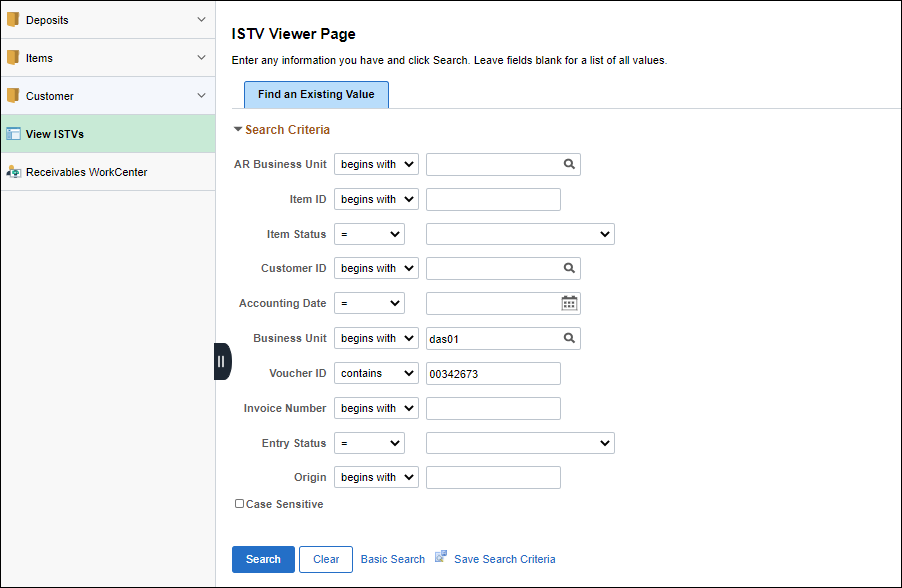
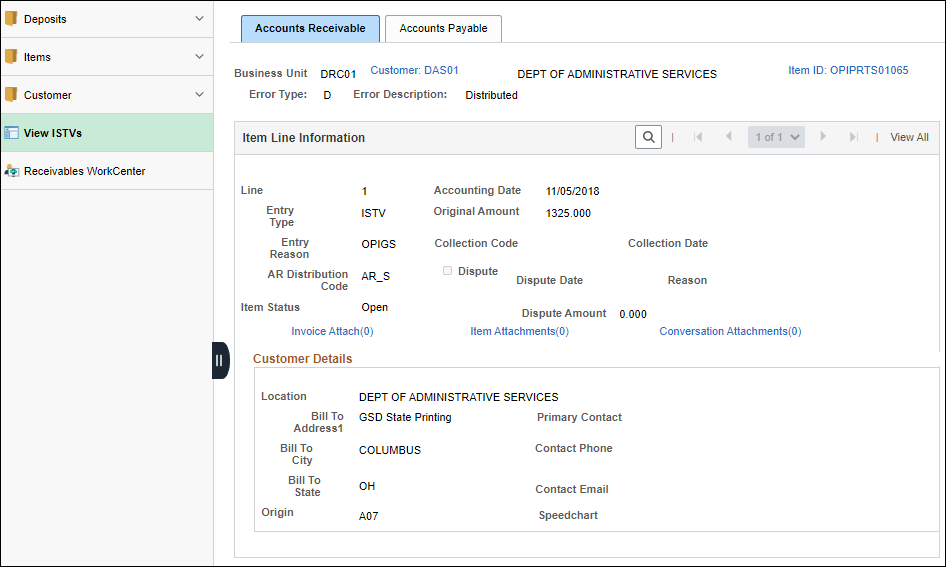
The invoice might be sent through the mail and the buying agency should provide the selling agency with at least one week to provide the invoice adequate time to route through email / mail before contacting them.
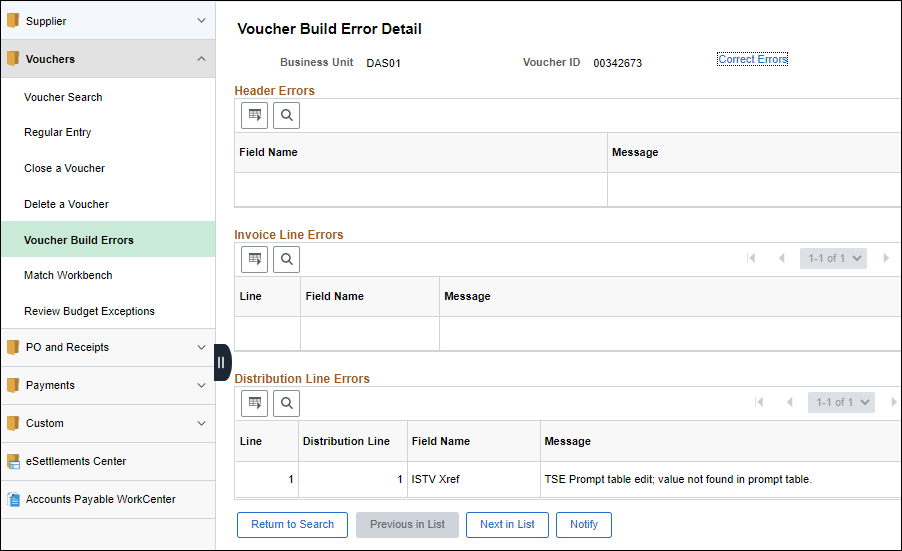

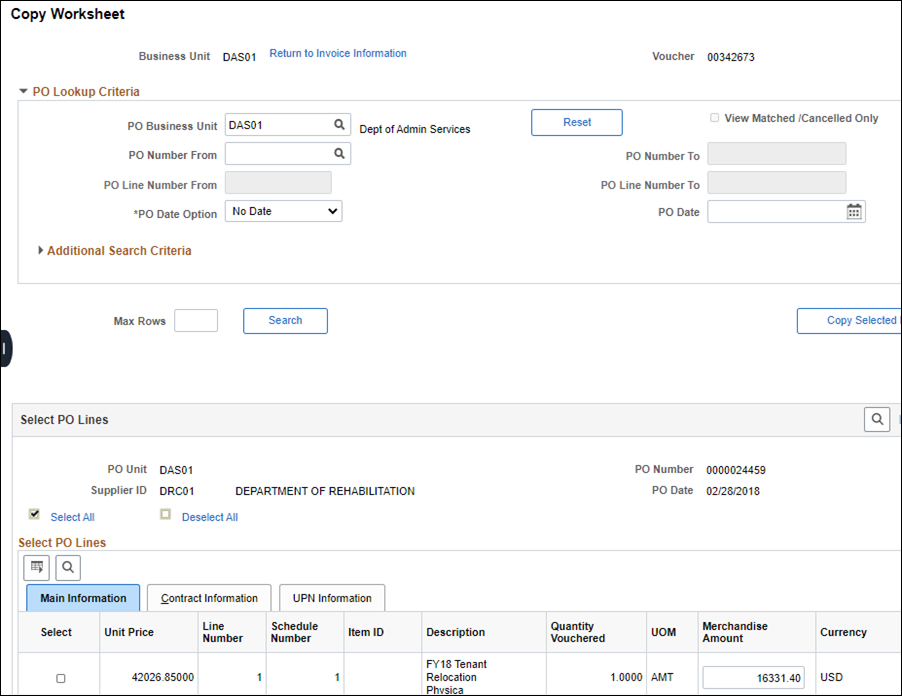
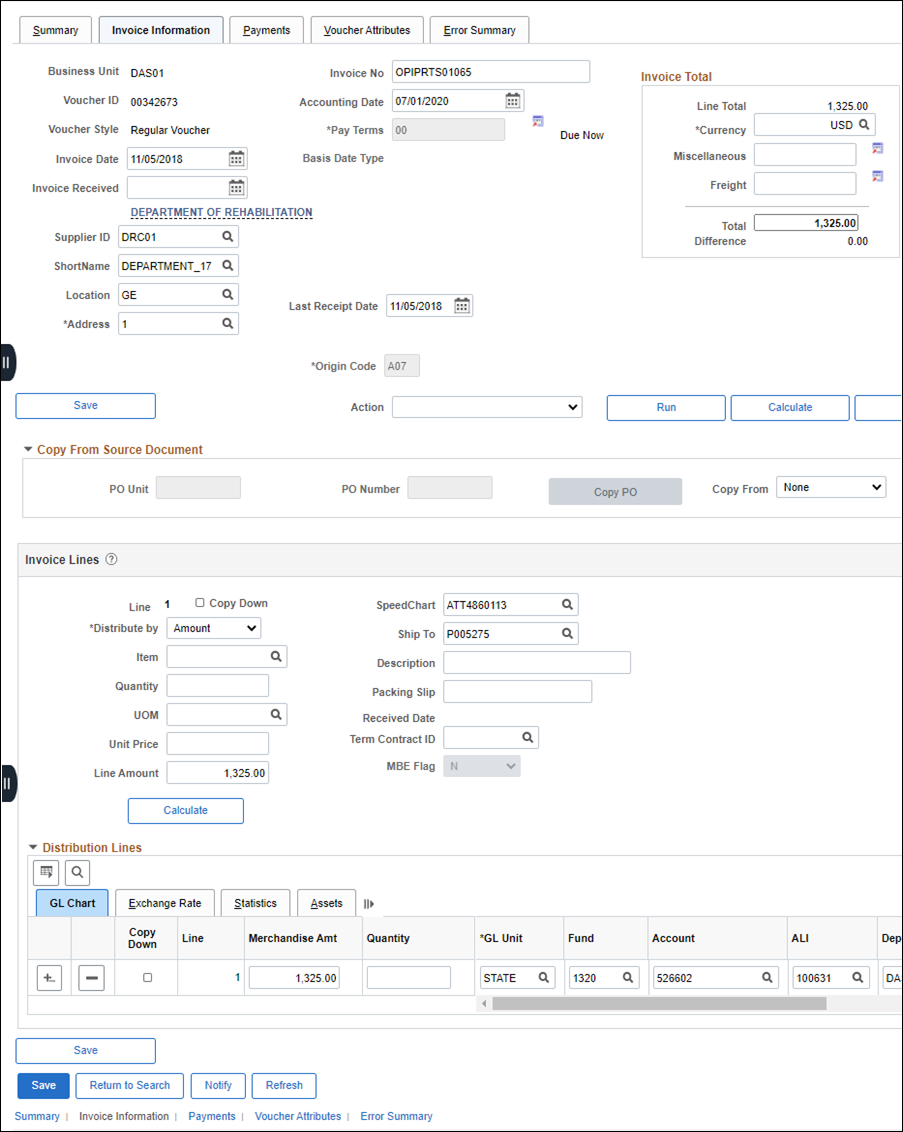
| Click here to request updates to this topic. |
|