Approving Transactions - Approver
Steps
- Login using OAKS credentials.
- The Main Menu displays.
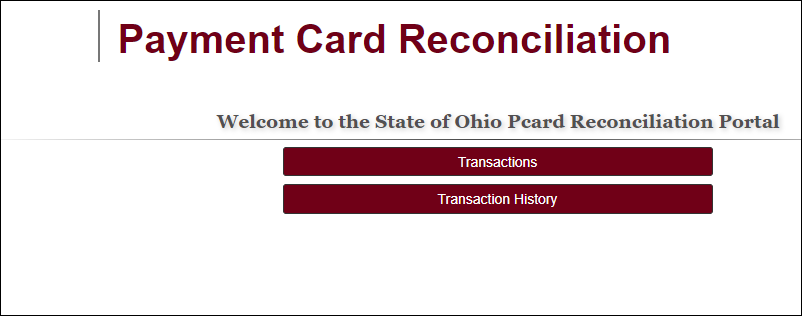
- Options in the Main Menu will differ depending on the user
role(s).
- Click on Transactions

 .
.
- The transaction list displays.
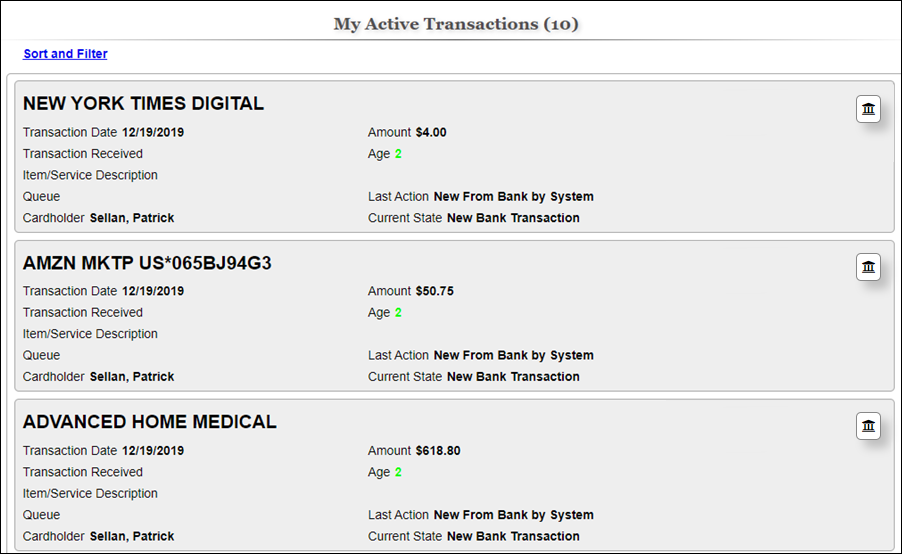
- This list contains transactions to review/approve
- A Cardholder that is also a Supervisor or Approver will see
their own transactions as well as transactions that they need
to approve.
- Select a transaction to review/approve.
- Click on each one of
the attachments

 to review what the cardholder attached.
to review what the cardholder attached.
- Click on View
Comments

 to
review any comments for the transaction.
to
review any comments for the transaction.
- If you have Supplier
Information to enter, .
- Approvers may not have access to this functionality.
- To enter
PO Information,
.
- Approvers may not have access to this functionality.
- ChartField coding is always optional for all users except the
agency’s Final Approver, unless the agency process requires that
other roles enter ChartField coding.
- To enter
Contract Information,
.
- Approvers may not have access to this functionality.
- To edit MBE/ChartFields
click Edit
Line/Distribution

 .
.
- Update the MBE

 and ChartFields
and ChartFields
 .
.
- MBE may be locked based on Supplier/Contract
information entered.
- If a purchase order was used
for the transaction the ChartFields associated to the PO are
locked.
- Click Approve, Update,
or Hold Transaction

 .
.
- Clicking Approve
sends the transaction to the next approver’s list for review and
approval, unless the user is the agency’s Final Approver. Final
Approvers must ensure that a Supplier has been identified or Supplier
Not Found is selected and that all required ChartFields have been
entered.
- Clicking Update
sends the transaction back to the approver’s transaction list..
- This option should be used when when the approver is not
ready to send the transaction to the next approver..
- Clicking Send Back requires the
user to enter a comment and select who to send the transaction
back to for re-work.

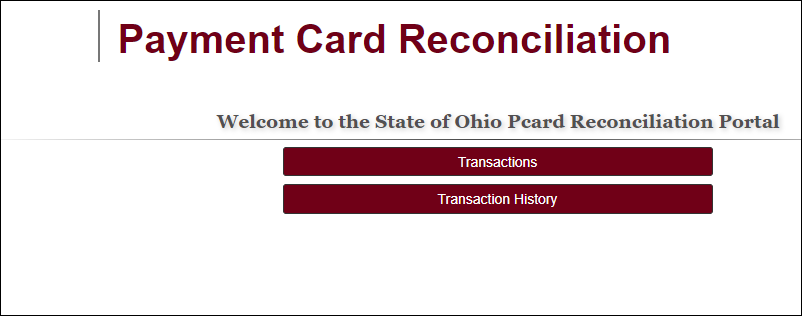
 .
.
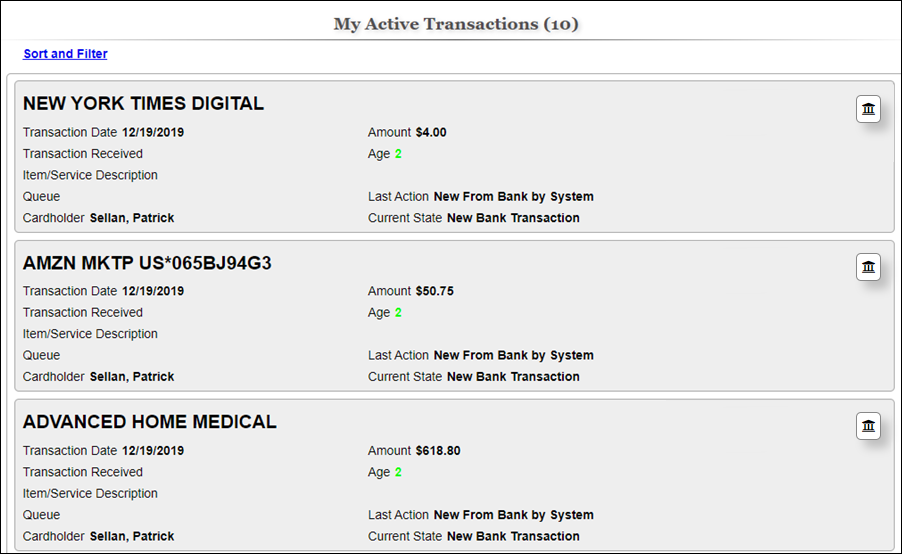
 to review what the cardholder attached.
to review what the cardholder attached.
 to
review any comments for the transaction.
to
review any comments for the transaction.
 .
.
 and ChartFields
and ChartFields .
.
 .
.