Keying Transactions
The Payment Card Reconciliation Portal allows Pcard Holders to key transactions.
This is an optional process that some cardholders/agencies may want to
use so that transaction processing can begin as soon as the transaction
occurs, rather than waiting for the transaction to appear from the bank.
Keyed transactions can be approved all the way to the final approver.
Once the bank transaction arrives, the keyed transaction will merge with
it, retaining all the approvals/comments/documents. If the transactions
do not automatically merge, the cardholder can manually merge the keyed
transaction to the appropriate bank transaction.
Steps
- Log in using State of Ohio (OAKS)
user ID and password.
- The Main
Menu displays.
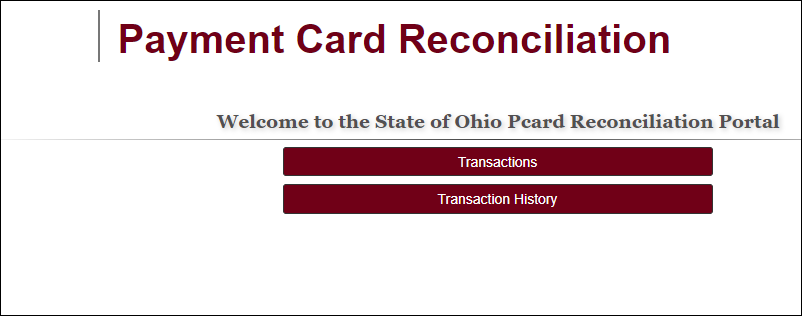
- Options in the Main Menu
will differ depending on the user role(s).
- Click on Transactions

 .
.
- The My
Active Transactions page displays.
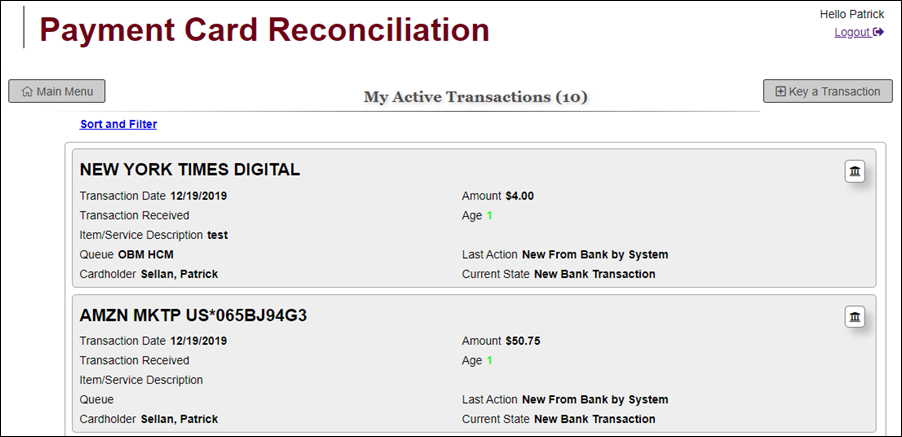
- This list contains existing transactions to process.
- This process focuses on keying data for a new transaction.
This is an optional process.
- A Cardholder that is also a Supervisor or Approver will see
their own transactions as well as transactions that they need
to approve.
- Click Key
a Transaction

 .
.
- The New
Transaction page displays. Basic transaction data
is entered here.
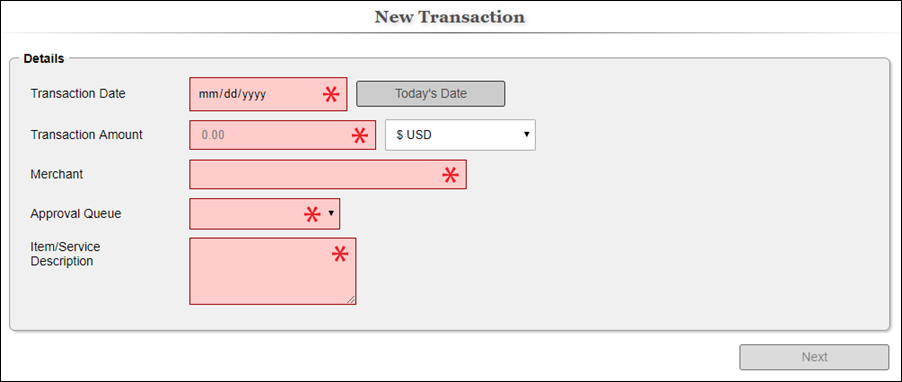
- Enter the Transaction
Date

 .
.
- Enter the Transaction
Amount

 .
.
- Enter the Merchant
Name

 .
.
- Select the Approval
Queue

 for processing the transaction.
for processing the transaction.
- Most cardholders will only have one approval queue so it will
pre-populate.
- Enter the
Item/Service
Description

 .
.
- This includes Item(s) and Services(s) purchased with this transaction.
- Click Next

 .
.
- The keyed transaction is created and
a screen with additional transaction details is displayed.
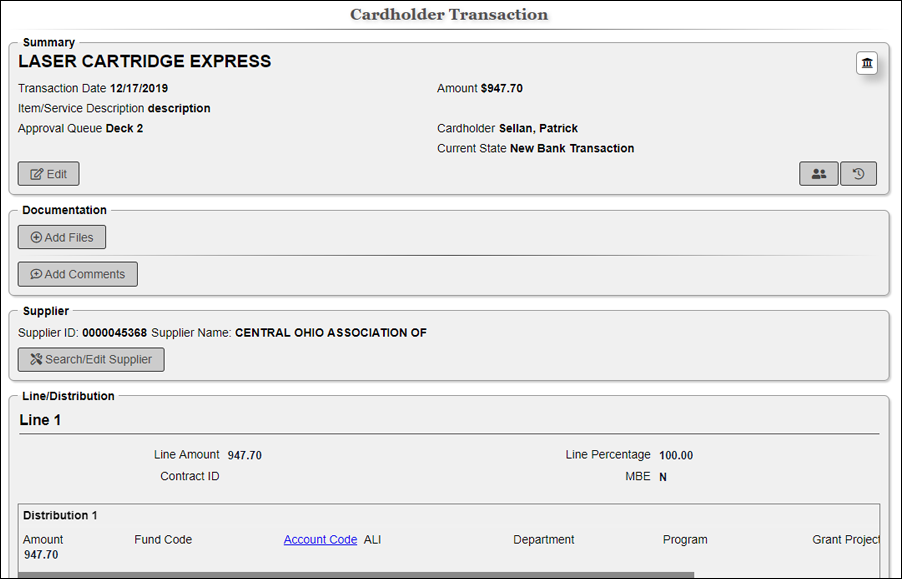
- Review the Summary Section. If errors
exist, click Edit

 .
.
- This will return the user to the New
Transaction page.
- Click Add
Files

 .
.
- Locate the backup documentation.
- Select the document(s).
- Click Open

 to add the file to the transaction.
to add the file to the transaction.
- If desired, click Add
Comments

 to add additional detail.
to add additional detail.
- Add a comment and click Add

 to add the comment or Close
to add the comment or Close
 to delete the comment.
to delete the comment.
- Add comments for review by the supervisor/approver.
- If you
have Supplier Information
to enter, .
- Cardholders may not have access to this functionality.
- To enter
PO Information,
.
- Cardholders may not have access to this functionality.
- To enter
Contract Information,
.
- Cardholders may not have access to this functionality.
- To edit MBE/ChartFields
click Edit
Line/Distribution

 .
.
- Cardholders may not have access to
this functionality.
- Update the MBE

 and ChartFields
and ChartFields
 .
.
- MBE may be locked based on Supplier/Contract
information entered.
- If a purchase order was used
for the transaction the ChartFields associated to the PO are
locked.
- Click Approve, Update,
or Hold Transaction

 .
.
- Clicking Approve
sends the transaction to the supervisor's list for review and
approval.
- The transaction will also appear in the cardholder's list
since it's a keyed transaction and will have to be merged
to the bank transaction at some point.
- Clicking Update
sends the transaction back to the cardholder's transaction list.
- This option should be used when the cardholder is not ready
to send the transaction to the supervisor for approval.
- Clicking Hold
Transaction requires the cardholder to select a reason
why the transaction is being held. Click OK
to place the transaction on hold.
- Held transactions will return to the cardholder's
transaction list for processing once the hold reason has been
addressed.

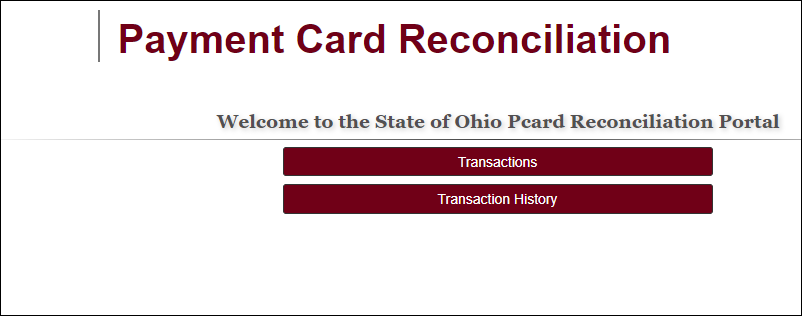
 .
.
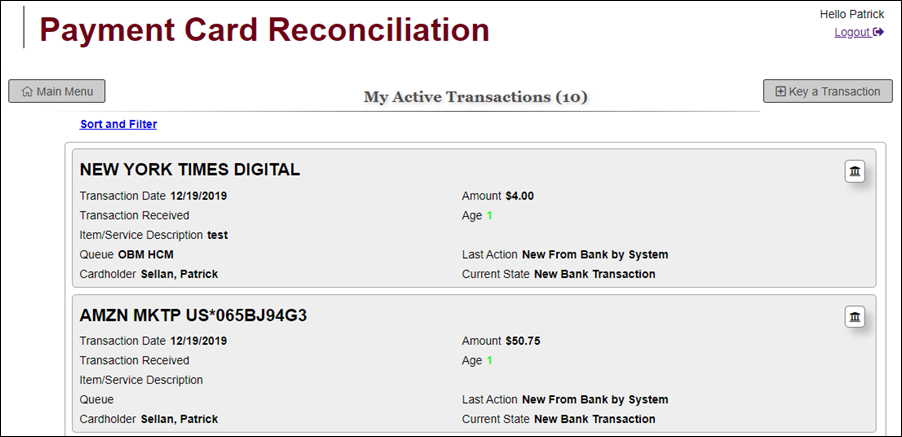
 .
.
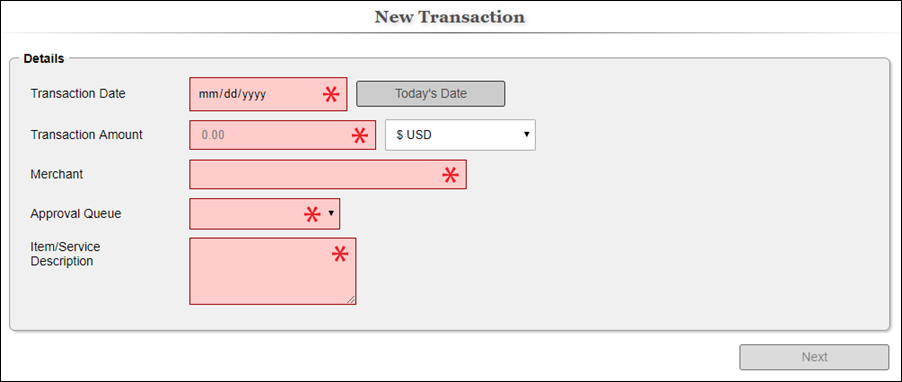
 .
.
 .
.
 .
.
 for processing the transaction.
for processing the transaction.
 .
.
 .
.
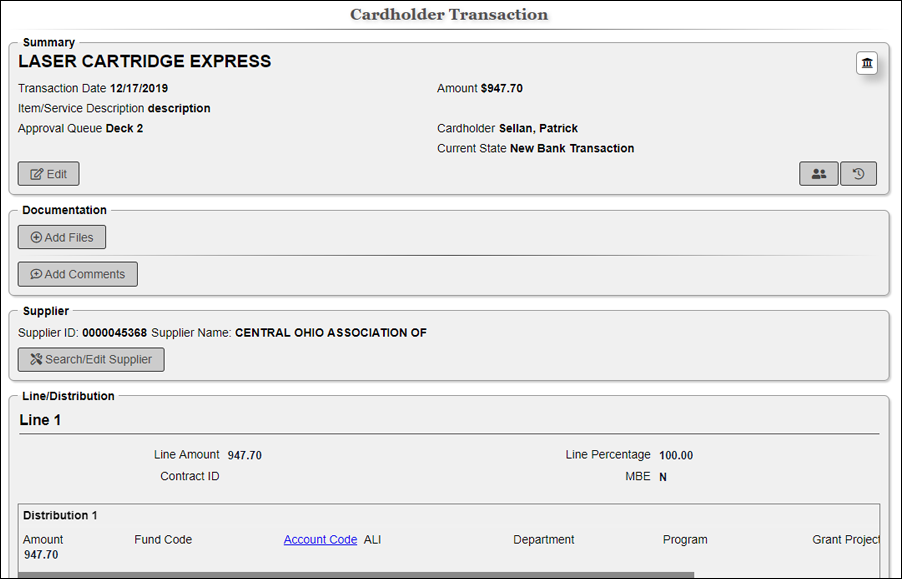
 .
.
 .
.
 to add the file to the transaction.
to add the file to the transaction.
 to add additional detail.
to add additional detail.
 to add the comment or Close
to add the comment or Close to delete the comment.
to delete the comment.
 .
.
 and ChartFields
and ChartFields .
.
 .
.