Processing Bank Transactions - Cardholder
Cardholders will begin the process of reconciling transactions using
the Payment Card Reconciliation Portal. Transactions are loaded into the
portal from the bank. Cardholders are required to review transactions,
add backup documentation and approve. Agencies may require cardholders
to complete other functions such as looking up the OAKS Supplier, associating
purchase orders and/or contracts, and completing the ChartFields.
Steps
- Log in using State of Ohio (OAKS)
user ID and password.
- The Main
Menu displays.
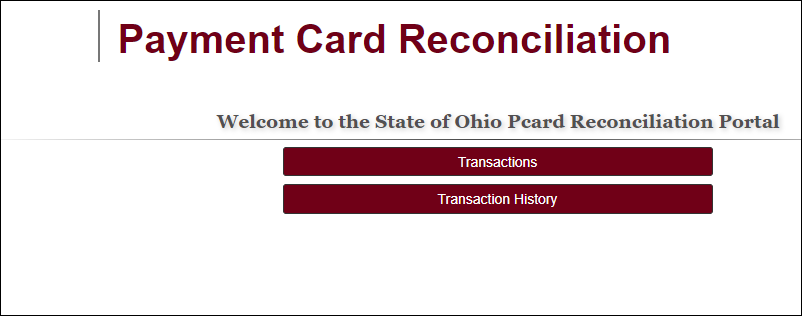
- Options in the Main Menu will differ depending on the user
role(s).
- Click on Transactions

 .
.
- The My
Active Transactions page displays.
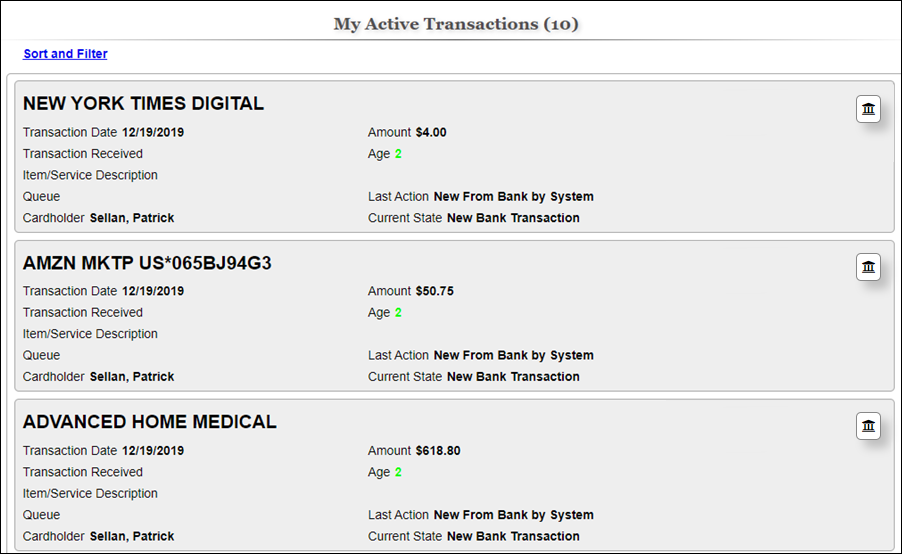
- This list contains transactions to process.
- A Cardholder that is also a Supervisor or Approver will see
their own transactions as well as transactions that they need
to approve
- Select a transaction that displays
Bank
Transaction or Merged transaction

 .
.
- The New
Transaction page displays.
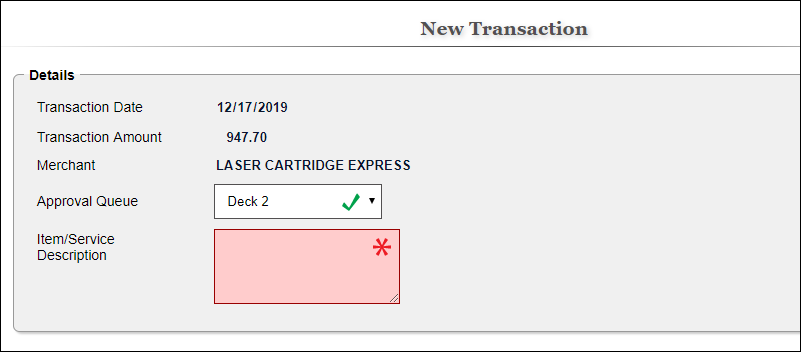
- Review the Transaction
Date

 .
.
- Review the Transaction
Amount

 .
.
- Review the Merchant
Name

 .
.
- Select the Approval
Queue

 for processing this transaction.
for processing this transaction.
- Most cardholders will have only one queue so it will default
to an Approval Queue.
- Enter the
Item/Service
Description

 .
.
- This includes Item(s) and Services(s) purchased with this transaction.
- Click Next

 .
.
- The Transaction
Details display.
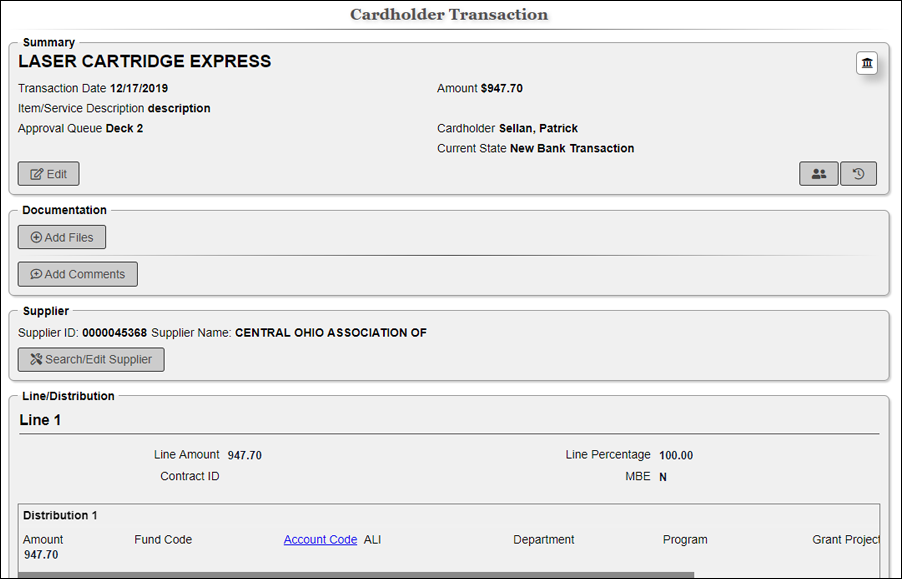
- Review the Summary Section. If errors
exist, click Edit

 .
.
- Click Add
Files

 .
.
- Locate the backup documentation.
- Select the document(s).
- Click Open

 to add the file to the transaction.
to add the file to the transaction.
- If desired, click Add
Comments

 to add additional detail.
to add additional detail.
- Add a comment and click Add

 to add the comment or Close
to add the comment or Close
 to delete the comment.
to delete the comment.
- Add comments for review by the supervisor/approver.
- If
you have Supplier Information
to enter, .
- Cardholders may not have access to this functionality.
- To enter
PO Information,
.
- Cardholders may not have access to this functionality.
- To enter
Contract Information,
.
- Cardholders may not have access to this functionality.
- To
edit MBE/ChartFields click
Edit
Line/Distribution

 .
.
- Cardholders may not have access to
this functionality.
- Update the MBE

 and ChartFields
and ChartFields
 .
.
- MBE may be locked based on Supplier/Contract
information entered.
- If a purchase order was used
for the transaction the ChartFields associated to the PO are
locked.
- Click Approve, Update,
or Hold Transaction

 .
.
- Clicking Approve
sends the transaction to the supervisor's list for review and
approval.
- Clicking Update
sends the transaction back to the cardholder's transaction list.
- This option should be used when the cardholder is not ready
to send the transaction to the supervisor for approval.
- Clicking Hold
Transaction requires the cardholder to select a reason
why the transaction is being held. Click OK
to place the transaction on hold.
- Held transactions will return to the cardholder's
transaction list for processing once the hold reason has been
addressed.

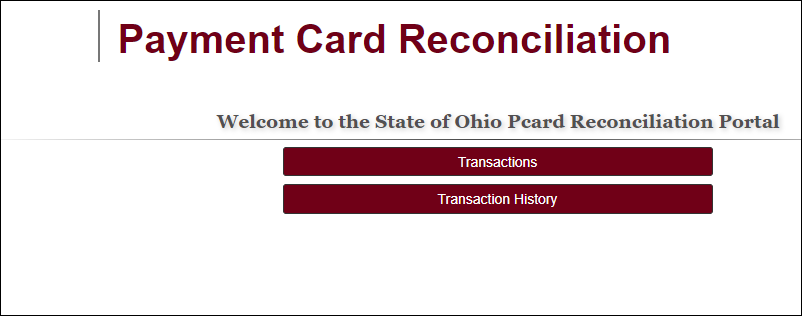
 .
.
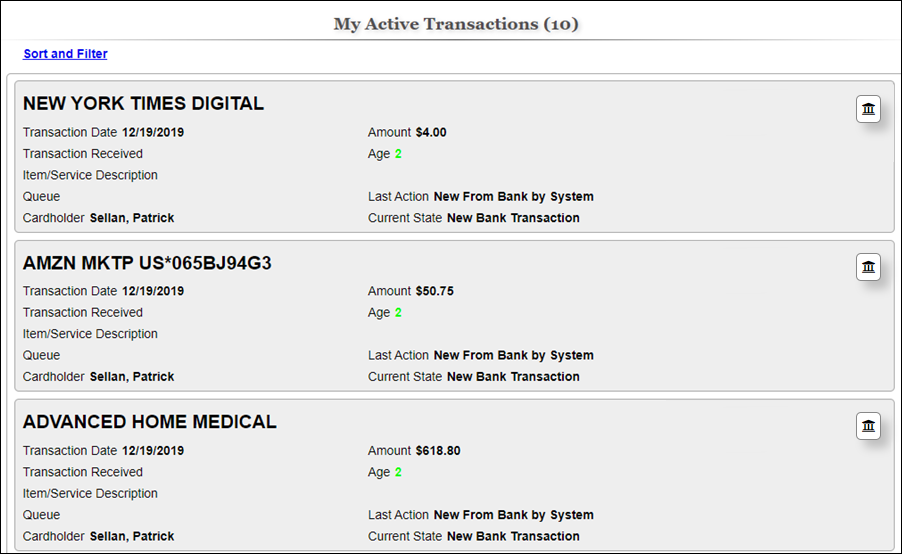
 .
.
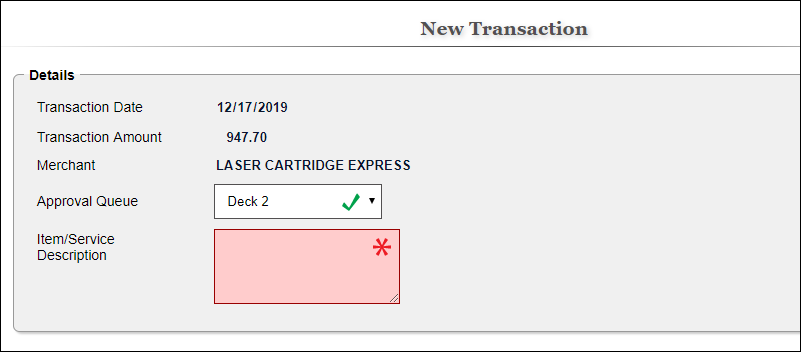
 .
.
 .
.
 .
.
 for processing this transaction.
for processing this transaction.
 .
.
 .
.
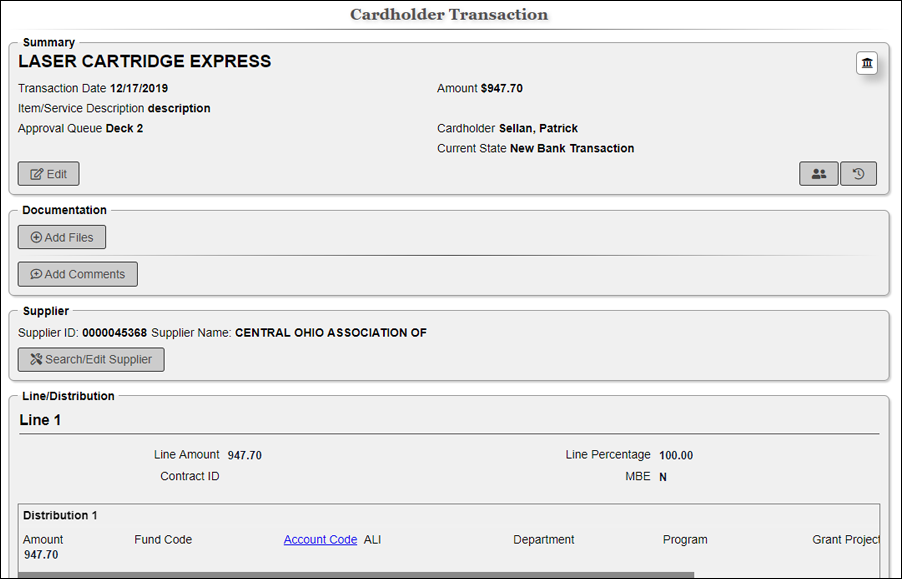
 .
.
 and
Item/Service
Description
and
Item/Service
Description can be edited on a Bank/Merged
transaction.
can be edited on a Bank/Merged
transaction.
 .
.
 to add the file to the transaction.
to add the file to the transaction.
 to add additional detail.
to add additional detail.
 to add the comment or Close
to add the comment or Close to delete the comment.
to delete the comment.
 .
.
 and ChartFields
and ChartFields .
.
 .
.