Documentation change requests submitted by non-supervisors will be routed to your direct supervisor for approval prior to being received by OBM Training Academy. OBM TA will also forward requests to applicable process owner(s) when necessary for additional approval(s). OBM TA will draft all changes submitted and approved by 15th of each month (with an effective date reflecting the first Thursday of the next month) and will publish the procedure updates on the Tuesday prior to the effective date.
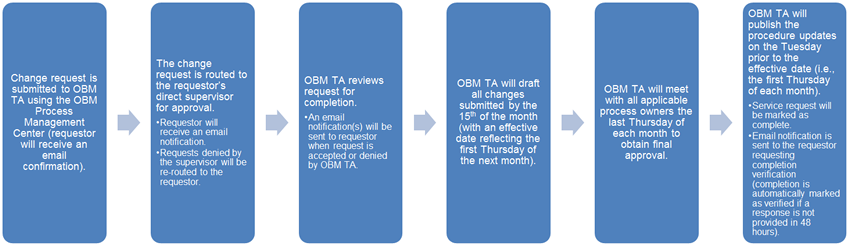
Change Request Initiation
All changes (regardless of type) must be submitted using the OBM Process Management Center, Service Desk application and additional documentation can be attached as needed.
Fields included on the Service Request form are:
Effective Date of Change
Enter date for future-dated initiatives (otherwise, leave blank).
OBM division(s) - sections impacted by change
Identify all divisions that will incur a process change as a result of the requested change.
Procedures requiring a change
Any process or procedure changes must be assessed by the requestor for impacts to other procedures such as "The Source," the "OAKS Account Code Reference," and the "OAKS FIN Online Process Manual" and identified.
Section (i.e., book) title(s) in the procedure manual requiring change
Copy the breadcrumb trail in "The Source" to the change request form (using CTRL C and CTRL V).
Topic (i.e., page ) title(s) in the procedure manual requiring change
Copy the breadcrumb trail in "The Source" to the change request form (using CTRL C and CTRL V).
Current process requiring change
Enter the "as is" process (leave blank if the process is new and is not currently documented).
Clearly describe the “to be” process
Enter the desired procedure (i.e., how the process should be written). For new procedures, include the task, high-level overview of the task, and the steps necessary to perform the task.
Reason for change
Provide the background of the change (e.g., OAKS enhancement, to reduce a specific error, to resolve a specific issue, etc.). In other words, why does the procedure(s) need to be updated?
The completed service request will be routed within the Service Desk application to the requestor’s direct supervisor for approval.
- Requests submitted by supervisors do not require approval.
- OBM Training Academy will only accept requests routed from supervisors.
- Incomplete requests will be rejected by OBM TA (with rejection reason listed in the rejection email and PMC comments).
Click herehere for additional information on accessing and submitting the "Training Academy Documentation Change Request" form in the OBM Process Management Center.
- Click the OBM Process
Management Center button
on the OBM@Work
website.
- The "Sign In" screen displays.
- Log into Appian using Network User ID and password.
- Click Training Services in the Order Services section.
- A list of the available services display.
- Click the Training Academy Documentation Change Request service from the catalog.
- Verify the name listed in the Requested for field.
- Enter the requested data.
- Required fields are identified by a red line next to the field name.
- To cancel the
request, click HomeHome
before
clicking Add
to Cart.
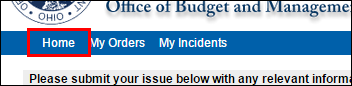
- If attachments need to be added, click Add Attachment button.
- Click Add to Cart button
if no additional files need to be attached.
- Request will be routed to supervisor (as designated in Active Directory) for approval.
- After supervisor approval, request will be routed to OBM Training Academy management to confirm form completion.