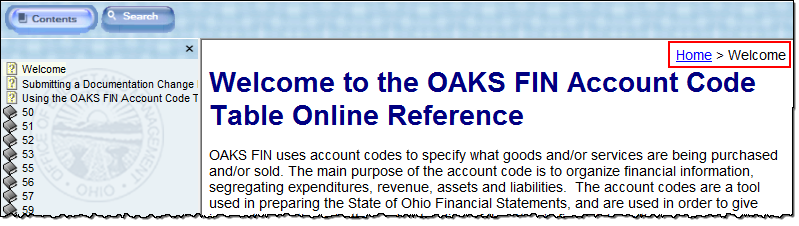Navigate to a specific topic by clicking the Contents button. The Table of Contents displays in the left section of the window.
- Book icons (
 ) indicate additional content.
Click on the book icon to display the topic pages.
) indicate additional content.
Click on the book icon to display the topic pages. - Page icons (
 ) indicate topics. Click on a
page icon to view the content.
) indicate topics. Click on a
page icon to view the content.