
Revised: 01/07/2020

Non-PO Vouchers can be used to pay for non-IT goods or services when the total vouchered is $2,500 or less.
An agency‘s responsibility to make prompt payment does not begin until the agency receives a proper invoice as defined by OBM Rule 126-3-01 (A)(4-5). If the agency receives a defective or improper invoice from a supplier, there are responsibilities under the Ohio Administrative Code. OBM Rule 126-3-01 (B)(4)(b) details the actions to take upon receiving a defective or improper invoice.
Click here for assistance with accessing the OAKS FIN AP Module.
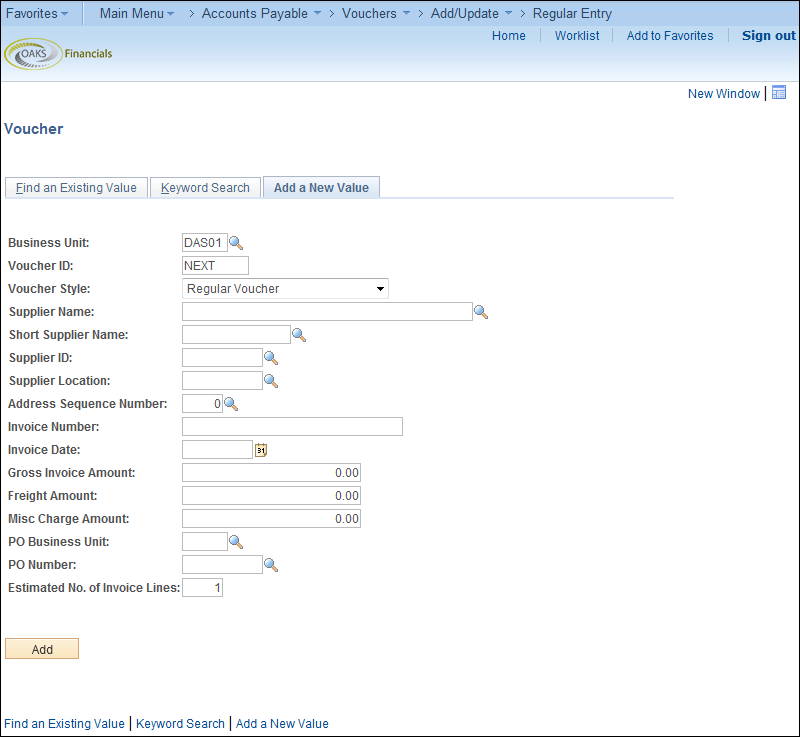
 .
.
The Invoice Information page displays.
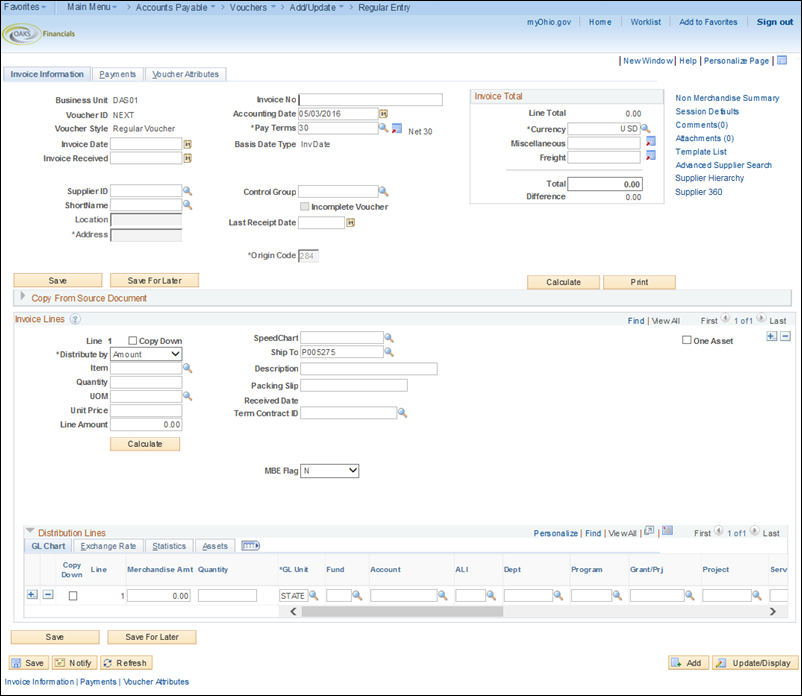
 of
the company to send payment.
of
the company to send payment.
If the supplier isn't set up in OAKS FIN, refer to the OBM Shared Services website for instructions on submitting the request.
Click here to view steps on correcting an obsolete Supplier ID.
 in the Voucher ID field.
in the Voucher ID field.
 for Non-PO Vouchers.
for Non-PO Vouchers.
 field.
field.
 field in MM/DD/YYYY format.
field in MM/DD/YYYY format.
Enter the lesser
of "current charges" or "balance due" as
it appears on the invoice in the Invoice
Total field.
field.
The amount entered should:
Exclude "sales tax" listed on the invoice image when the supplier's "remit to" is in Ohio or when OHIO sales tax is explicitly stated (other taxes such as excise taxes, local taxes, environmental taxes, or other types of taxes are not exempt to the State and should be included) .
Exclude past charges.
Exclude late payment fees (unless the supplier and service is a utility regulated by the Public Utilities Commission [PUCO]).
 field.
field.
 field.
field.
 is the one from which the invoice was sent. If the default address
is not the one used for this invoice, use the magnifying glass to
select a different address.
is the one from which the invoice was sent. If the default address
is not the one used for this invoice, use the magnifying glass to
select a different address.
 .
.
 .
.
Utilities regulated by Public Utilities Commission (PUCO) may bill late payment charges based on the rates approved by PUCO. This is not subject to ORC 126.30.
 link.
link.
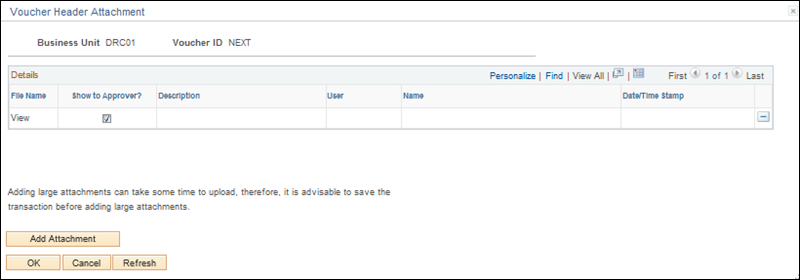
 .
.
 to find the appropriate item and then click Upload
to find the appropriate item and then click Upload .
.
 .
.
 field.
field.
 .
.
 ,
will automatically populate.
,
will automatically populate.
 of items received.
of items received.
 field.
field.
 for the item.
for the item.
 .
.
 value for the agency.
value for the agency.
 value.
value.
 - that is, the contract number.
- that is, the contract number.
 to receive credit.
to receive credit.
If the supplier being paid is a certified Minority Business Enterprise (MBE) or Edge supplier and their certification is current, the MBE field will be editable, it is possible to select the MBE or Edge designation. Make the selection at the time of voucher entry in order to receive MBE/Edge credit.
OAKS FIN does not track missed MBE expenditures.
 , and Program.
, and Program.
 for additional guidance regarding supply vs. equipment account
codes.
for additional guidance regarding supply vs. equipment account
codes.
 check box to make fields available to enter the appropriate Asset
Management (AM) Business
Unit and Profile ID
check box to make fields available to enter the appropriate Asset
Management (AM) Business
Unit and Profile ID for the line item..
for the line item..
 tab.
tab.
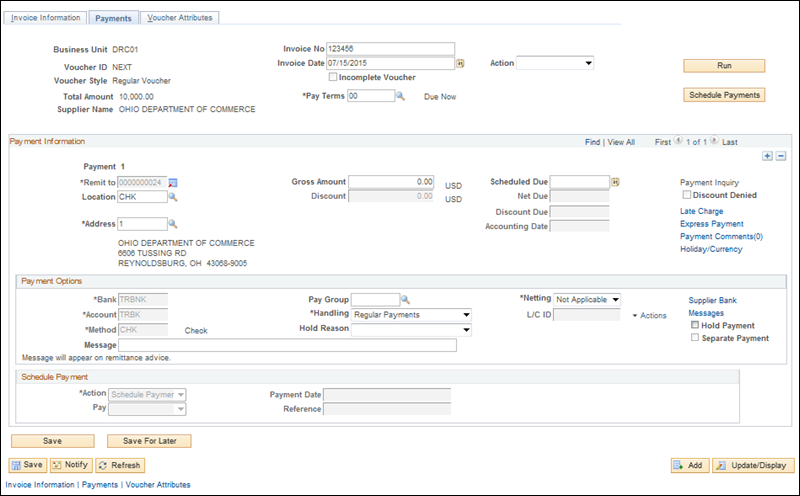
 field (under the Payment Method section.)
field (under the Payment Method section.)
 (supplier payment method) using the Look
up supplier Location icon that corresponds to the Address
Sequence Number selected. The Supplier Location and Address Sequence
Number must always match if payment is to be made by EFT, (e.g., select
"EFT-2" if Address Sequence Number "2" is selected).
If EFT does not have a corresponding address, use "CHK."
(supplier payment method) using the Look
up supplier Location icon that corresponds to the Address
Sequence Number selected. The Supplier Location and Address Sequence
Number must always match if payment is to be made by EFT, (e.g., select
"EFT-2" if Address Sequence Number "2" is selected).
If EFT does not have a corresponding address, use "CHK."
 field contains the address from which the payment was received. The
address located in the Payment Information section indicates where
the payment is to be sent.
field contains the address from which the payment was received. The
address located in the Payment Information section indicates where
the payment is to be sent.
 fields are not editable. They specify the account from which payment
is drawn.
fields are not editable. They specify the account from which payment
is drawn.
 field displays the payment method for a voucher. The Method field
cannot be edited; it is determined by the location entered.
field displays the payment method for a voucher. The Method field
cannot be edited; it is determined by the location entered.
Add a Payment Message.
 field) or selecting an agency-specific pre-defined message (using
the Messages hyperlink).
Both messages will display on the warrant (CHK) stub (up to 70-characters),
but free-form Messages will
not display on EFT.
field) or selecting an agency-specific pre-defined message (using
the Messages hyperlink).
Both messages will display on the warrant (CHK) stub (up to 70-characters),
but free-form Messages will
not display on EFT.
 link in the payment method section.
link in the payment method section.
The Payment Message page
displays.
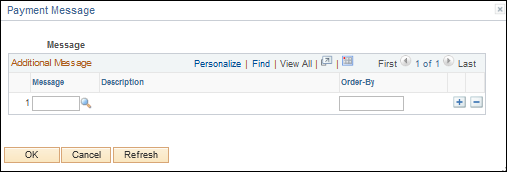
 to select a pre-set message.
to select a pre-set message.
 .
.
 checkbox.
checkbox.
 .
.
 field currently does not display any information. Once saved, a voucher
and the pay cycle occurs, OAKS FIN displays the warrant or EFT reference
number in this field.
field currently does not display any information. Once saved, a voucher
and the pay cycle occurs, OAKS FIN displays the warrant or EFT reference
number in this field.
Review the voucher information, such as accounting instructions and approval information.
The voucher processor can change the Pay Terms on the voucher during voucher creation; however, once the voucher is saved, OBM State Accounting must be contacted to revise the scheduled payment terms if necessary.
Click the Invoice
Information link or tab to go back to the Invoice
Information page.
link or tab to go back to the Invoice
Information page.
The Print button allows the agency to print a voucher.
button allows the agency to print a voucher.
Click Save
or Save For Later .
.
The Save for Later function allows users to save vouchers that are in progress but not completed; users can come back later to complete the voucher. The following details are required in order to use the Save for Later functionality:
Supplier Information
Invoice Date
Last Receipt Date
Account Code
After a voucher is saved for later, a voucher number will be created, but no voucher balance or combo edit checks will be performed. OAKS FIN automatically assigns the next sequential number in the Voucher ID field. A status of Incomplete (“I”) will be displayed and the voucher will not be routed for approval. Instead, it will go into a recycled status and be displayed in the Voucher Processor’s WorkCenter.
Another Voucher Processor with the same security may complete the pending voucher.
OAKS FIN
assigns the next sequential Voucher
ID number to the voucher.
number to the voucher.
If saved
for later, a status of Incomplete
(“I”) will be displayed and the voucher will
not be routed for approval.
will be displayed and the voucher will
not be routed for approval.