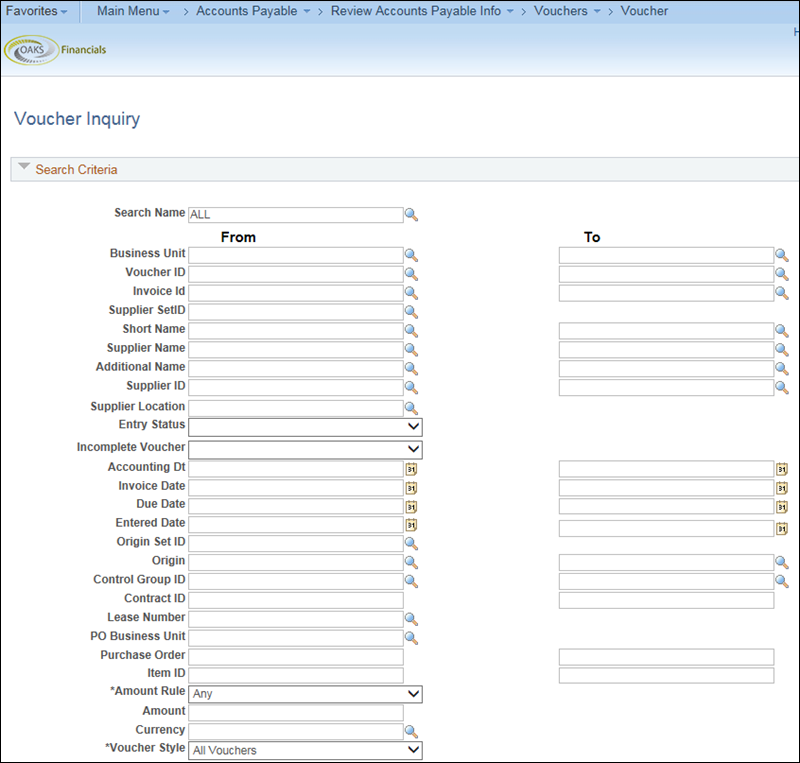
Revised: 10/01/2019
The Voucher Inquiry allows the user to search for voucher status information and any related payment information. This inquiry allows the user to search for information a variety of ways, such as supplier invoice number, voucher ID, approval status, voucher style, or supplier name.
Use this inquiry to review payments searching by supplier, payment, bank, account, and date.
Search for voucher information a variety of ways, such as by supplier invoice number, supplier name, voucher ID, approval status, or voucher style. Use the From Invoice and To Invoice fields to search for a range of invoices.
 field is populated with STATE.
field is populated with STATE.
 .
.
 tab displays in the Voucher
Inquiry Results.
tab displays in the Voucher
Inquiry Results.
 icon at the end of
the breadcrumb navigation anytime to display the Recent
Search Results in a pop-up window.
icon at the end of
the breadcrumb navigation anytime to display the Recent
Search Results in a pop-up window.
 tab.
tab.
 tab.
tab.
 link and select Voucher
Details to review detailed information about the
voucher in a separate window. Close the window when done.
link and select Voucher
Details to review detailed information about the
voucher in a separate window. Close the window when done.
 .
.
 button to review more payment
information for this voucher.
button to review more payment
information for this voucher.
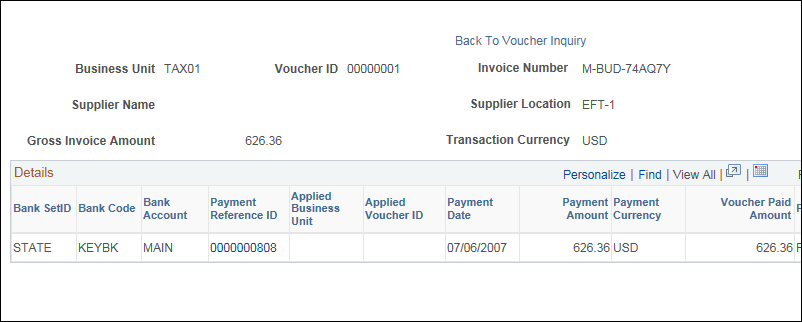
 link.
link.