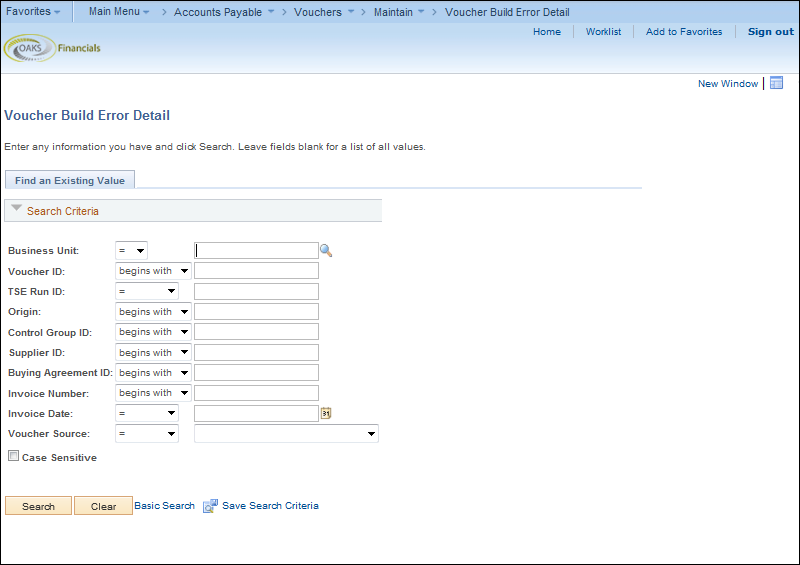
Revised: 10/01/2019
Recycled vouchers are vouchers created through an automated process that have missing information are put in recycled status (ISTV, interface, EDI).
When OAKS FIN finds errors in vouchers, it sets the Entry Status to Recycle. This means the errors must be corrected before OAKS FIN continues processing the voucher.
This could apply to EDI, ISTV, PCard, travel expense, agency interfaced vouchers, and vouchers entered online in OAKS FIN, except for vouchers with budget check exceptions.
Some errors result from missing information, such as invalid or incomplete ChartFields strings. Other errors may result from incorrect information, such as when the supplier ID or origin does not exist in OAKS FIN.
The Voucher Source field on the Voucher Build Error Detail page shows where the voucher creation begins. The following are the four Voucher Sources seen in OAKS FIN:
Some possible errors:
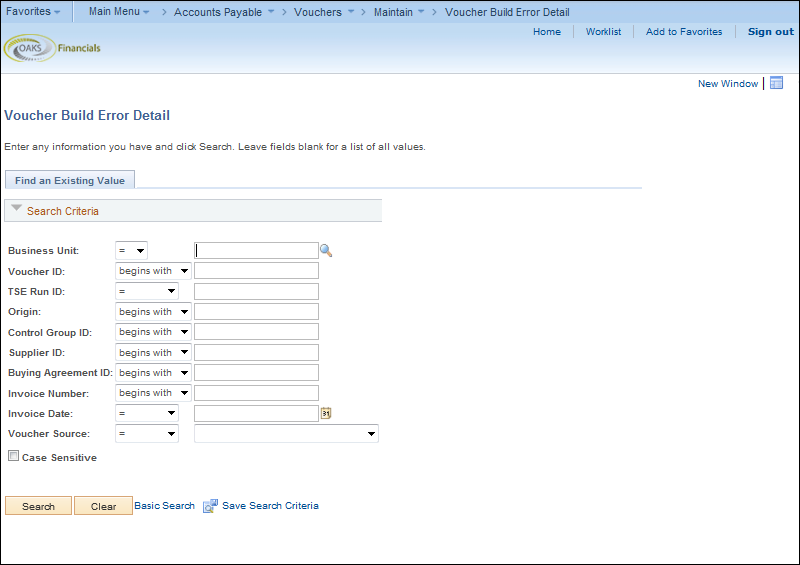
 field.
field.
 .
.
 icon at the end of
the breadcrumb navigation anytime to display the Recent
Search Results in a pop-up window.
icon at the end of
the breadcrumb navigation anytime to display the Recent
Search Results in a pop-up window.
 list.
list.
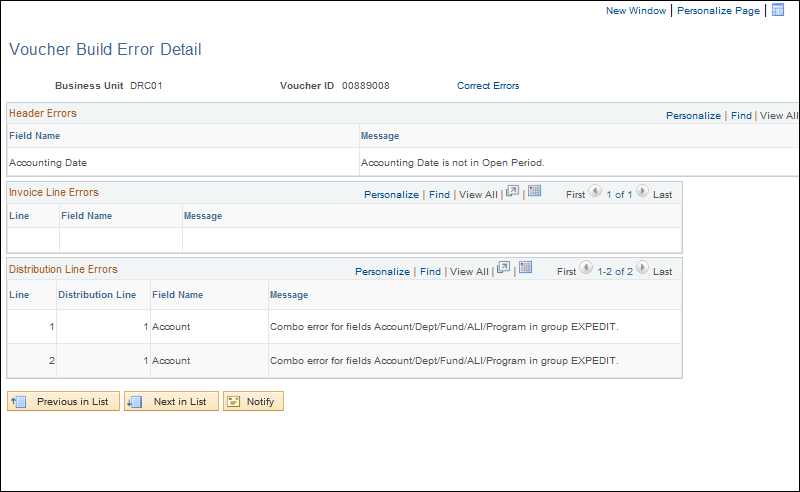
Review the error - the field in which the error occurs is displayed in the Field Name field, and the specific error displays in the Message field.
Click Correct
Errors .
.
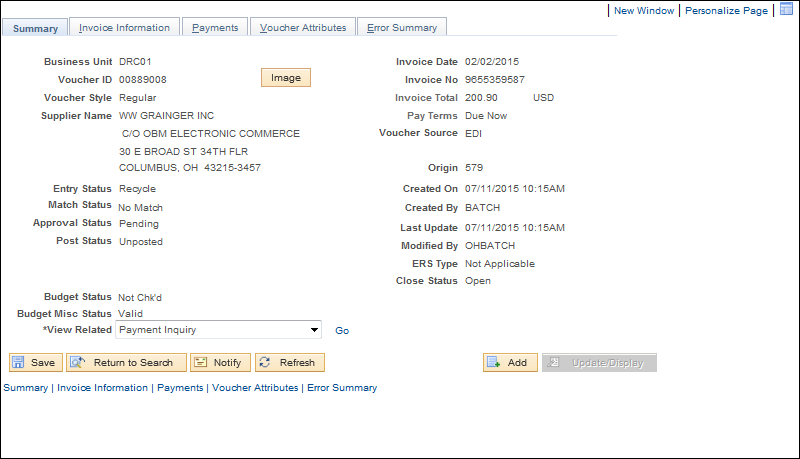
 of Recycle due to ChartField errors,
because suppliers cannot provide ChartField strings for each invoice
line.
of Recycle due to ChartField errors,
because suppliers cannot provide ChartField strings for each invoice
line.
Click on the invoice
information tab .
.
Click the Go
To Review Errors button to review error details.
button to review error details.
If the Go
To Review Errors button is located in the Header, the Header
Errors page displays. Otherwise the Invoice Lines or Distribution
Lines Errors pages would display.
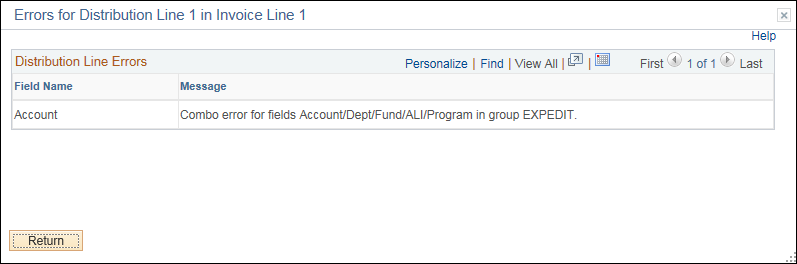
 button to return to the Invoice Information tab.
button to return to the Invoice Information tab.
 section.
section.
 dropdown.
dropdown.
 .
.
 field.
field.
 field.
field.
 .
.
 checkbox for each line that should be copied into the voucher.
checkbox for each line that should be copied into the voucher.
 .
.
 in the Header.
in the Header.
 to review additional guidelines for the Invoice
Total.
to review additional guidelines for the Invoice
Total.
 to verify that the Invoice
Total in the Header is equal to the Line Total amount
(sum of all the invoice lines) in the Header. Also verify
that the Invoice Line Amount and Distribution Line Amount
on the selected invoice line are equal
to verify that the Invoice
Total in the Header is equal to the Line Total amount
(sum of all the invoice lines) in the Header. Also verify
that the Invoice Line Amount and Distribution Line Amount
on the selected invoice line are equal
 .
.
 to return to the Search Results list
to select another error to review.
to return to the Search Results list
to select another error to review.