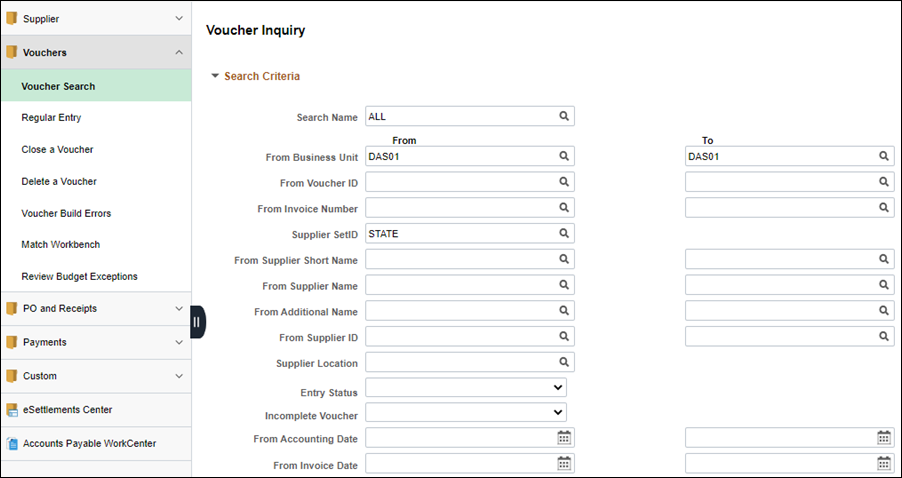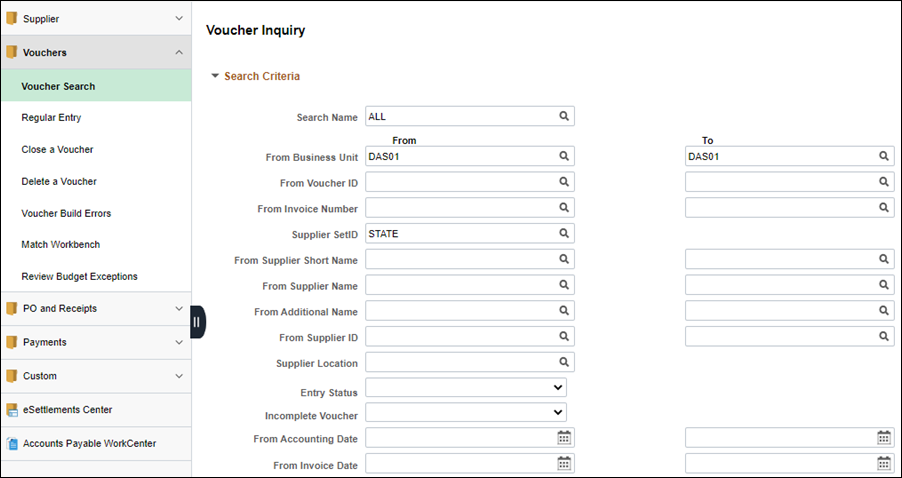Revised: 02/16/2021
Inquiring on Vouchers
Overview
The Voucher Inquiry allows the user to search for voucher status information and any related payment information. This inquiry allows the user to search for information a variety of ways, such as supplier invoice number, voucher ID, approval status, voucher style, or supplier name.
Use this inquiry to review payments searching by supplier, payment, bank, account, and date.
Search for voucher information a variety of ways, such as by supplier invoice number, supplier name, voucher ID, approval status, or voucher style. Use the From Invoice and To Invoice fields to search for a range of invoices.
- The Payment Reference ID is the Warrant (Check) number.
Steps
- https://ohid.ohio.gov/wps/myportal/gov/myohio/ > Financials > Accounts Payable Tile > Vouchers menu > Voucher Search
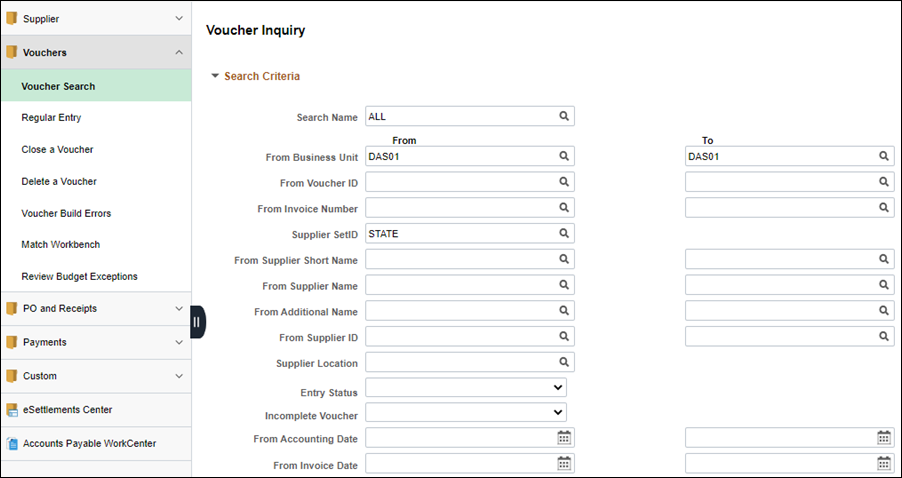
- Enter the desired search criteria.
- Verify that the Supplier SetID field is populated with STATE.
- Click Search.
- The Vouchers Details tab displays in the Voucher Inquiry Results.
- After conducting a search, click the Recent Search Results icon at the end of the breadcrumb navigation anytime to display the Recent Search Results in a pop-up window.
- Click the More Details tab.

- The More Details tab contains the follow fields:
-
- Approval Status field displays whether the voucher was approved.
- Match Status field displays whether the voucher was matched correctly (if appropriate.)
- Due Date field displays the payment due date.
- Entered On field displays when the invoice was entered into OAKS FIN.
- Budget Header Status and Budget Misc Status fields display whether the voucher passed budget check successfully - if budget check fails, the payment is not created.
- Bank
- Bank Account
- Click the Voucher Details tab.

- It's optional to click the Actions link and select Voucher Details to review detailed information about the voucher in a separate window. Close the window when done.
- To view Payment Information click Actions.
- Click the Payment Information button to review more payment information for this voucher.
- The Hold Payment check box indicates whether the voucher was placed on hold.
- The Payment Information page displays.

-
Click the Back to Voucher Inquiry link.