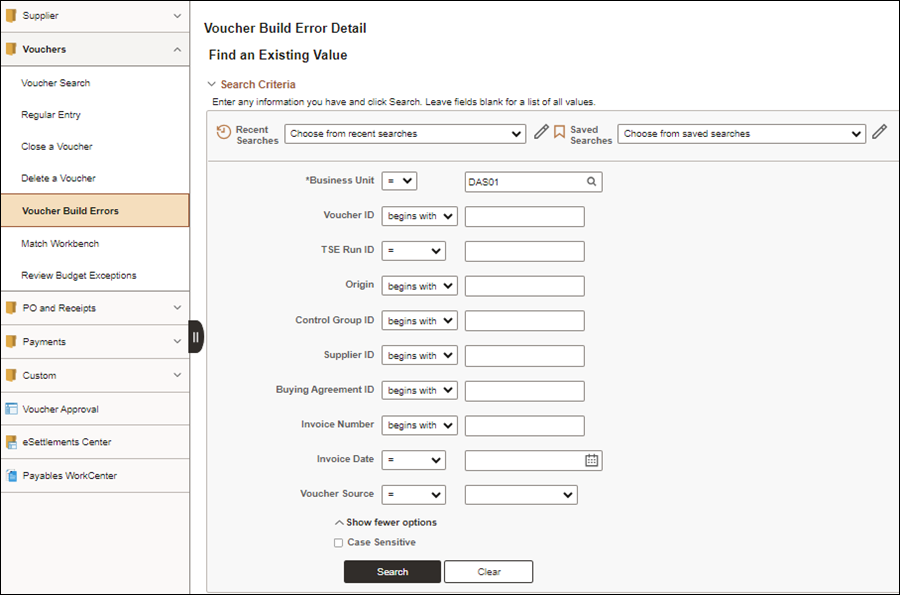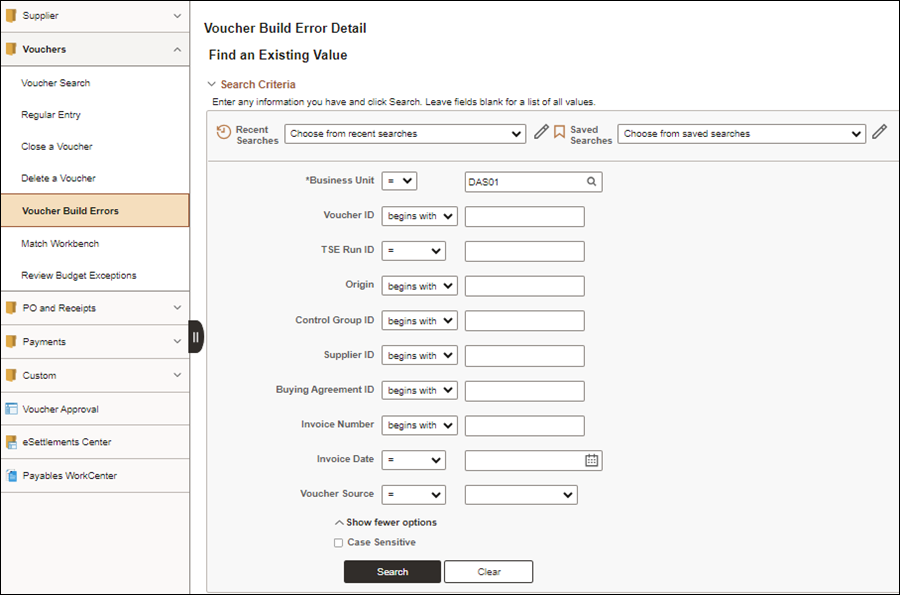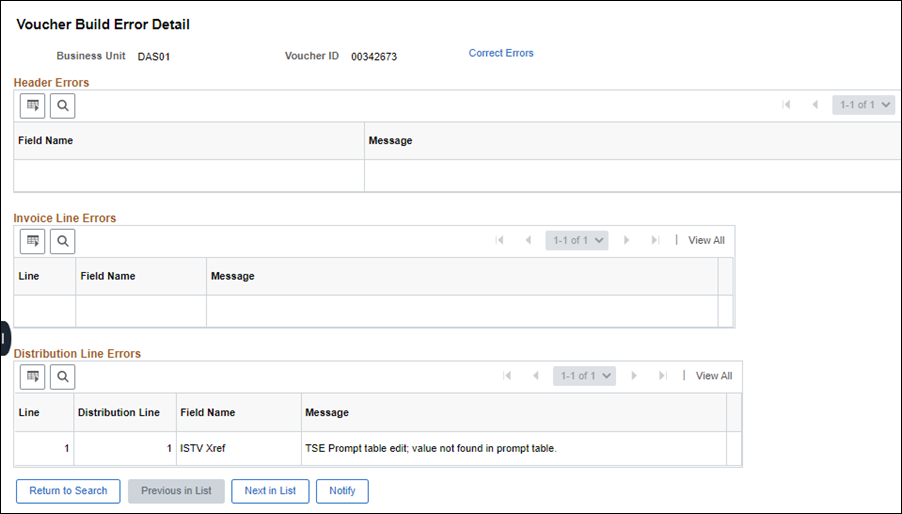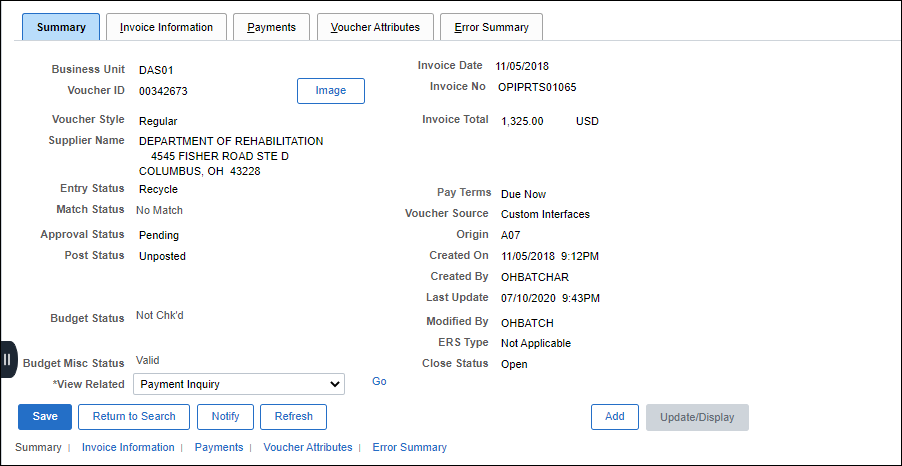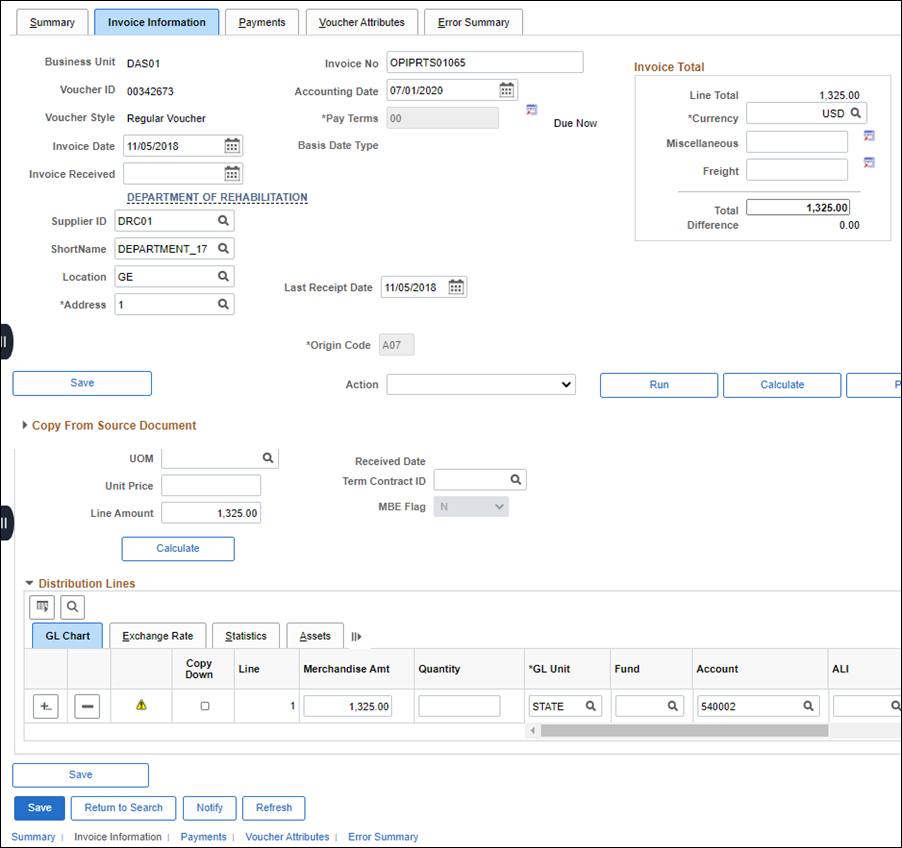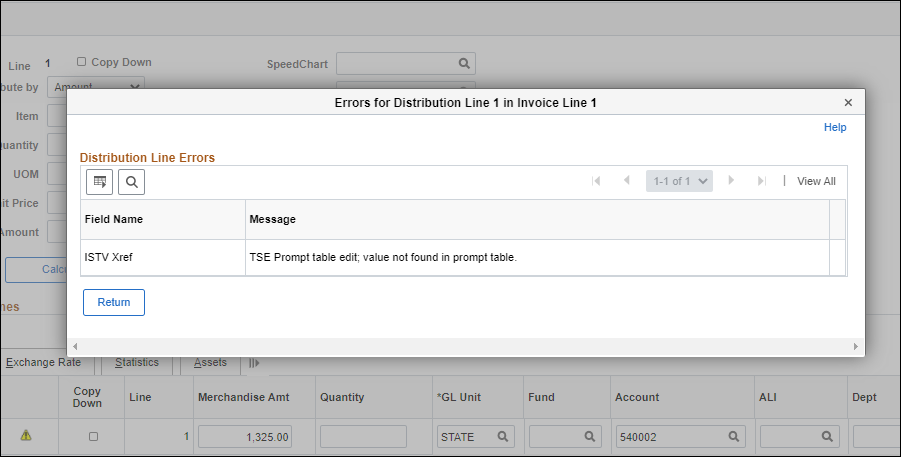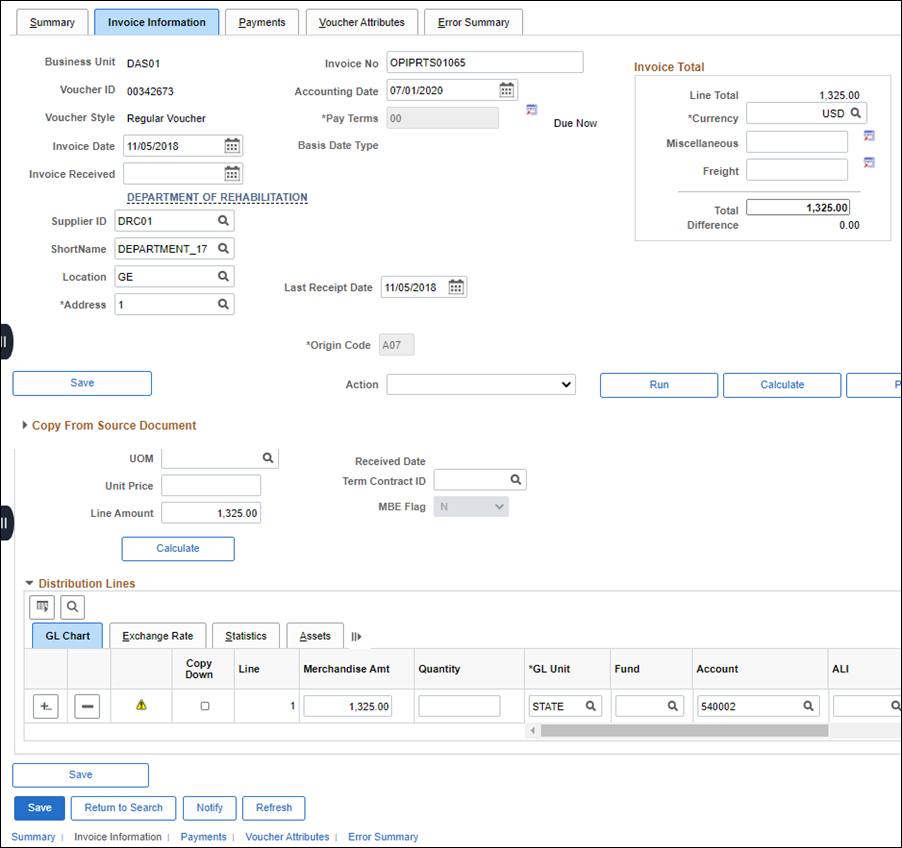Revised: 10/07/2024
Correcting Recycled Vouchers
Recycled vouchers are vouchers created through an automated process that have missing information and are put in recycled status (ISTV, interface, EDI).
When OAKS FIN finds errors in vouchers, it sets the Entry Status to Recycle. This means the errors must be corrected before OAKS FIN continues processing the voucher.
This could apply to EDI, ISTV, PCard, travel expense, agency interfaced vouchers, and vouchers entered online in OAKS FIN, except for vouchers with budget check exceptions.
Some errors result from missing information, such as invalid or incomplete ChartFields strings. Other errors may result from incorrect information, such as when the supplier ID or origin does not exist in OAKS FIN.
The Voucher Source field on the Voucher Build Error Detail page shows where the voucher creation begins. The following are the four Voucher Sources seen in OAKS FIN:
- Online - Vouchers that are entered online by the Agency Voucher Processor.
- EDI - Vouchers that are interfaced into OAKS FIN from the supplier's Electronic Data Interchange (EDI) file.
- Custom - Vouchers that are interfaced into OAKS FIN from agency's in-house systems and ISTVs created through the batch process.
- ProCard - Vouchers that are built based on approved PCard transactions.
Some possible errors:
- Voucher Lines may be in error if the line item or PO information is invalid or incomplete.
- Voucher Distribution may be in error if the accounting distribution line information is invalid or incomplete.
Steps
- https://ohid.ohio.gov/wps/myportal/gov/myohio/ > Financials > Accounts Payable Tile > Vouchers menu > Voucher Build Error Detail
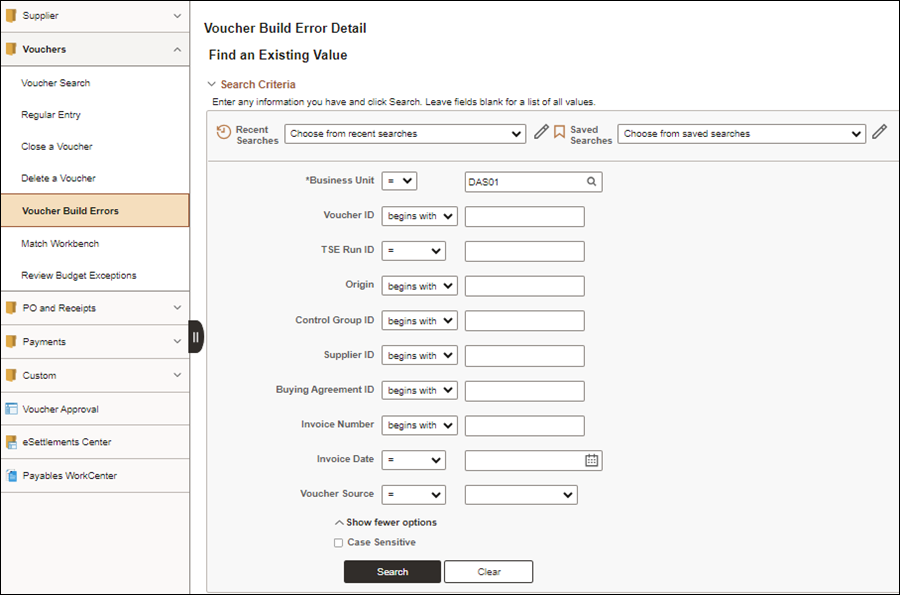
- Enter the agency code in the
Business Unit
field.
- Click Search.
- After conducting a search, click the Recent Search Results icon at the end of the breadcrumb navigation anytime to display the Recent Search Results in a pop-up window.
- Click on a link for the desired voucher in the
Search Results
list.
- If there is only one search result the Voucher Build Error page will automatically open for that voucher.
- The Voucher Build Error Detail page displays.
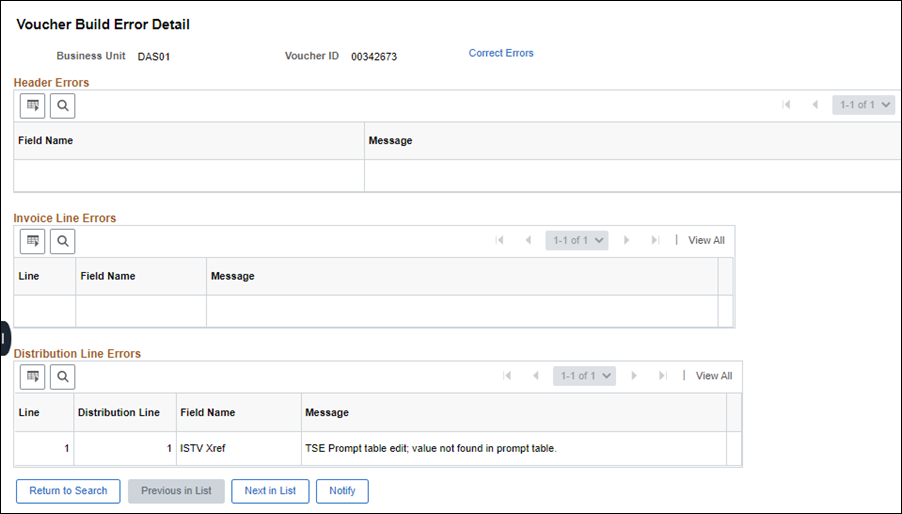
- Review the error - the field in which the error occurs is displayed in the Field Name field, and the specific error displays in the Message field.
- Click
Correct Errors.
- The Voucher Summary page displays.
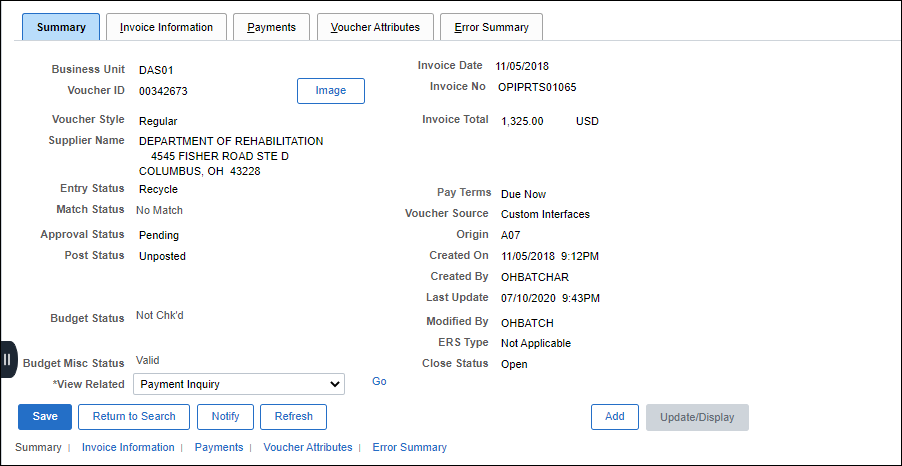
- EDI vouchers always have an
Entry Status
of Recycle due to ChartField errors, because suppliers cannot provide ChartField strings for each invoice line.
- If this is an EDI voucher, only make changes to the ChartFields string because other changes may cause the payment to fail.
- Click on the Invoice Information tab.
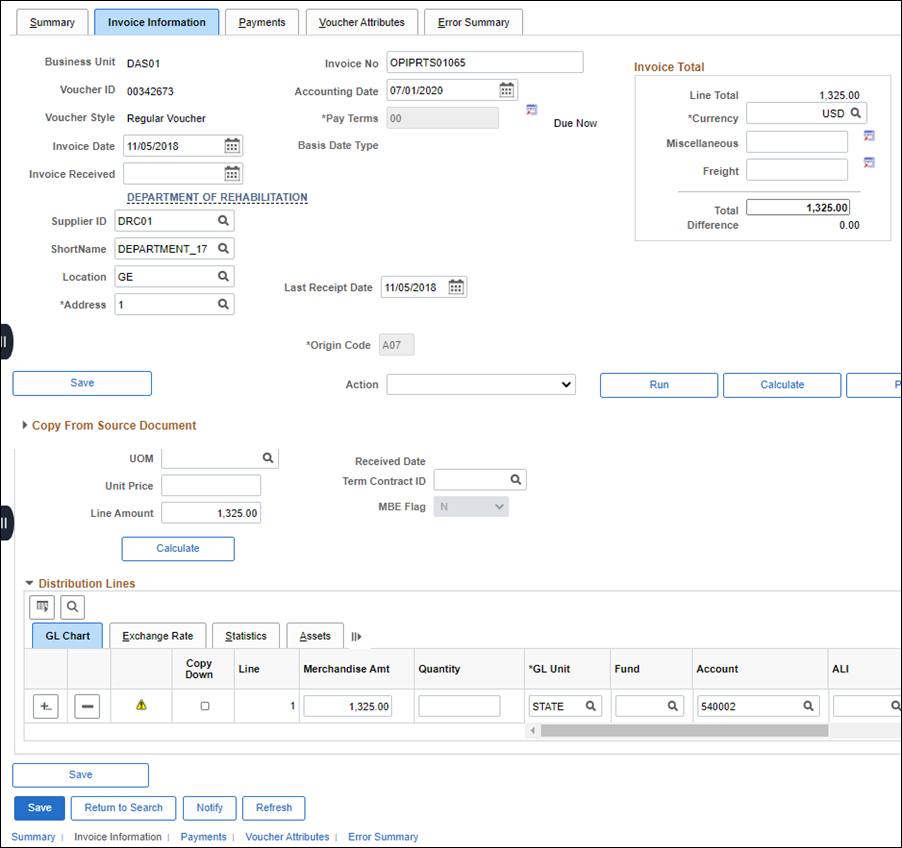
- Click the
Go To Review Errors
button to review error details.
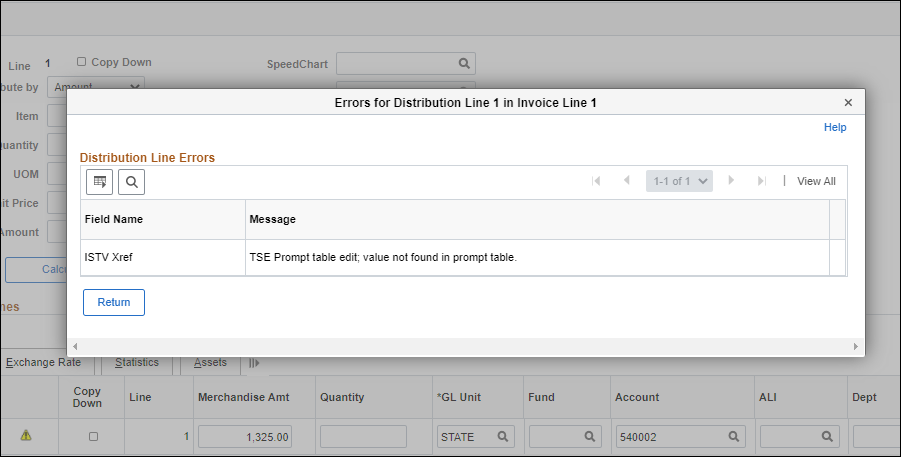
- If the Go To Review Errors button is located in the Header, the Header Errors page displays. Otherwise the Invoice Lines or Distribution Lines Errors pages would display.
- Review details and click the
Return
button to return to the Invoice Information tab.
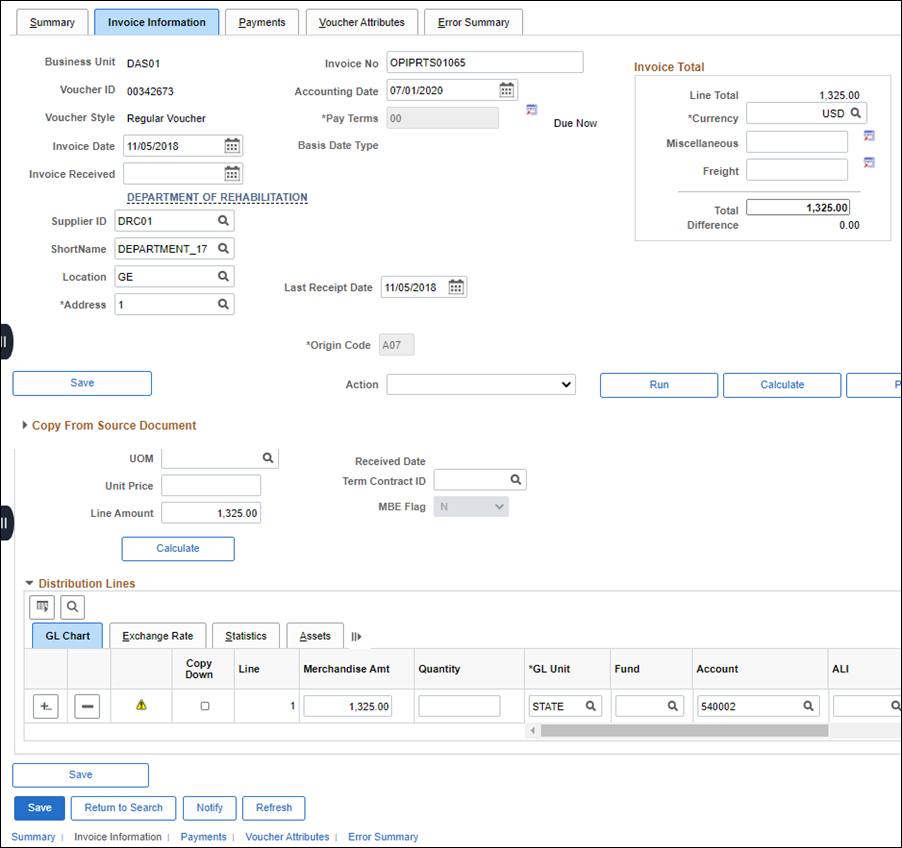
- Make changes as necessary.
- Non-PO Voucher
- Modify the default coding that displays.
- Add/Update the Fund, Account, ALI, Dept, Service Location, and ISTV Xref (if ISTV).
- Enter additional ChartFields according to the agency's standards.
- Click the Add multiple new rows if additional distribution lines are needed.
- PO Voucher
- Click Delete row to delete Line 1 of the voucher which contains the default ChartField information.
- Expand the
Copy From Source Document
section.
- Select "Purchase Order Only" from the Copy From dropdown.
- Click Go.
- The Copy Worksheet page displays.
- Enter Business Unit in the
PO Business Unit
field.
- Enter the PO Number in the PO Number From field.
- Click Search.
- The available PO Lines display.
- Click the
Select
checkbox for each line that should be copied into the voucher.
- Click Copy Selected Lines.
- The Invoice Information tab displays the invoice line and distribution line details based on the PO Number selected.
- Verify or edit the
Invoice Total
in the Header.
- The Invoice Total amount is populated based on the unliquidated amount remaining on the PO.
- Click
herehere
to review additional guidelines for the
Invoice Total.
- Enter the lesser of "current charges" or "balance due" as it appears on the invoice in the
Invoice Total
field.
-
The total voucher amount must correspond to the invoice amount. An invoice may not be altered by the agency. If the invoice amount is incorrect, the agency should request a new invoice from the supplier, according to requirements of prompt pay legislation.
- The amount entered should:
- Exclude "sales tax" listed on the invoice image when the supplier's "remit to" is in Ohio (other taxes such as county tax or bed tax should be included).
- Exclude late payment fees (unless the supplier and service is a utility regulated by the Public Utilities Commission [PUCO]).
- Exclude past charges.
- Click
Calculate
to verify that the
Invoice Total in the Header is equal to the Line Total amount (sum of all the invoice lines) in the Header. Also verify that the Invoice Line Amount and Distribution Line Amount on the selected invoice line are equal.
- Click Save.
- Click Return to Search to return to the Search Results list to select another error to review.