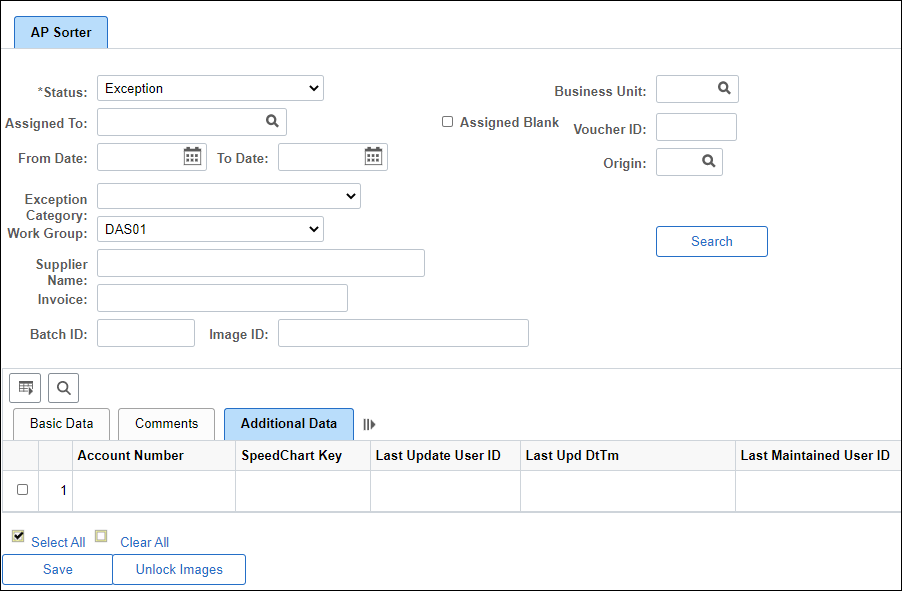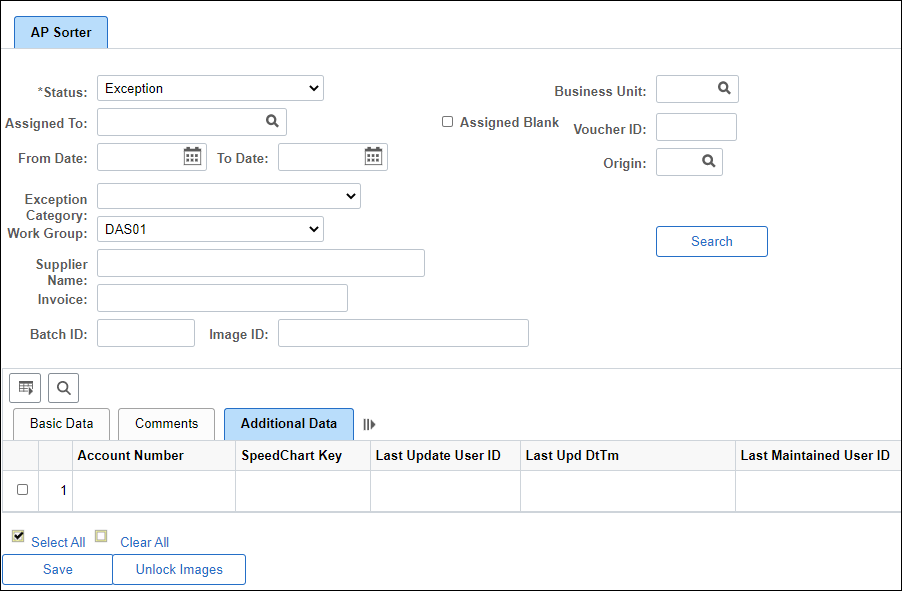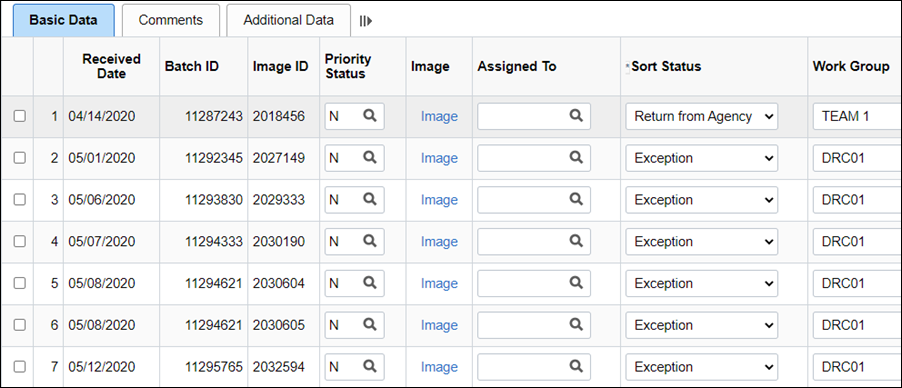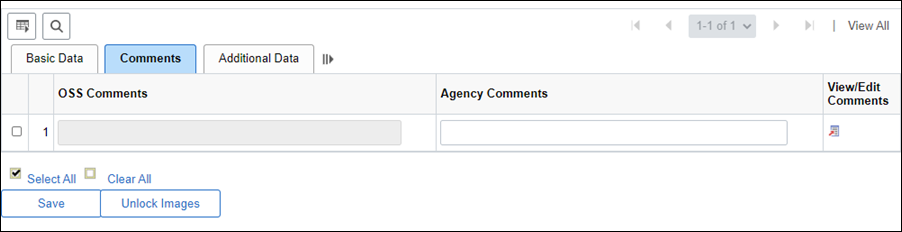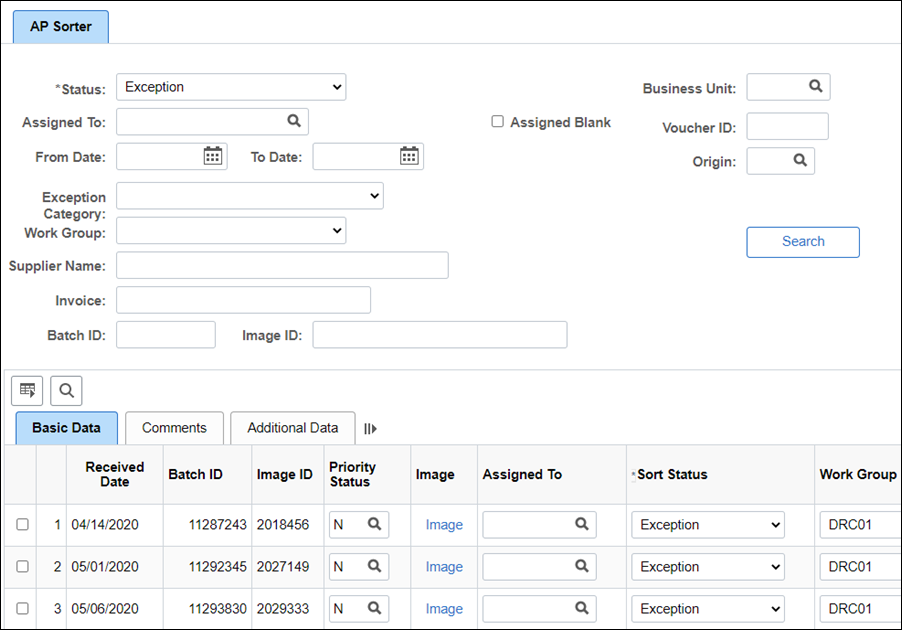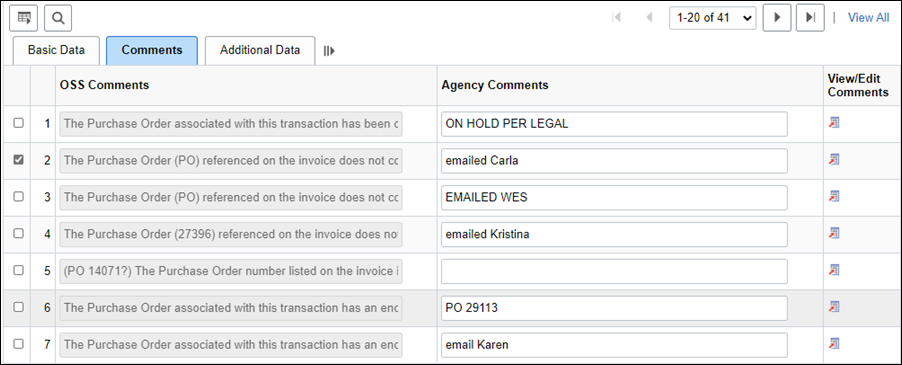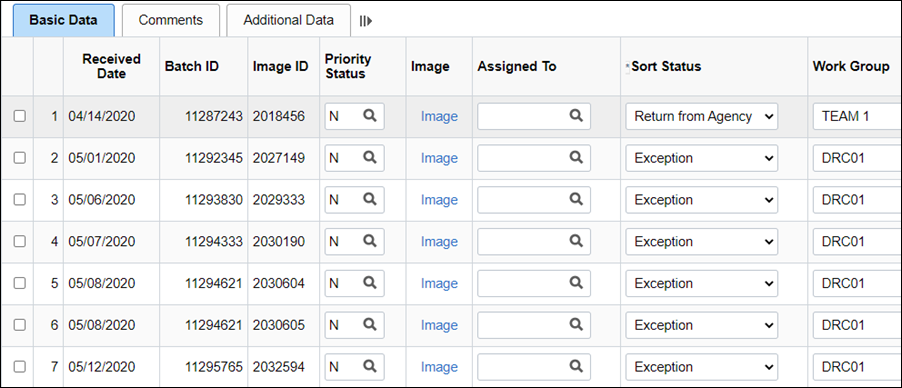OBM Shared Services
(OSS) processes invoices for more than 25 agencies. Some invoices require additional guidance from the OSS-participating agency before they can be processed. The AP Sorter page is used by OSS-participating agencies to review invoices, respond to comments, and route them back to OSS. It’s critical that OSS-participating agencies route these invoices back to OSS daily in order to comply with Ohio Revised Code, section 125.01 (B).
Understanding the various fields and functions available in the AP Sorter page is critical to efficient AP processing with OSS. Agencies should regularly monitor the AP Sorter page to determine if OSS is awaiting agency input to process vouchers.
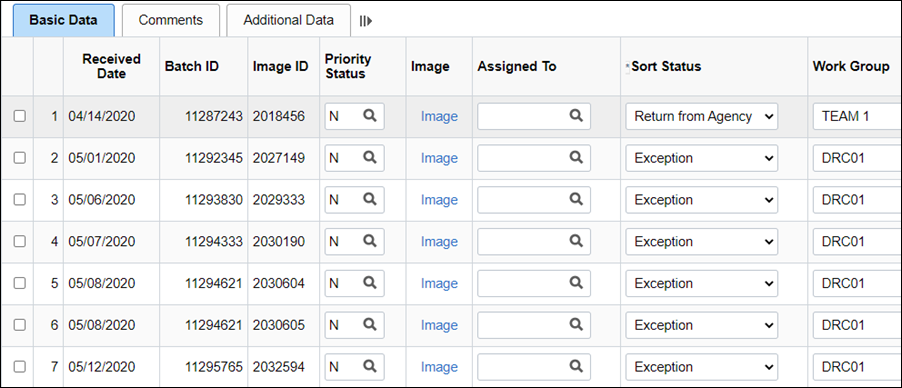
When the AP Sorter page appears, the default display shows the Basic Data tab and a list of AP Sorter page items with a status of “Exception.”
Users can select various search criteria to display desired work items. The search results will display beneath the Search section.
All columns can be sorted in ascending order by clicking on the column header. The sort can change to descending by clicking the column header again.
- The
check box
and corresponding line item number at the front of each row selects desired line – the check box must be selected to save changes.
- The
Received Date
column displays the date the image was scanned by OSS (this field is read only). The images will be displayed in oldest to newest order. They can be resorted newest to oldest by clicking on the column header.
- The
Batch ID
column displays the batch number for the image, which comes from the UDS image (this field is read only).
- The
Image ID
column displays the image number for the image, which comes from the UDS image (this field is read only).
- The
Image
column displays the link to the image – clicking the link opens a pdf version of the document in a new window.
- The
Priority Status
column displays the status of the image (C=Critical Invoice, N=Normal Invoice).
- The
Assigned To
field is used internally by OSS to assign work items to specific OSS associates.
- The
Sort Status
column displays the status of the item.
- Exception = selected by OSS associates in specific situations to communicate with agencies for additional information.
- Return from Agency = selected by participating agencies to return an image to OSS for action.
- The
Work Group
column displays the OSS work group responsible for working the associated item and is used to route the item from OSS to the specified agency (this field is read only).
- The
Exception Category
column is used internally by OSS to assign a specific exception code to an item.
- The
BU
column displays the business unit for the agency listed on the invoice (only OSS can update this field).
- The
Voucher ID
is a read-only field populated with the voucher number once an invoice is processed and a voucher is completed (this field is read only).
- The voucher number will never be present when the agency is reviewing an exception.
- The
Supplier Name
column displays the supplier name as captured from the invoice (this field is read only).
- The
Invoice Number
column displays the invoice number as it is captured from the invoice.
- The
Invoice Dt
column displays the invoice date as it is captured from the invoice.
- The
Last Receipt Date
column displays a read-only field populated with the date the goods and/or services were received as listed on the invoice.
- The
PO Number
column displays the PO number as captured from the invoice.
- The
Gross Amt
column displays the total amount due as captured from the invoice (excluding Ohio state sales tax).
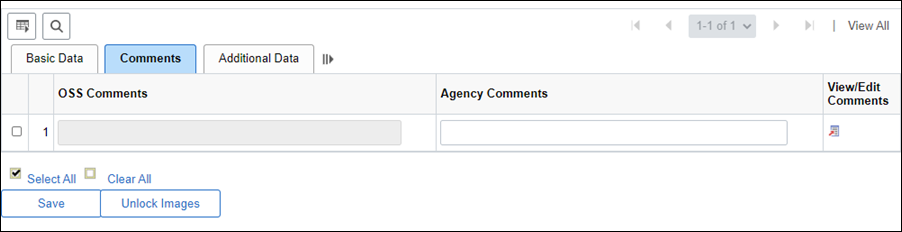
OSS associates route exception items to agencies for additional information for situations such as:
- A credit memo is received without an associated invoice.
- There is an issue with the purchase order that is preventing voucher creation.
Should an OSS associate route an item to an agency, the reason will be provided in the OSS Comments field.
- The
OSS Comments
column is used by OSS designated associates to enter comments specific to the item and is view only by OSS participating agencies (this field is read-only and agencies cannot edit).
- The
Agency Comments
column is used by OSS participating agencies to communicate with OSS via the AP Sorter page and is read only by OSS (OSS cannot edit).
- Agencies should provide concise but explicit instructions for resolving the issue.
- The
View/Edit Comments
button will allow viewing of all comments if they exceed the smaller field size.

The Additional Data Tab contains read-only fields that provide additional information on the item.
- The
Account Number
column displays a read-only field populated with the customer account number associated to the supplier (this field is read only and as it is displayed on the invoice image.)
- The SpeedChart Key is populated with the SpeedChart Key pulled from the Supplier Account Table
(SAT) used to create the voucher. If the voucher is an ISTV that uses multiple SpeedCharts, this field will be left blank. If the voucher is a PO voucher and populates distribution lines based on the PO distribution lines, it will also be left blank. (this field is read only).
- The Last Update User ID displays the ID of the last user to take an action on the item (this field is read only).
- The Last Upd DtTm displays the date and time the item was last updated (this field is read only).
- The Last Maintained Dttm displays the date and time of the last action taken on the item (this field is read only).
- The
UDS Distrib Status
displays the original status of the item as it was sent from the Univeral Document System (UDS) (this field is read only).
Agencies must review items routed to them on the AP Sorter page daily and are asked to provide resolution within 5 business days. Once the exception (problem invoice) information has been obtained and reviewed, update the AP Sorter page: