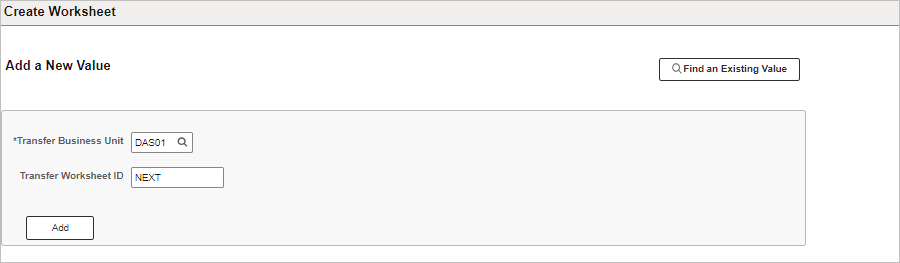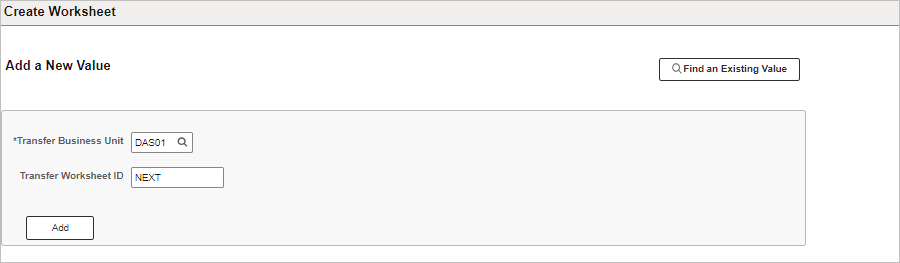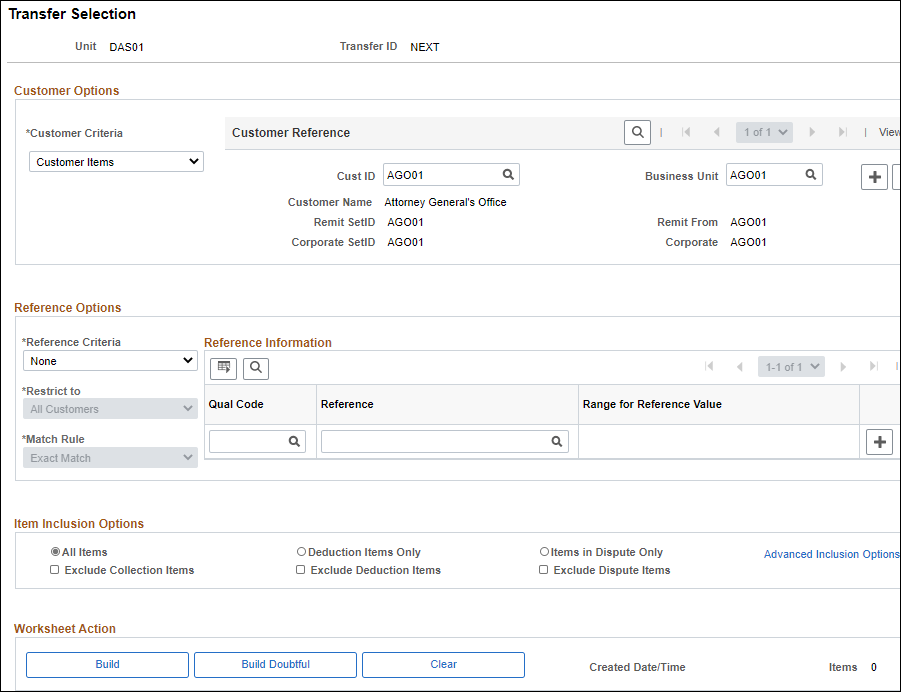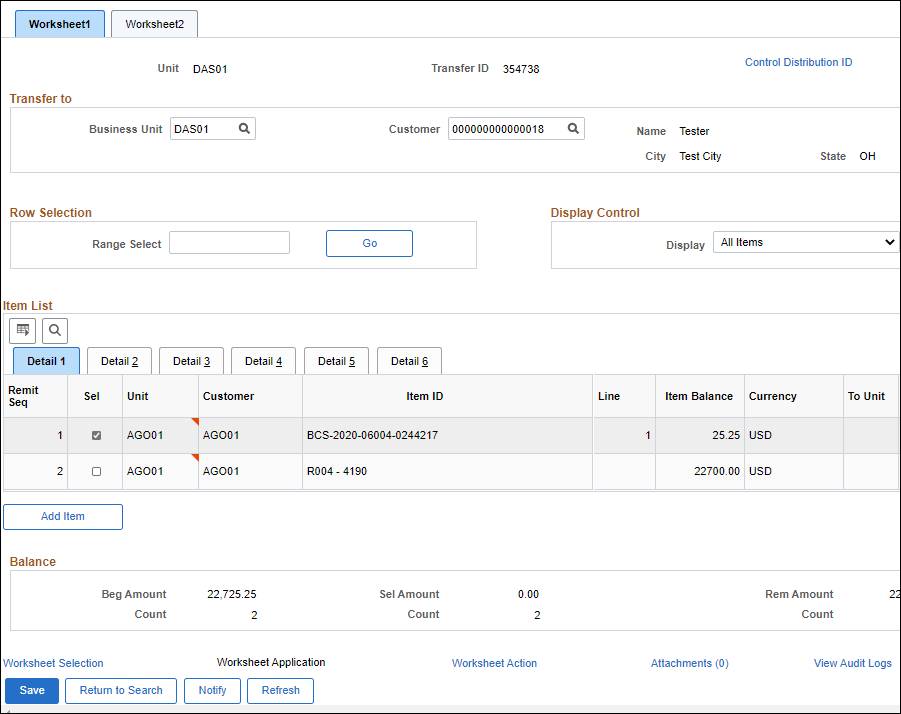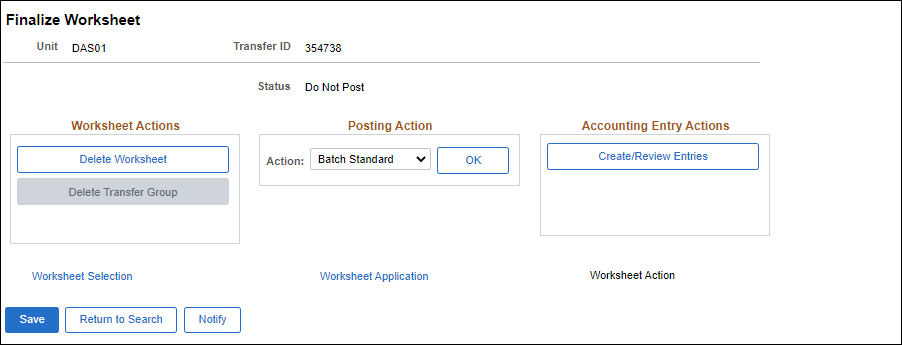Revised: 10/07/2024
Creating Transfer Worksheets
Overview
This process is used in cases where money was applied to the wrong customer’s account. This could happen if a company has a subsidiary that handles their own accounts and the funds were applied to the wrong entity, or if human error caused the money to be applied to entirely the wrong entity.
The transfer is from customer to customer, not from one billing entity to another. Agencies can only transfer items within their agency; they cannot transfer items to other agencies. After performing a transfer, always verify that both sides of the transaction have posted successfully.
Steps
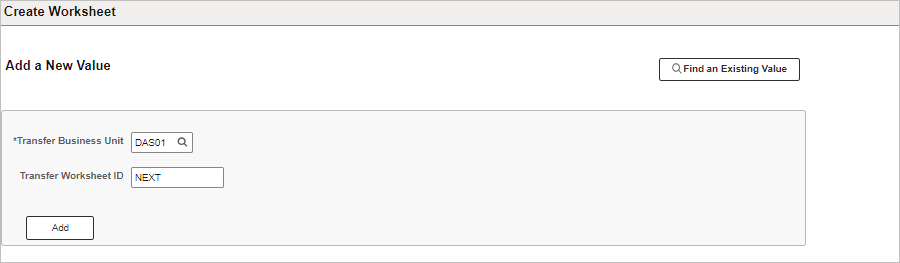
- Click the
Add a New Value
button.
- Enter the agency specified Business Unit in the
Business Unit
field.
- Click
Add.
- The Transfer Selection page displays.
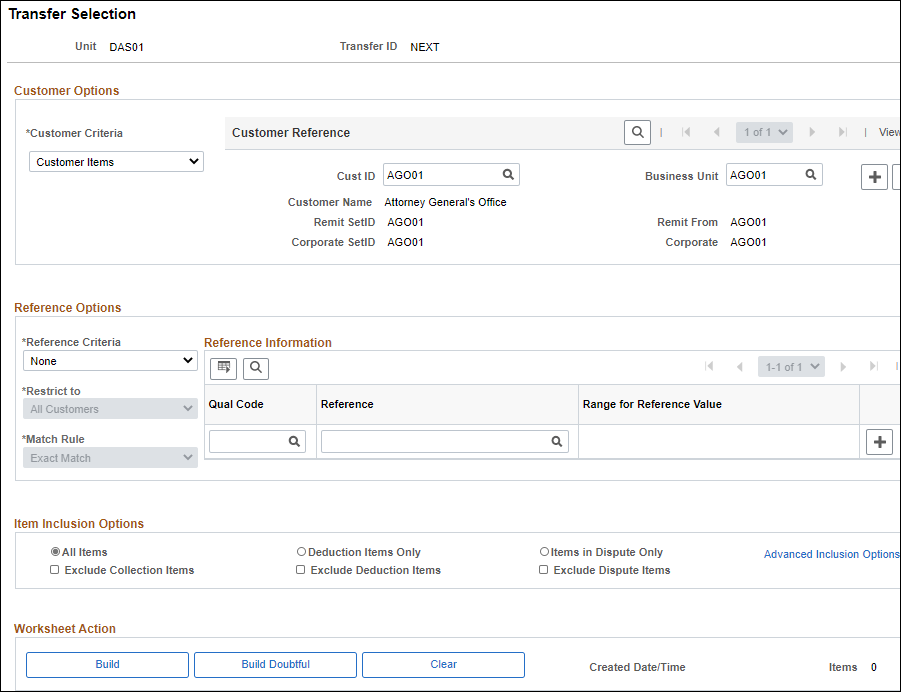
- Enter the ID of the customer currently associated with the pending item in the
Cust ID
field.
- Enter the agency specified Business Unit code in the
Business Unit
field.
- Click
Save.
- Click
Build
to build the transfer workshop.
- The Worksheet 1 tab displays.
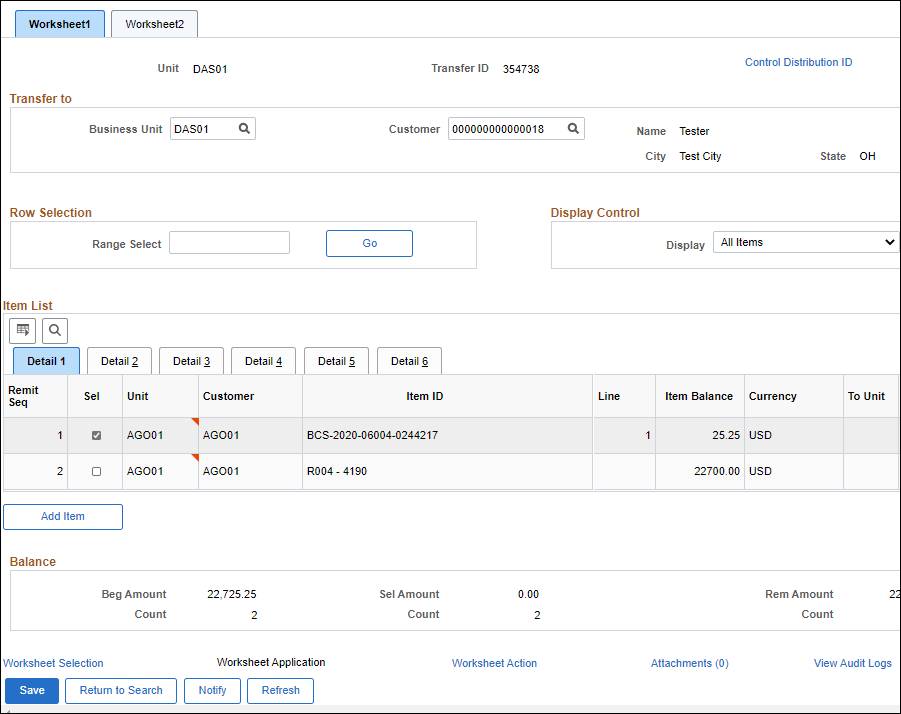
- Enter the agency specified Business Unit code in the
Business Unit
field.
- Enter the ID of the customer to whom the item is being transferred in the
Customer
field.
- In the Item List section, select the
Sel
field check box next to the item to be transferred.
- Click
Save.
- Click the
Worksheet Action
link.
- The Finalize Worksheet page displays.
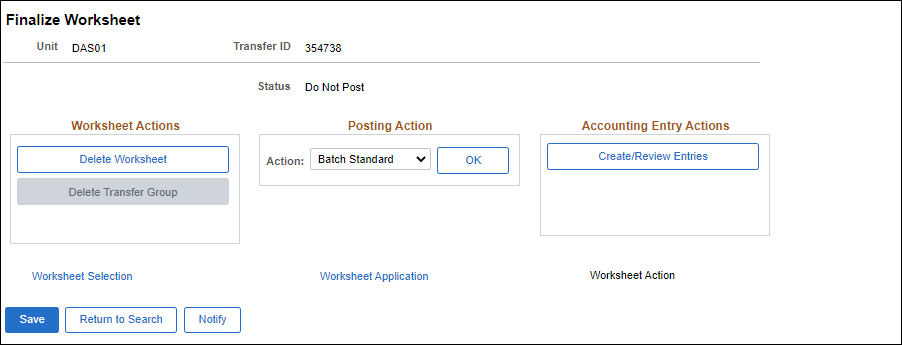
- Select
Batch Standard
from the Posting Action dropdown list.
- Click
OK.
- The posting action is set.
- Click
Save.
- The worksheet is saved to OAKS FIN.