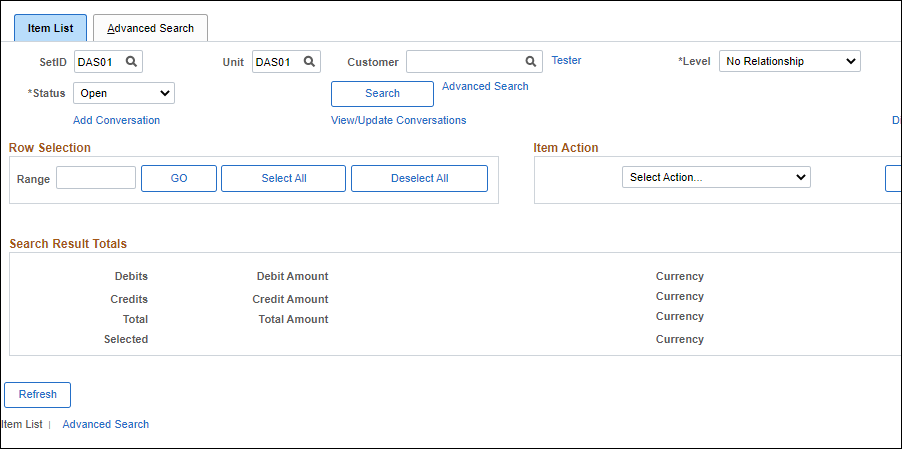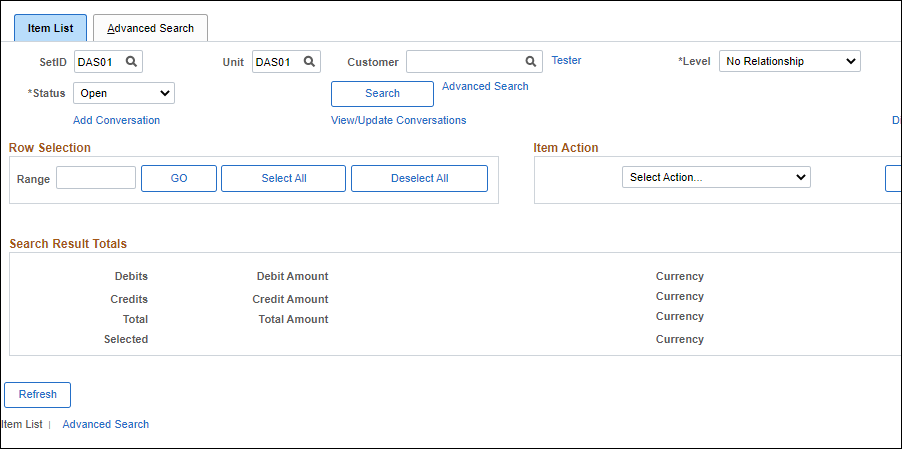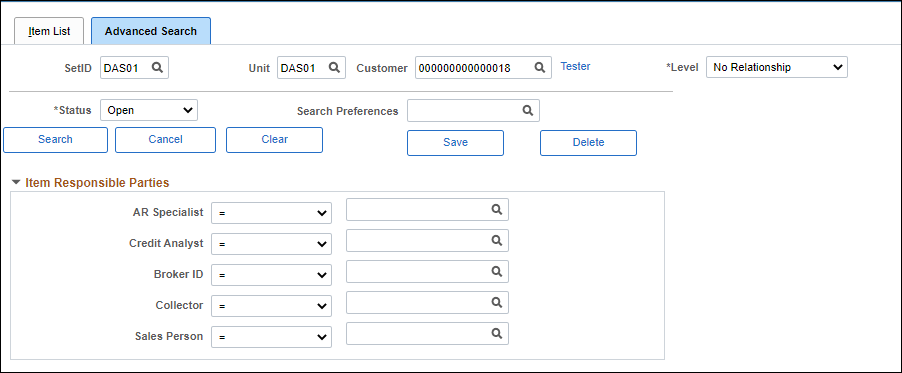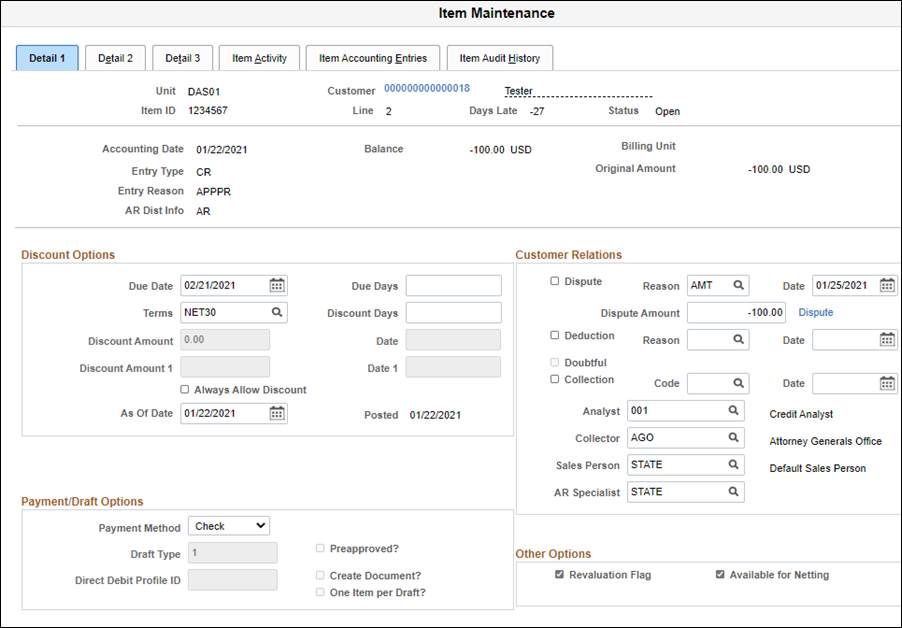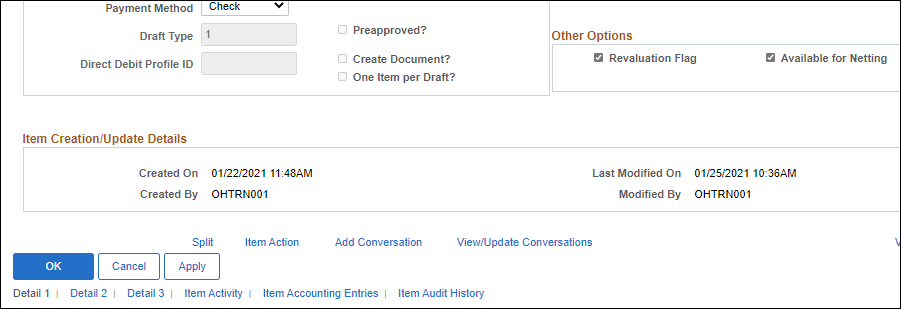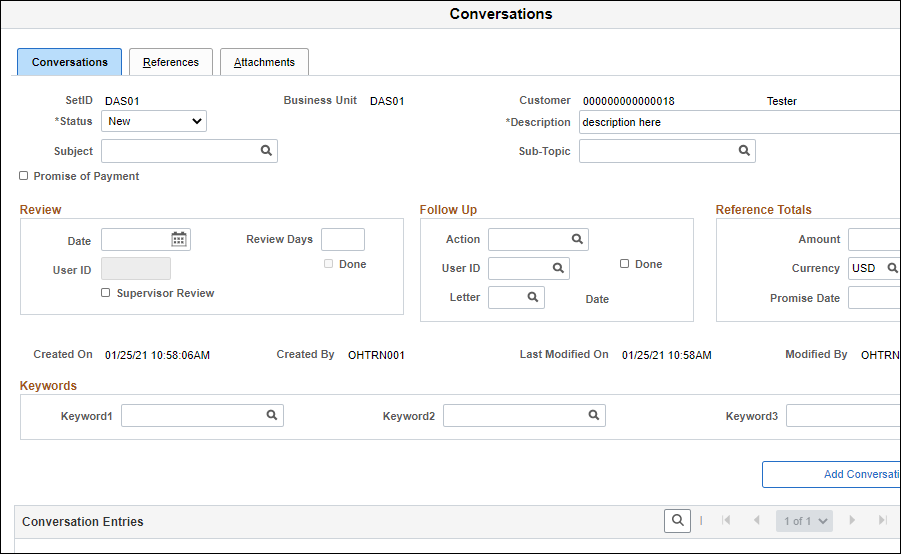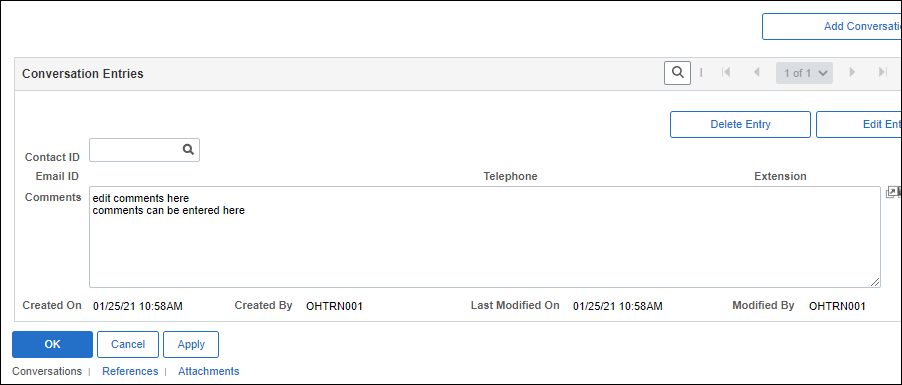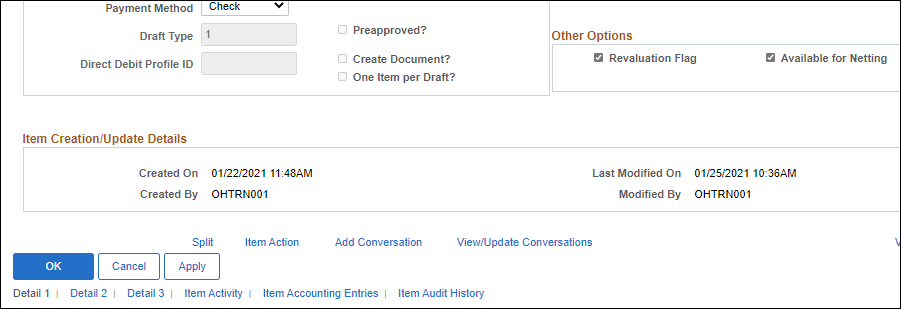Revised: 09/14/2022
Resolving Disputed Items
Overview
This process is used to document the resolution of disputed items.
Steps
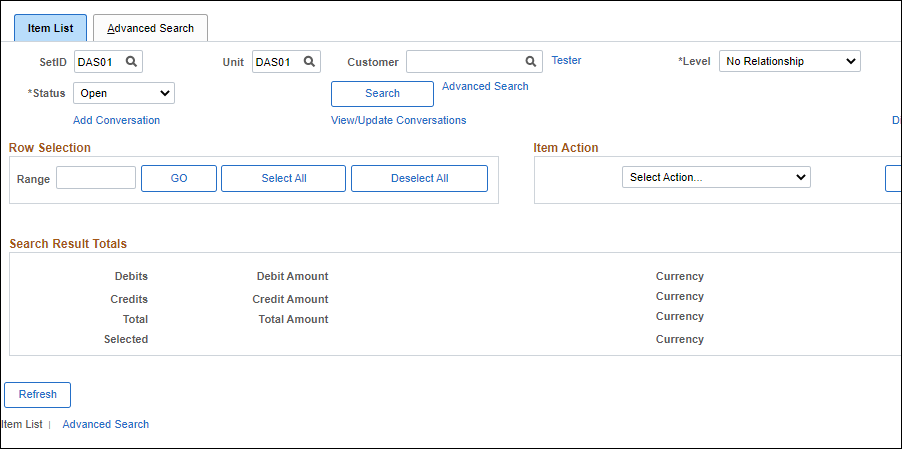
- Click the
Advanced Search
tab.
- The Advanced Search tab displays.
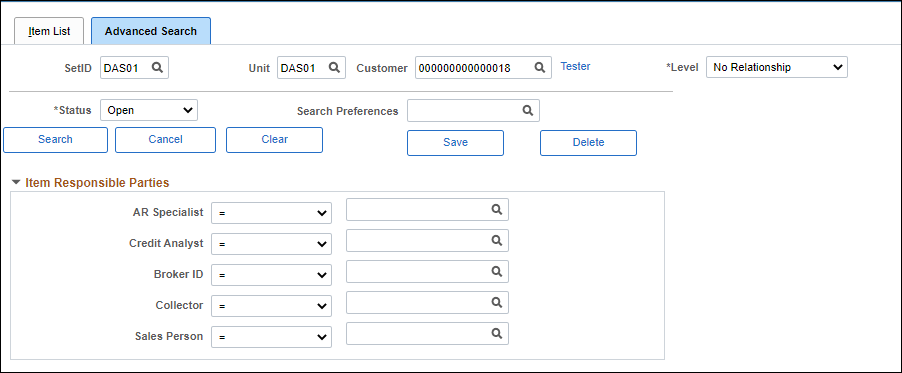
- Enter the Set ID in the
SetID
field.
- Enter the Customer ID in the
Customer
field.
- Click the
Status
dropdown field and select
Disputed.
- Popular search criteria are credit analyst, purchase order ID, dispute and/or collection reason.
- Click
Search.
- The search results display on the Detail 1 tab.
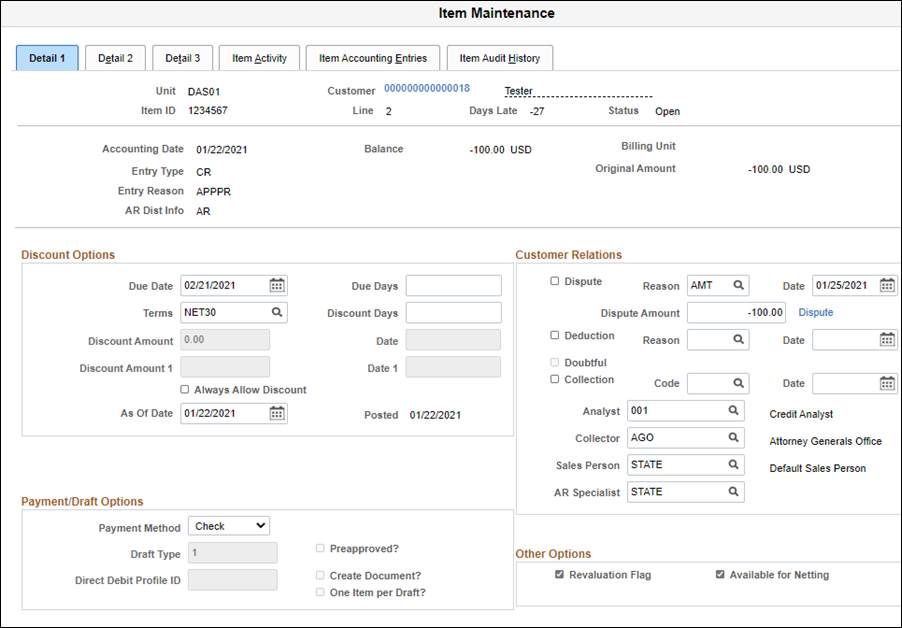
- Review the search results and click on the
Item link
of the appropriate record.
- The Detail 1 tab displays.
- Deselect the
Dispute
check box.
- Edit the
Dispute Amount
as necessary.
- Typically, the entire amount will be disputed.
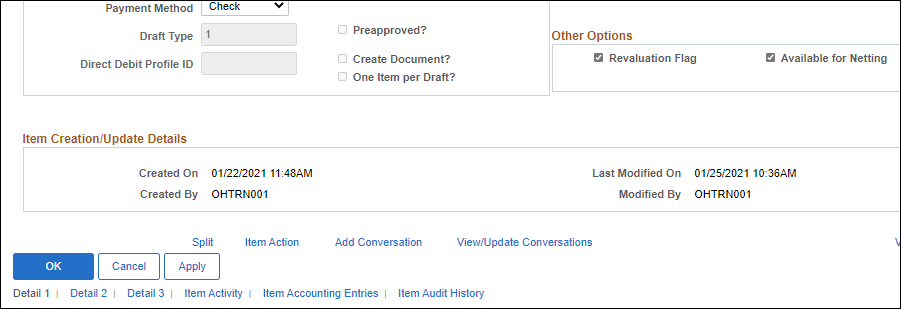
- Click
Apply.
- If necessary, make a record of the conversation with the customer. It is a good idea, at minimum, to add conversations when a dispute is added and when it is resolved.
- Click the
Add Conversation
link.
- The Conversations tab displays.
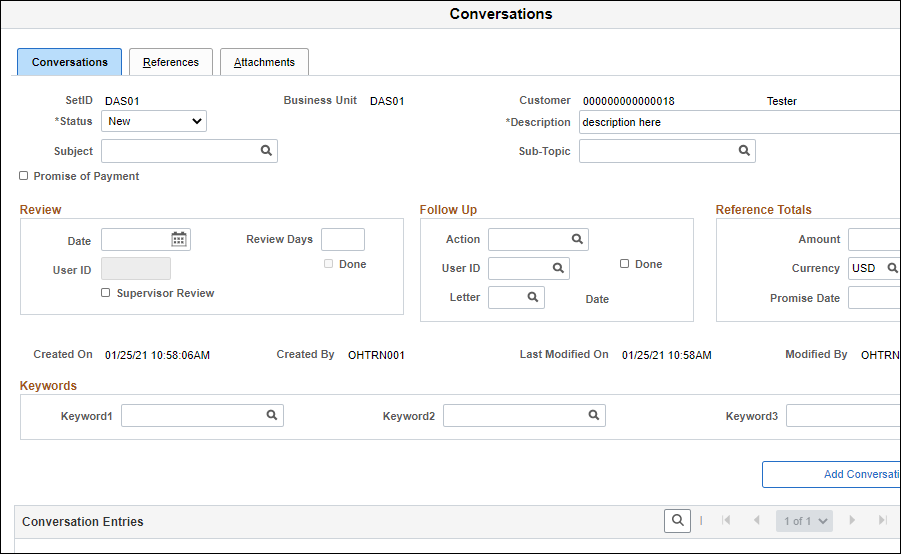
-
- Enter the topic of the conversation in the
Description
field.
- Example: Dispute Resolution.
- Check what the allowable values are for the agency-specific unit, and enter data in the
Subject
field.
- The look up icon is disabled for this field.
- Change the Amount in the
Amount
field, if needed, to reflect the dispute resolution.
- Enter or select the OAKS FIN Contact ID in the
Contact ID
field.
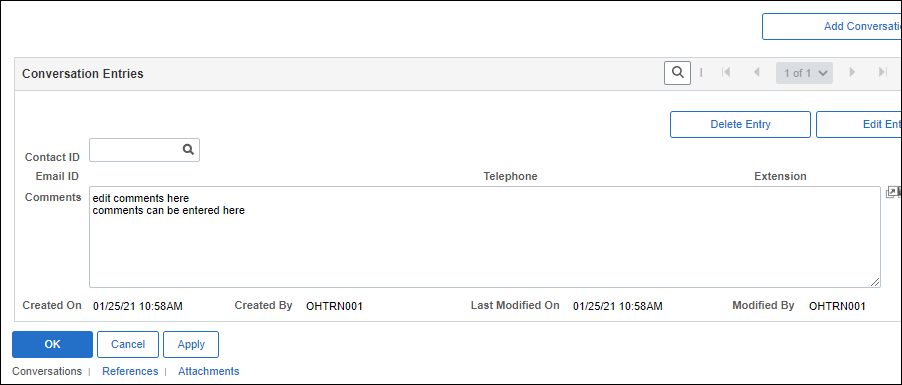
- Enter notes from the conversation in the
Comments
field.
- Example: “Customer providing 90-day warranty as ordered.”
- Click
OK.
- The Detail 1 tab displays.
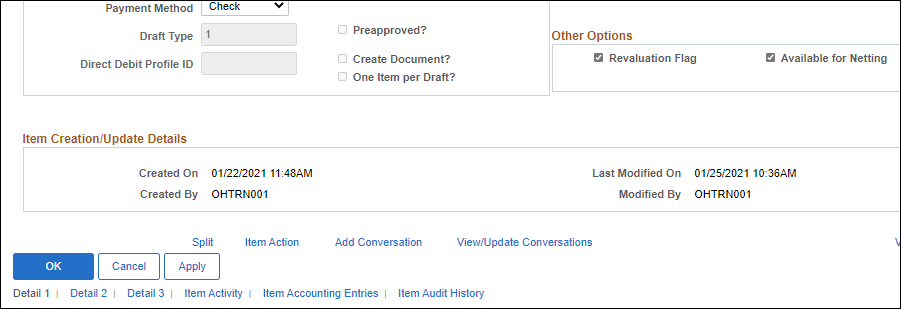
- Click
OK.