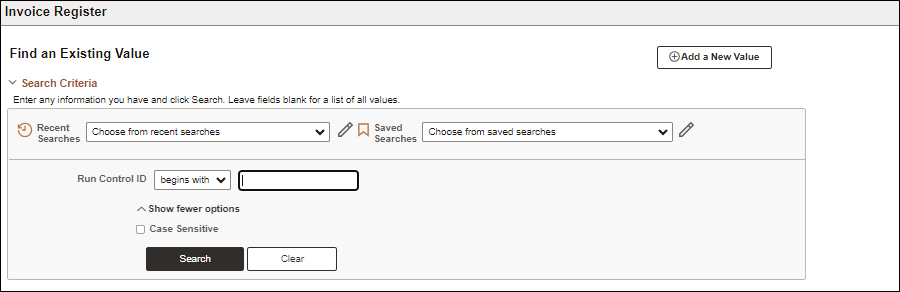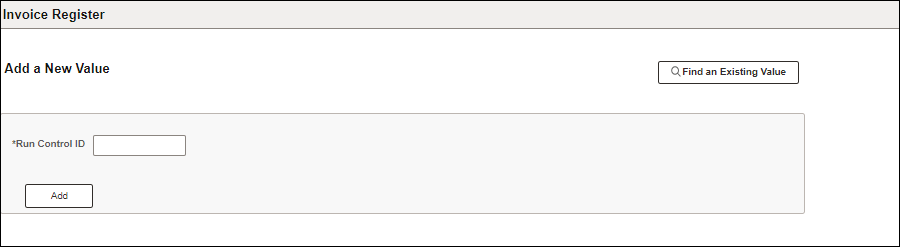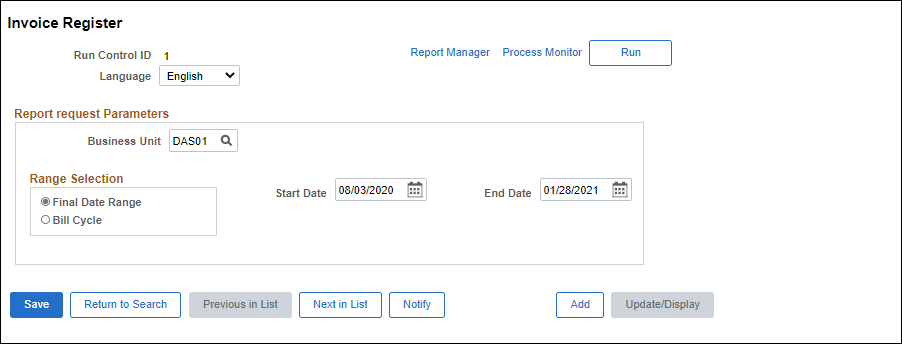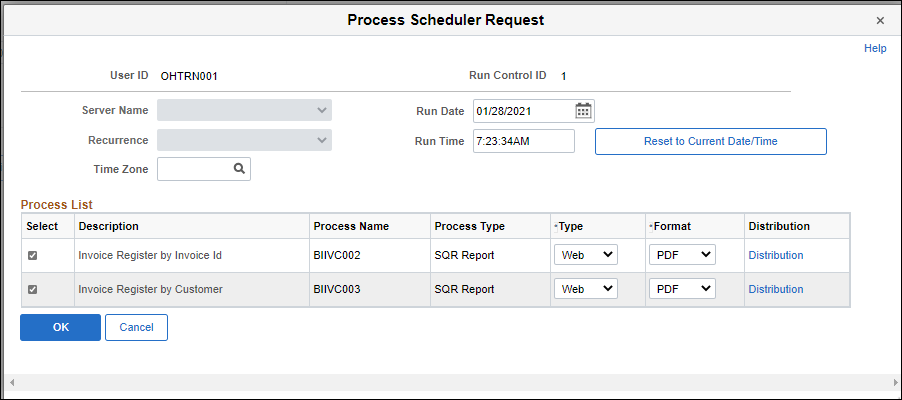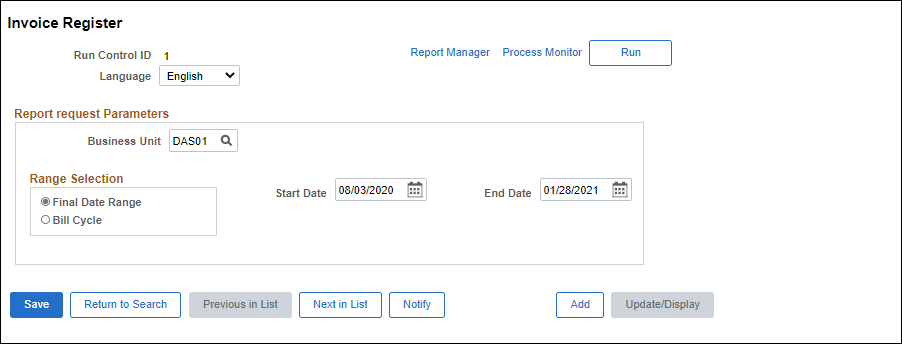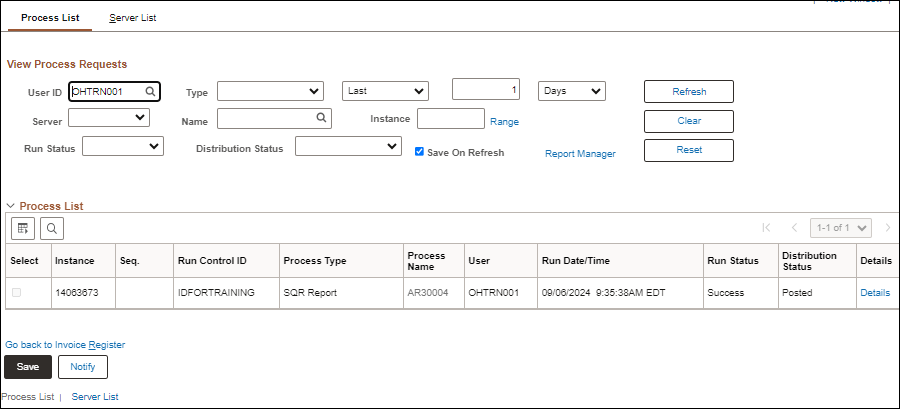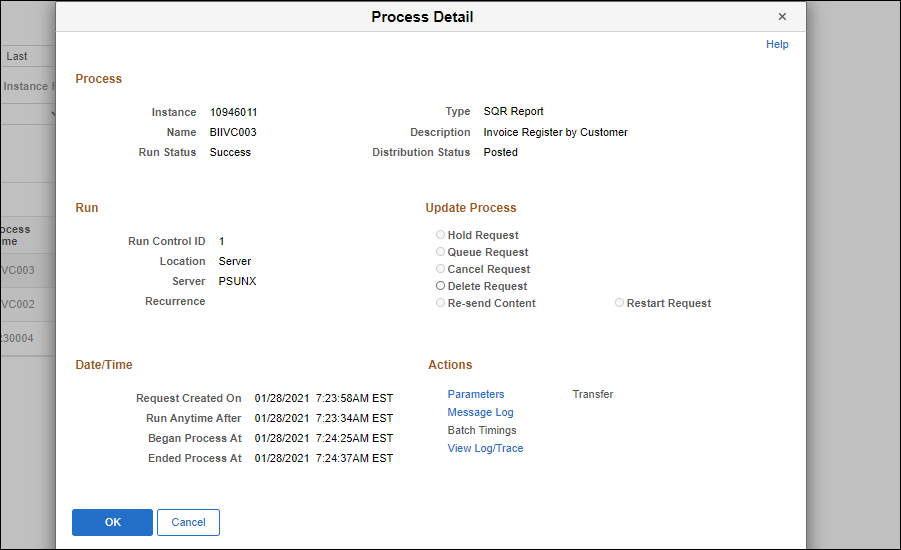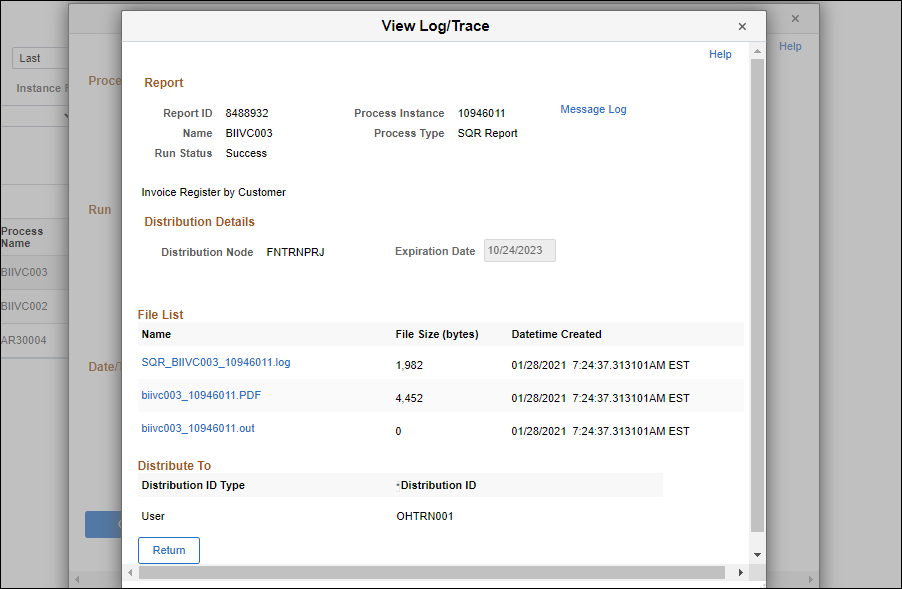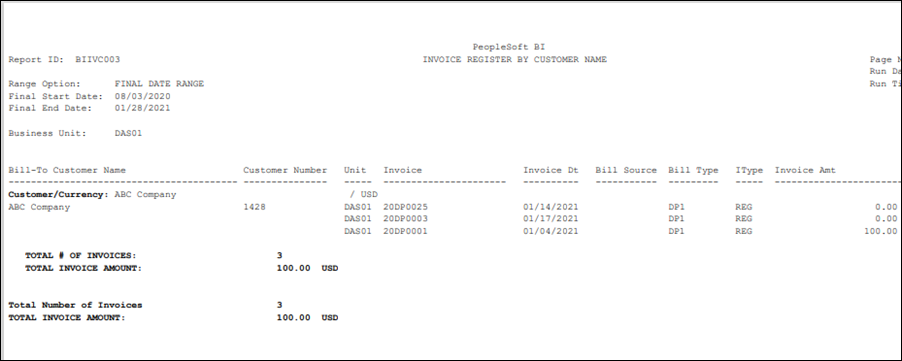Revised: 10/07/2024
Running an Invoice Register Report
Overview
This process is used to create and print an Invoice Register report by Invoice ID and by Customer.
To run a report, an agency specified Run Control ID is needed. A Run Control ID is a set of information that has been selected and saved for running a specific report or process in OAKS FIN. Each OAKS FIN user creates his or her own Run Control IDs. When the report or process is ran again, the following can be done:
- Reuse a Run Control ID that has already been created.
- Create a new Run Control ID if the report or process needs to be run in a different way.
The Run Control ID can be up to 30 letters and numbers long (Do not use spaces in the name). Some agencies have standards for naming Run Control IDs.
Steps
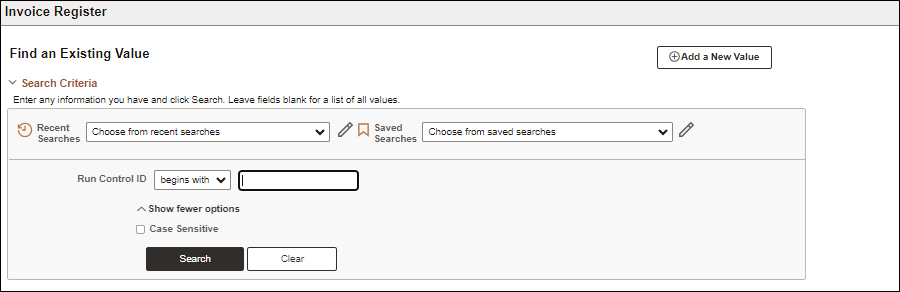
- Click the
Add a New Value
button.
- The Add New Value page displays.
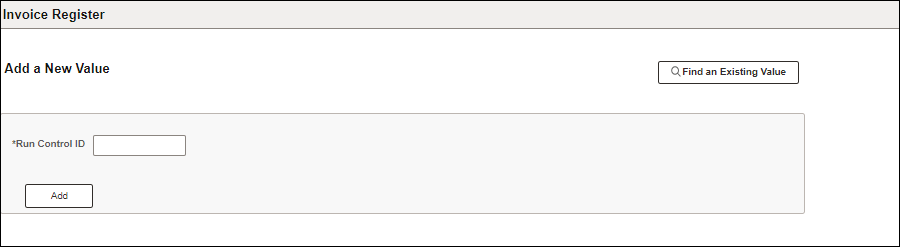
- Enter a
Run Control ID
.
- Click
Add.
- The Invoice Register page displays.
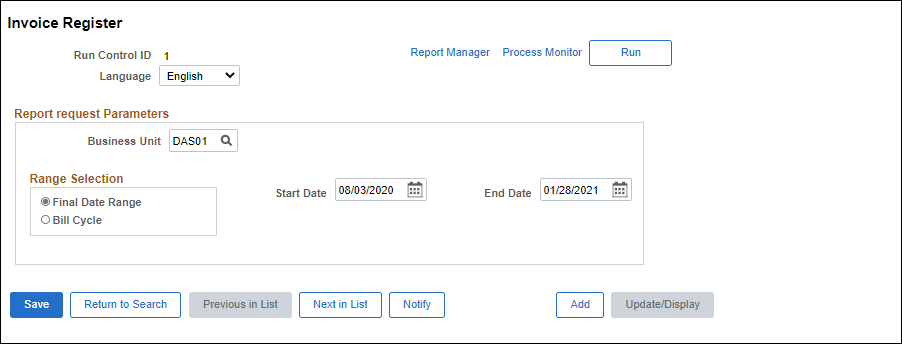
- Select the appropriate Range from the
Range Selection
area.
- The range may be defined by the date the invoice was finalized (
Final Date
) or by
Billing Cycle
.
- Enter the
Start Date
and
End Date
of the desired range.
- Click
Run.
- The Process Scheduler Request page displays.
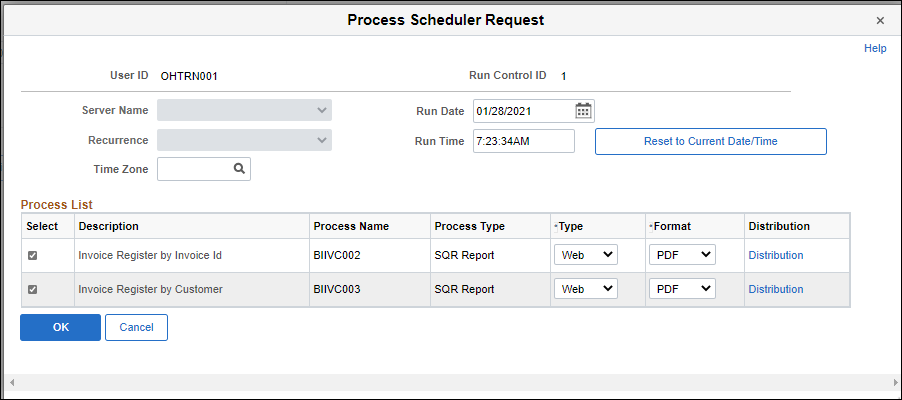
- Select the agency specified process to run from the
Process List Select
field.
- The report may be run grouped by Invoice ID (Process BIIVC002) or by Customer (Process BIIVC003). Both can be selected.
- Click
OK.
- OAKS FIN creates a Process Instance number. If multiple processes were selected, there will be a Process Instance number for each process.
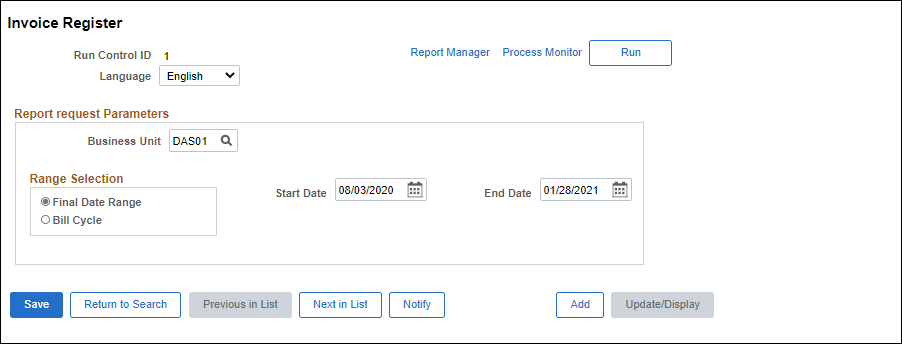
- Click the
Process Monitor
link.
- The Process List tab displays.
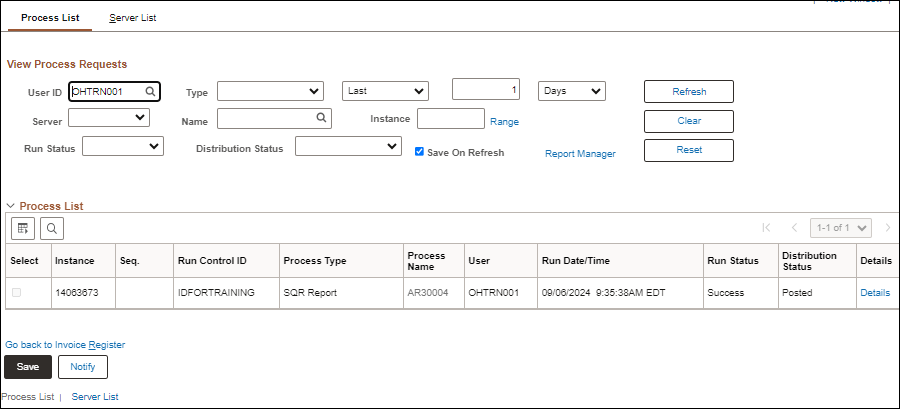
- View the agency specific
Instance Number
to find the correct process.
- Click
Refresh
every 30 seconds until the process
Run Status
displays "Success" and the
Distribution Status
is "Posted."
- Click the
Details
link for the correct process.
- The Process Detail page displays.
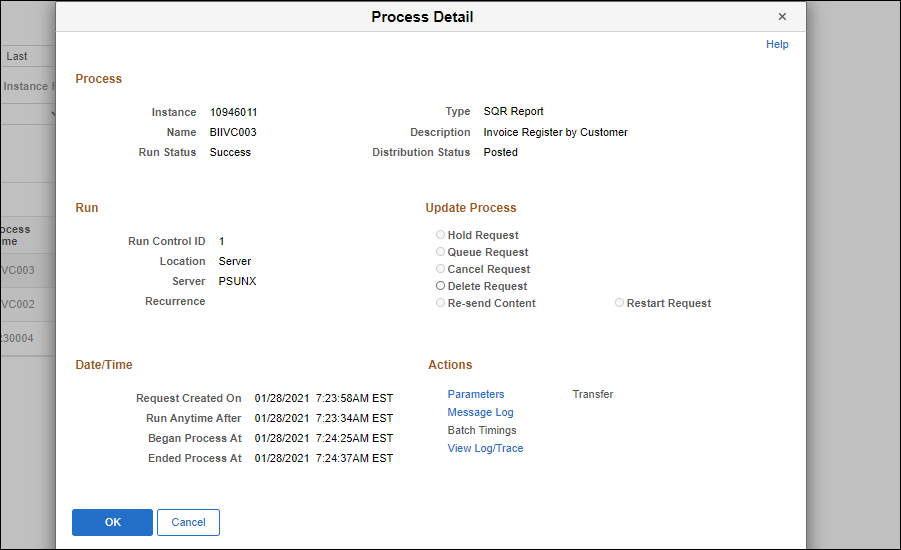
- Click the
View Log/Trace
link.
- The View Log/Trace page displays.
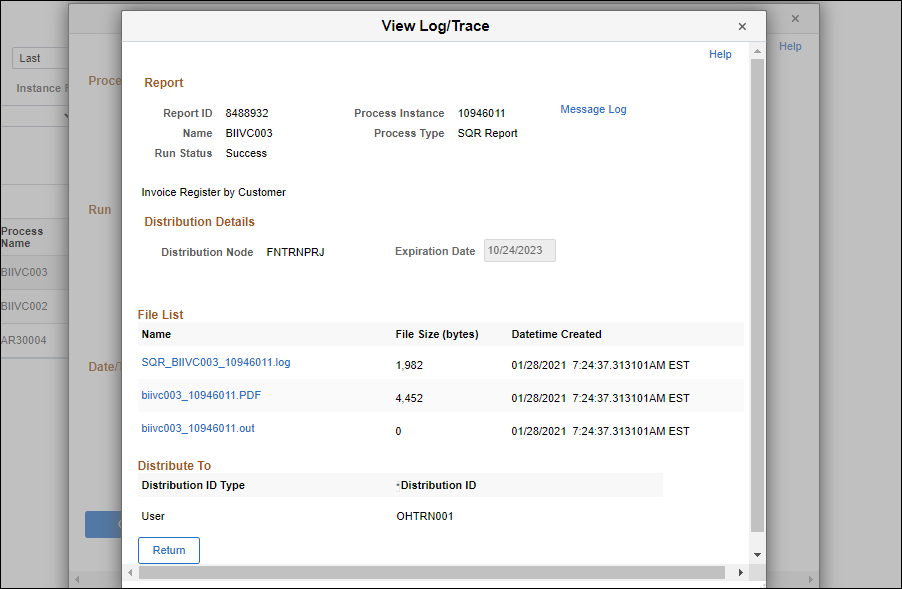
- Click the
File
link with the correct Process Name and Instance Number.
- The report is displayed in a new window.
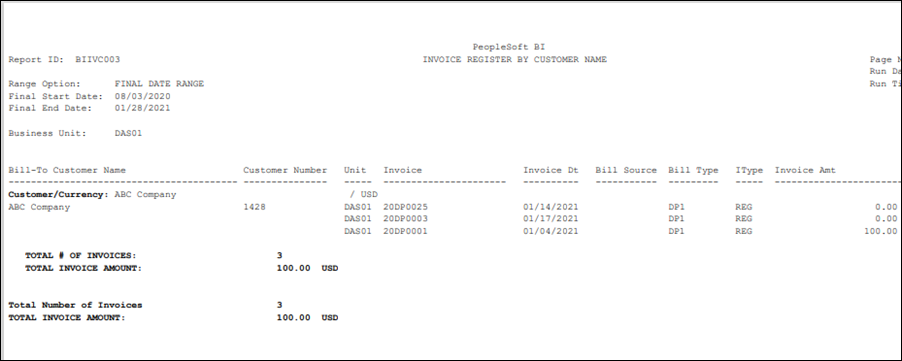
- Review, print, or email the report as desired.