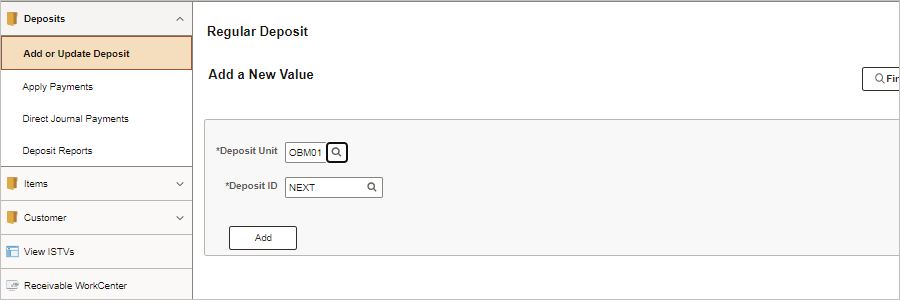
Revised: 10/07/2024
Regular deposits are payments associated with a customer, or miscellaneous receipts. Customer payments are applied to Open items, (items billed but not yet paid) and use the payment predictor or a worksheet to process the payment received.
These instructions assume an open item has already been entered in OAKS FIN and now the user must enter a payment from the customer (rather than a miscellaneous payment.)
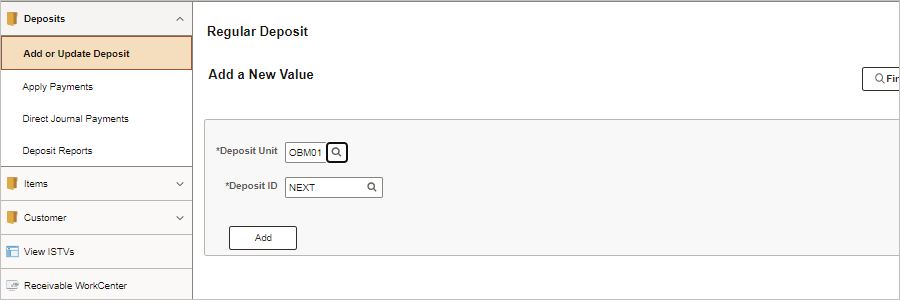

|
Deposit Type Code |
Explanation |
Bank Code |
Purpose |
|
A |
AGO Receipts |
State |
This is used for money received that was certified for collection to the Attorney General’s office. |
|
B |
Buy-Back |
State |
This is used to correct deposits for returned checks from the Treasurer of State’s office. |
|
C |
Customer Receipts |
State |
This is used for money received from customers other than state agencies. |
|
D |
Credit Card Receipts |
State |
This is used for money received from the credit card program for Visa/ MasterCard, Discover and American Express credit card files interfaced into OAKS. |
|
E |
Employee Receipts |
State |
No longer used in OAKS. |
|
F |
EFT Receipts ACH |
State |
This is used for money received by EFT at the Treasurer of State. The deposit may be interfaced or manually entered. |
|
L |
Lockbox Receipts |
State ISTV |
This is used for money interfaced by lockbox services. This is money received for ISTV billing. |
|
M |
Miscellaneous Receipts |
State |
This is used for miscellaneous revenue receipts not described in any of the other deposit types (i.e. not associated with a pending item). |
|
X |
Deposit Modifications |
State |
This is used to make zero dollar corrections to posted deposits to correct ChartField errors. |
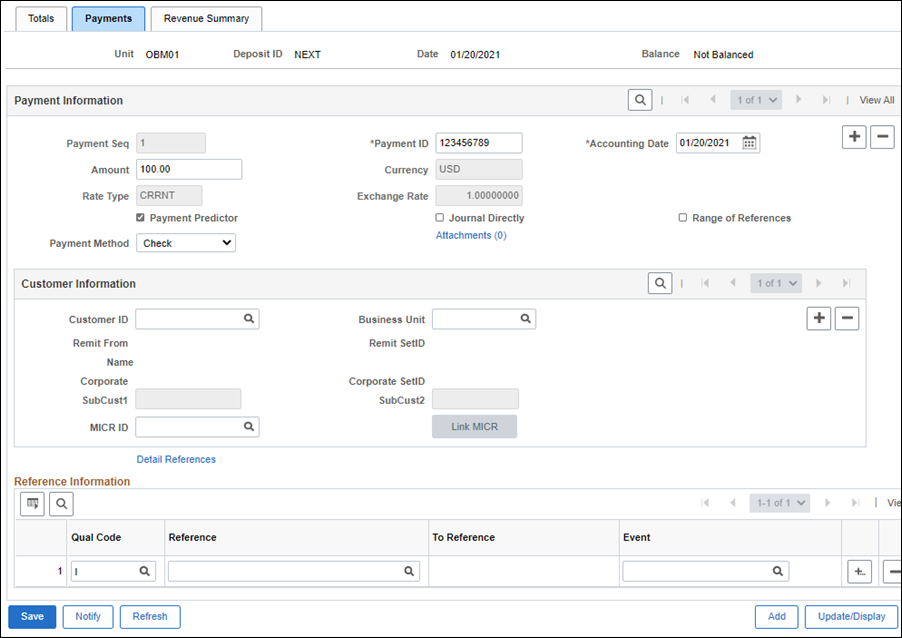
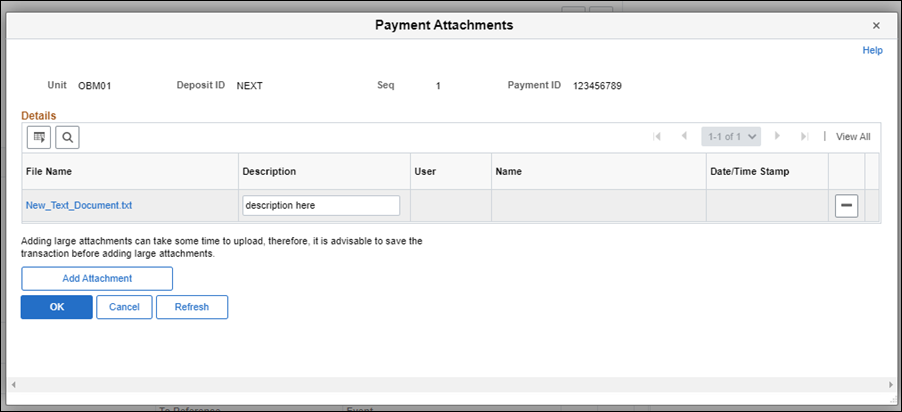
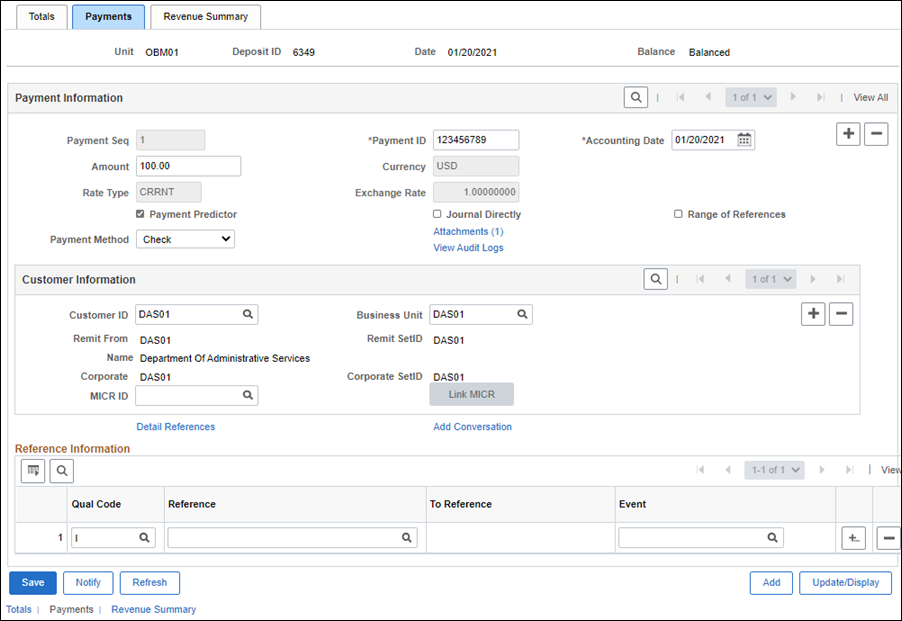
| Click here to request updates to this topic. |
|