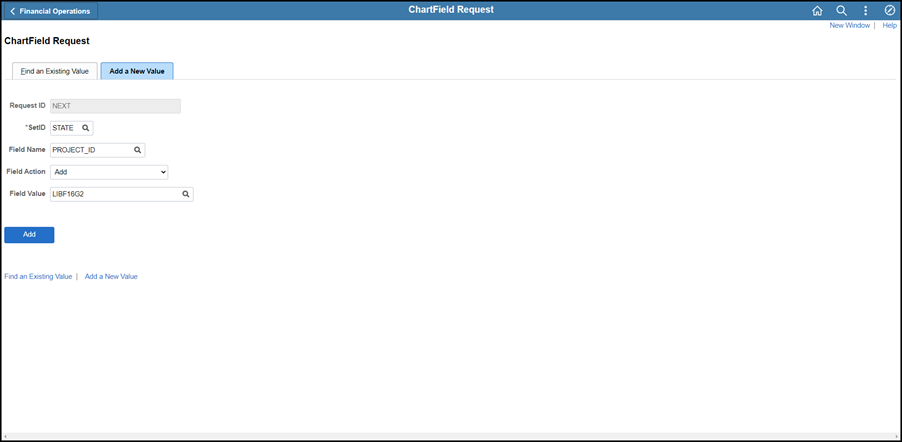
Revised: 10/07/2024
Agencies are responsible for completing and submitting grant ChartField requests. Grant ChartField requests are created and maintained in OAKS FIN using the ChartField Request page. Approval is required for all ChartField requests in OAKS FIN; designated approvers will vary by ChartField type and multiple levels of approval may be required for specific ChartFields.
A grant attributes table allows users to add grant attributes at the same time the ChartField requests are established. Once the ChartField request is approved and activated, the user may add more attributes or update existing attributes in OAKS FIN.
An agency cannot encumber against a grant without a notification letter from the grantor.
State agencies are occasionally required to provide the state‘s taxpayer identification information to businesses. The state taxpayer identification may be required for payments made to the state and to other outside entities when applying for federal grants and when performing other state business. Please respond to such requests with the following IRS information used by the state:
Taxpayer Name: State of Ohio.
Employer Identification Number: 31-1334820.
Grants identifications should follow this format:
First three characters are the agency code.
The fourth character is F (Federal), S (State) or O (other) -- indicating origin of grant.
Last four characters are agency defined.
For reporting purposes, OAKS FIN includes only information for active grants. The Catalog of Federal Domestic Assistance (CFDA) number is a numeric code set by the federal government.
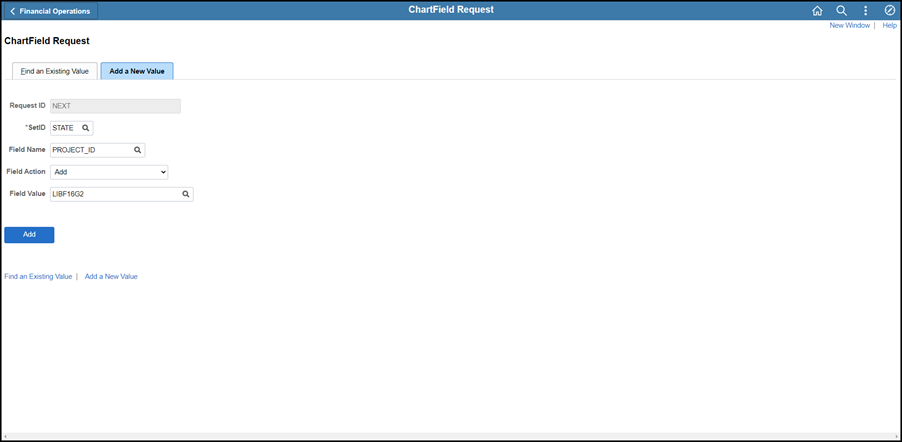
Enter "State" in the SetID.
Enter "PROJECT_ID" (for Grant/Project) in the Field Name.
Enter the Field Value.
Click Add.
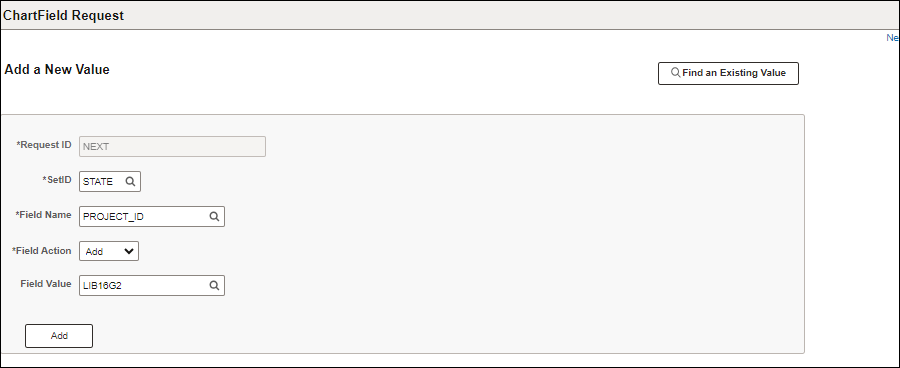
Enter the End Date.
The End Date must occur in the future when submitting a request for adding a new grant ChartField value.
When there are both a budget period end date and performance period end date, use the budget period end date.
Enter the Start Date.
The Start Date must be set to the date when the grant is authorized to begin. This date could be in the past or occurring in the future. It cannot be greater to or equal to the End Date.
When there are both a budget period start date and performance period start date, use the budget period start date.
Enter a Description.
Do not use any special characters (i.e., anything not a number or alpha value with the exception of a hyphen {-} or an underscore { _ }).
Click the Federal Grant checkbox for Grant ChartFields (i.e., when the fourth character of the Field Value is "F").
Enter a CFDA# (Assistance Listing Number - ALN) (required for Grant ChartFields <i.e., when the fourth character is "F">).
Enter a Department (DEPTID) ChartField (required for Grant ChartFields <i.e., when the fourth character is "F">).
Enter a FAIN (Federal Award Identification Number).
Select "Submit For Approval" from the Request Action dropdown menu.
Click Go.
Select View Approval Flow to see designated Approvers.
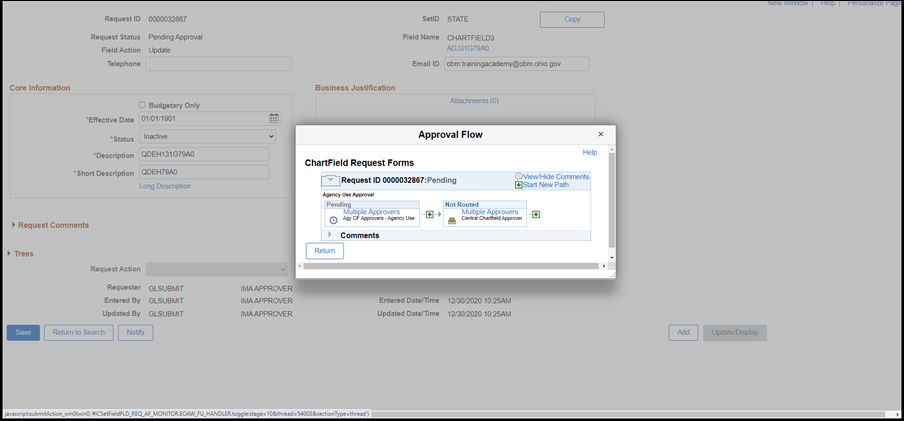
Once the activation of a ChartField Request has been submitted, the list of approvers is visible.