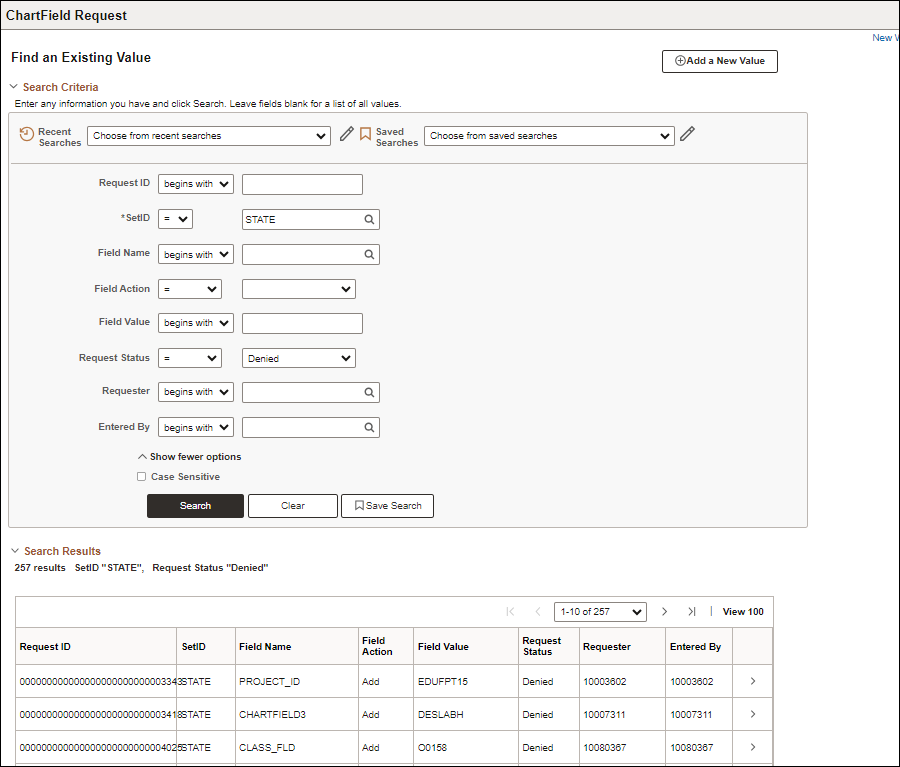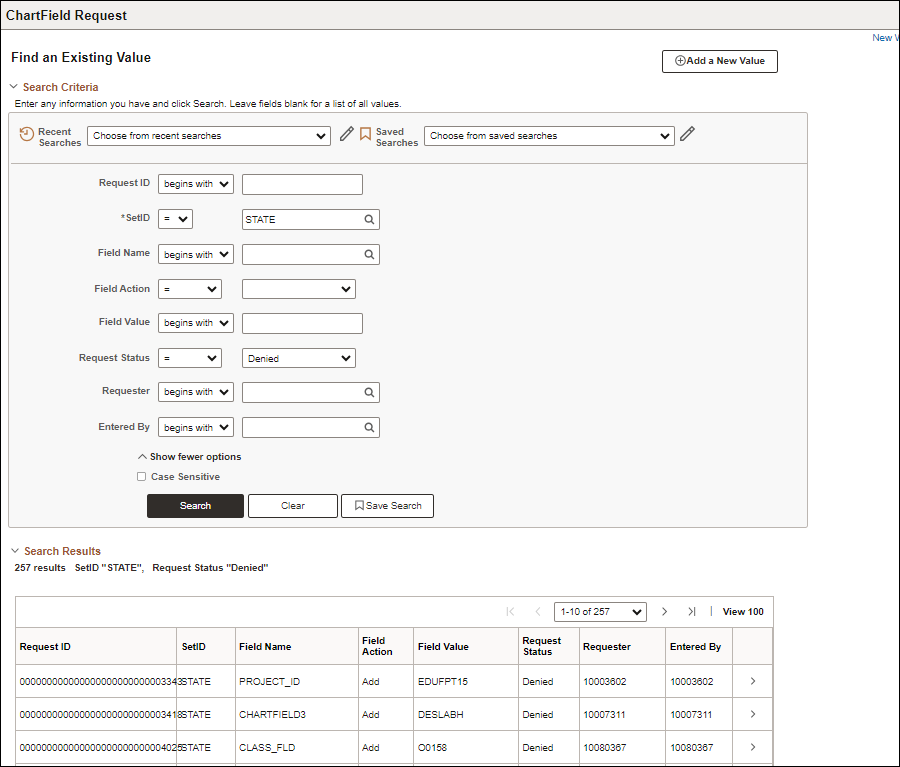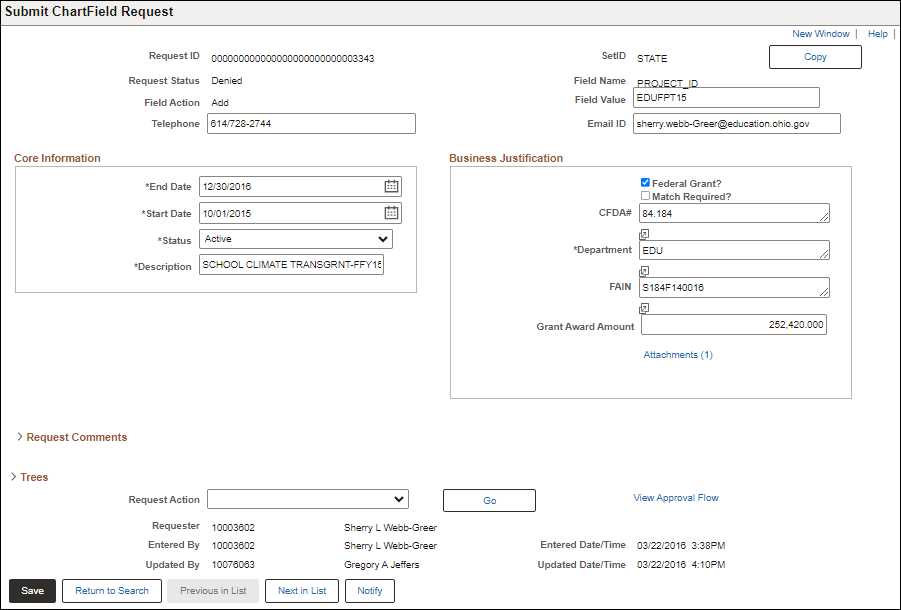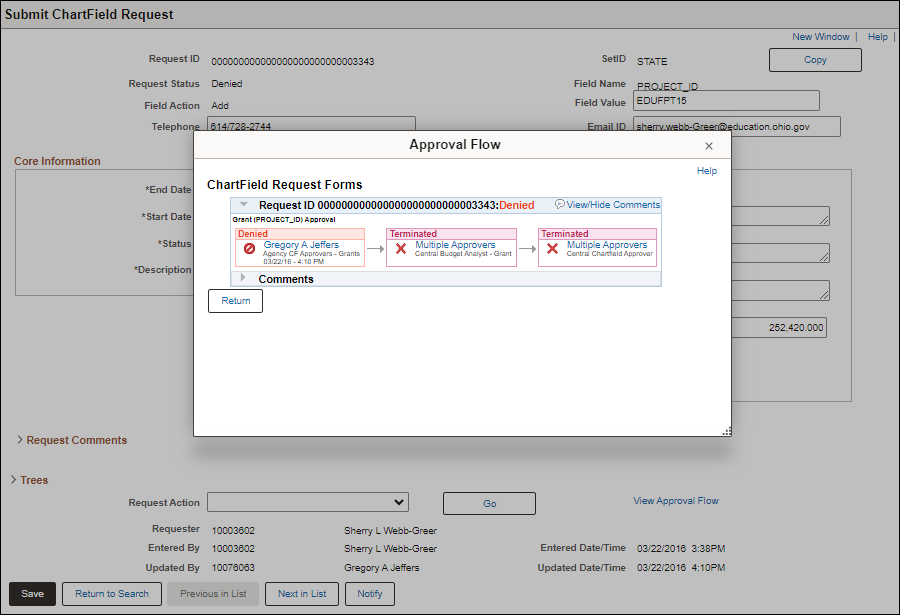Resubmitting a ChartField Request for Approval
Overview
If an approver denies a ChartField request, the requester can make adjustments and resubmit the request for review and approval.
Steps
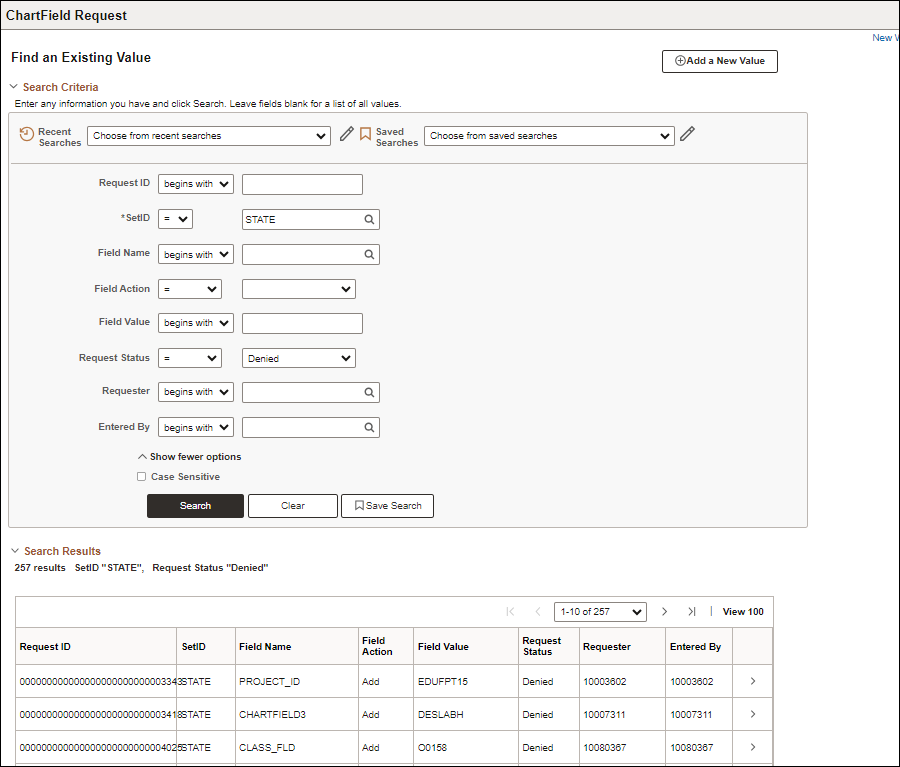
- Click the Find an Existing Value tab.
- Enter the original Request ID and/or any other fields in the Search Criteria on the Find and Existing Value tab.
- Change the Request Status to "Denied."
- Click Search.
- Click the correct Request ID link.
- The Business Request Approval page displays.
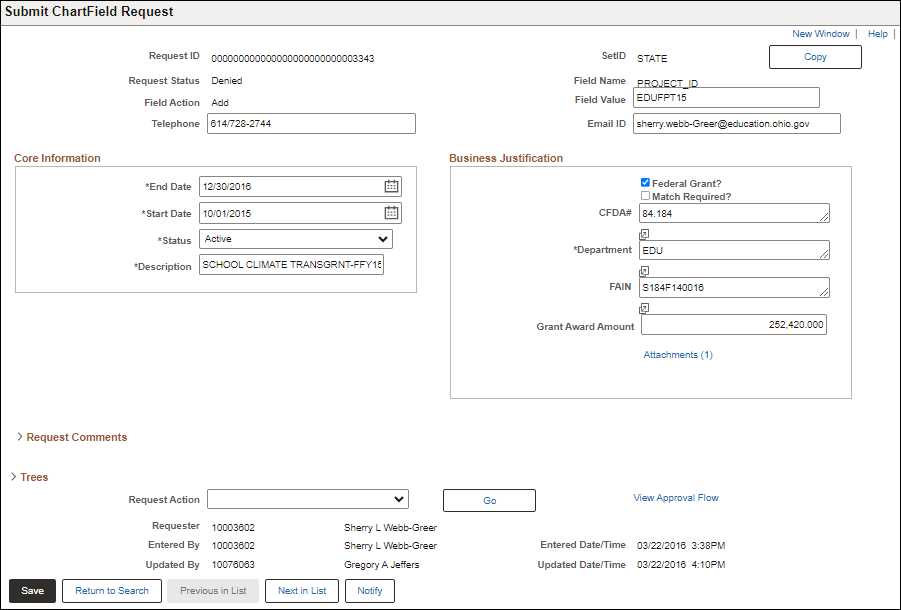
-
Review the Request Comments and Questions from the agency, and any response from the approver that denied the original ChartField request.
-
Click the View Approval Flow link.
- The Approval Flow window opens.
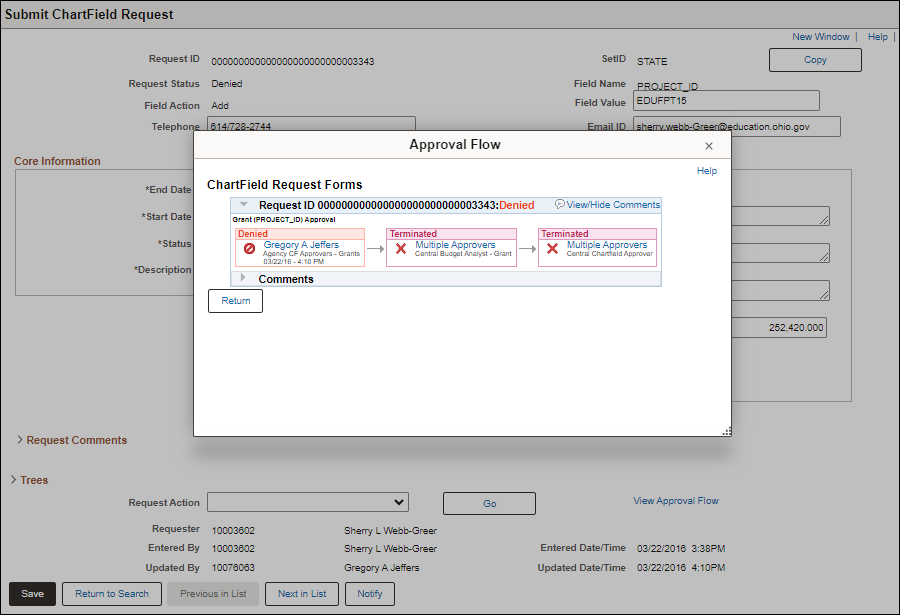
- Click the expand symbol beside the Request ID to display a list of approvers.
- Click the collapse symbol to collapse the information.
- Click the View/Hide Comments link to display reviewer reasons for the original denial.
- Click Return to close the Approval Flow window.
- Make any adjustments needed to the request.
- Select "Submit for Approval" under the Request Action dropdown menu.
-
Click Go.
-
If another level of approval is required, the Request Status will change to "Pending Approval" and will be routed to the next Approver.
-
If another level of approval is not required, the Request Status will change to "Approved" and the Field Name value will turn into a hyperlink.