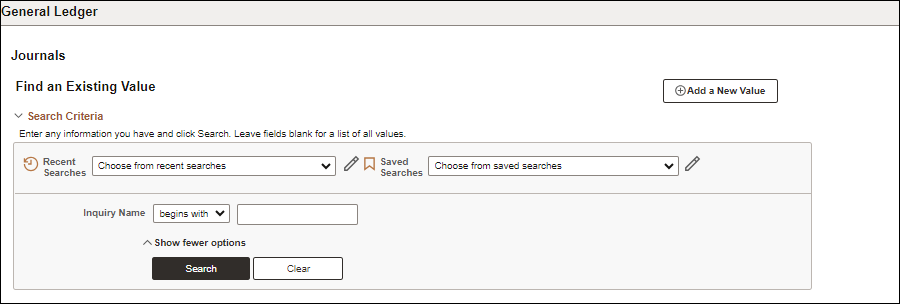
Revised: 10/07/2024
This process is used to review the status of journal entries in OAKS FIN. This is an inquiry-only process. Inquiries for specific criteria can be saved and searched for later. These instructions are for the initial creation of a search. After creation, you can simply enter the Inquiry Name on the Find an Existing Value tab and click Search.
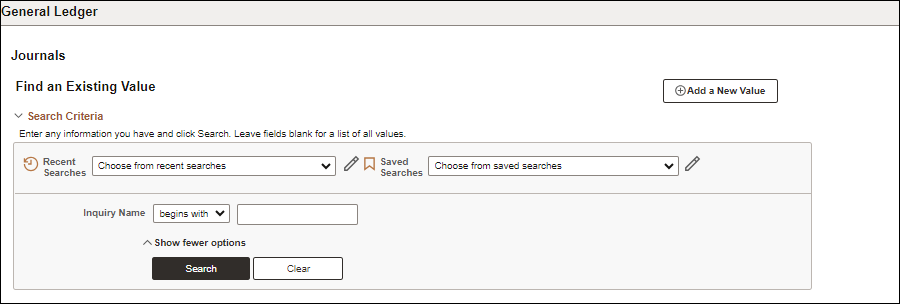
Click the Add a New Value tab.
Enter an identifiable name in the Inquiry Name field.
Click Add.
The Journal Inquiry page displays.
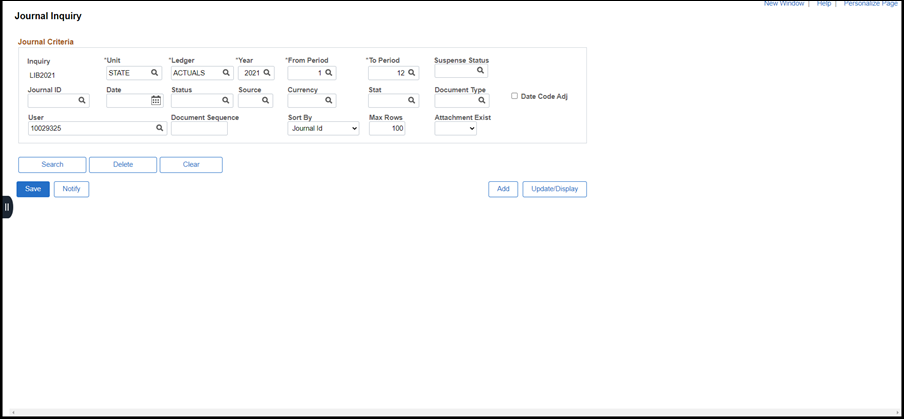
Enter "STATE" in the Unit field.
Enter "ACTUALS" in the Ledger field.
"ACTUALS" is always the ledger in the General Ledger module.
Enter in the Year field the desired fiscal year.
Select or enter an accounting period (using the numerical value of the period) in the From Period field.
Select or enter an accounting period (using the numerical value for the period) in the To Period field.
To specify a single period, enter the same period number in both the From Period and To Period fields. To specify a range, enter the earlier date in the From Period field and the final date in the To Period field.
If desired, select or enter a Journal ID number.
If desired, enter a Status. Choices are:
V = Valid.
E = Journal has errors.
P = Posted.
OAKS FIN does not use the Suspense status.
Enter or select a User ID.
Click Search.
Search results display any entries matching the criteria.
To sort the results, click on any header in the search results screen.
Click the link for the desired Journal ID to view more detail.
The Journal Inquiry Details page displays information including Ledger Criteria, Journal Header, Totals by Currency, and Journal Lines.
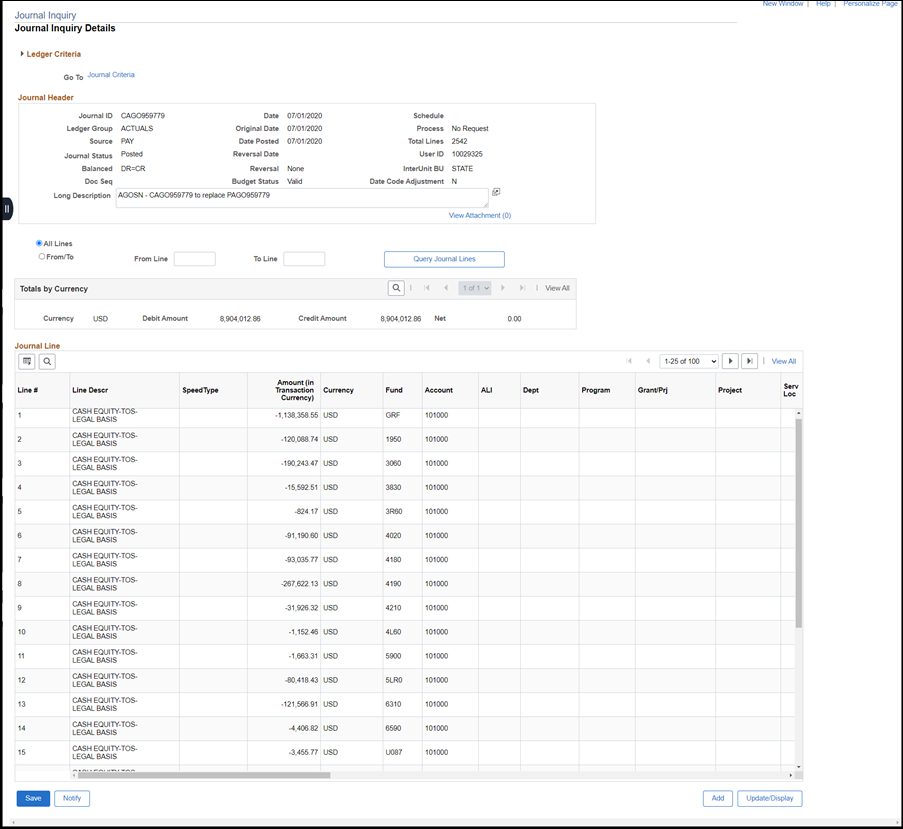
Agencies must review the status of their journal posting on a regular basis to verify that entries have posted correctly to OAKS FIN.
To save the inquiry for later use, click Save.