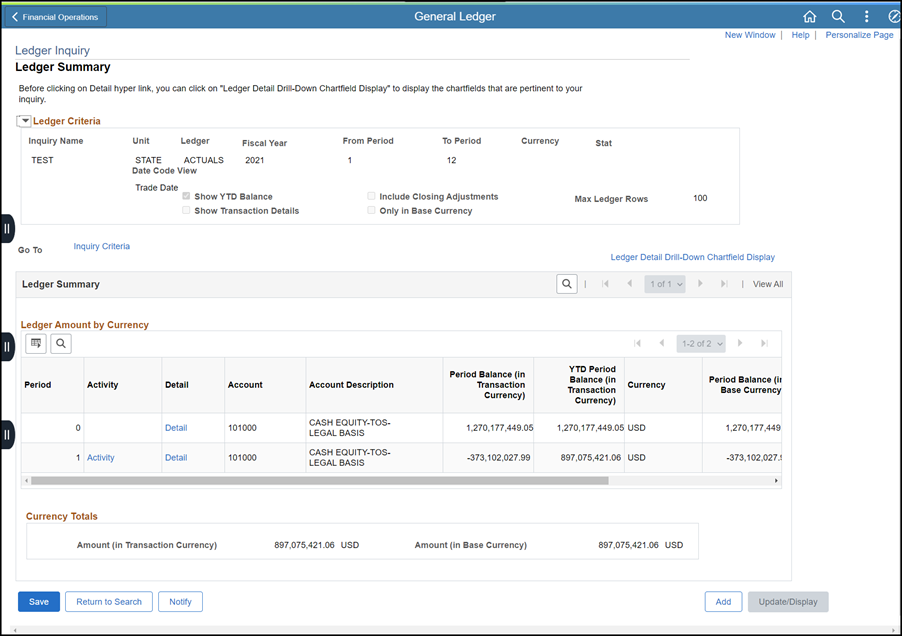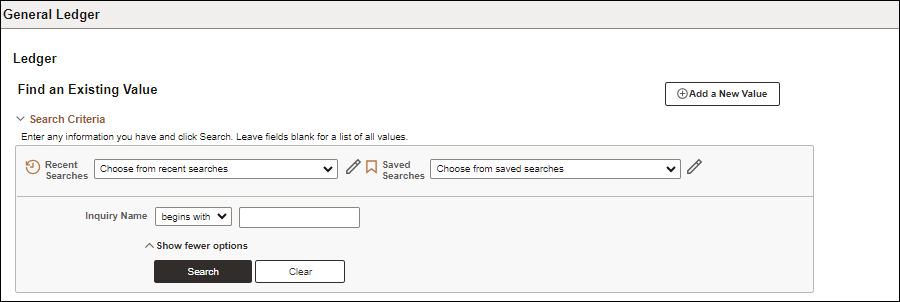
Revised: 10/07/2024
This topic provides guidance for inquiring on General Ledger balances by explaining the Ledger Inquiry screen. It will also explain how to create an Inquiry Name that will allow frequently used search criteria to be created and saved.
If the criteria entered does not match, the screen will return to the header with a blank page. There is no alert if no search results are found
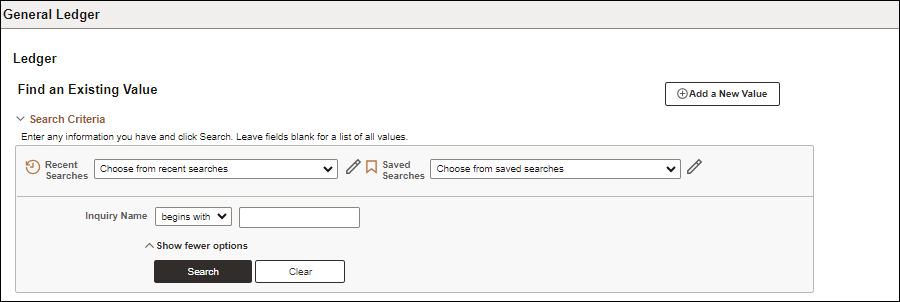
Click the Add a New Value button.
The Add a New Value page displays.

Enter in the Inquiry Name field, a definitive name.
In the Inquiry Name field, use the underscore character instead of spaces.
Click the Add button.
If previously created, Run Control can be accessed and edited.
Use the Find an Existing Value tab for future searches with the saved named inquiry.
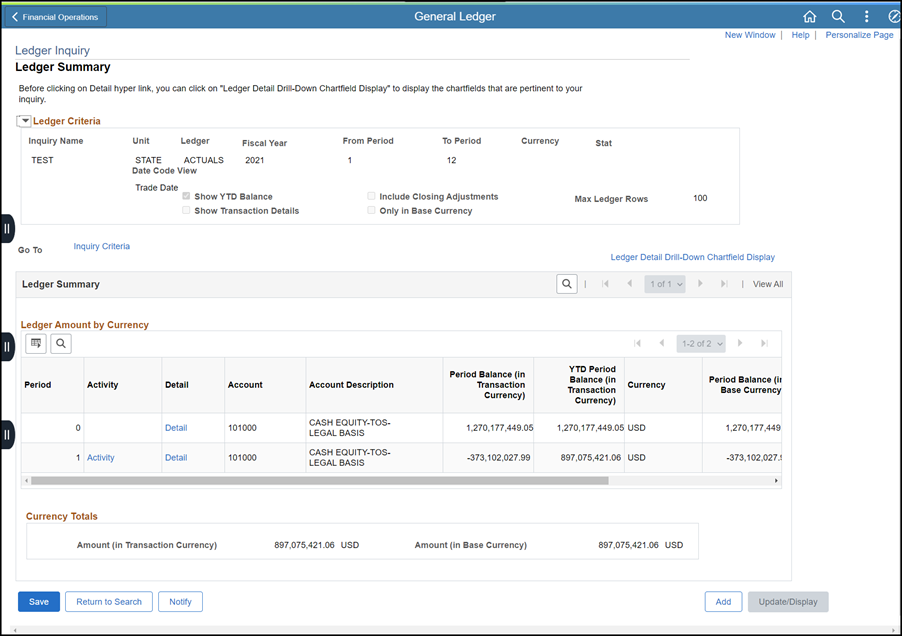
Enter in the Unit field, “STATE.” (This field only holds the value “STATE.”)
Enter in the Ledger field, “ACTUALS.” (This field only holds the value “ACTUALS.”)
Criteria entered is used to narrow the search.
An individual ChartField value, a combination of ChartField values, or a predefined range of ChartField values can be chosen to narrow the search.
Enter current Fiscal Year.
Enter in the From Period field, the beginning of the accounting period.
Enter in the To Period field, the ending of the accounting period.
Accounting Period 1 – 12 signify the months in the fiscal year, 1 represents July.
Click the BalanceShow check-box.
This will enable the Balance links in the View area.
From Period must be equal to "1"in order to view YTD balance.
Enter the search criteria in the Chartfield Criteria section to narrow the search.
It is highly recommended that the Account and Fund criteria be entered.
Click Save to save the "Run Control" criteria (if this Run Control ID is to be used again).
Click Search.