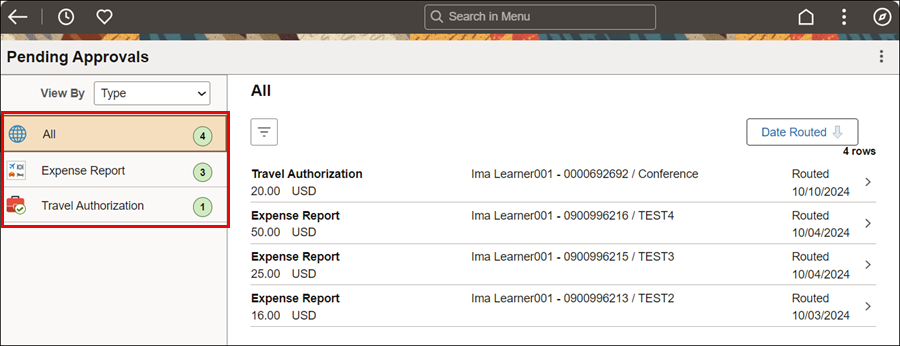
Revised: 10/07/2024
For non-travel expenses, the supervisor (or designated alternate approver) must review and approve actual expenses. Once approved by the supervisor, the non-travel expense report will then be routed to fiscal staff for coding review and approval. Supervisors automatically have the necessary security role to process non-travel expense reports for their staff. Fiscal staff must have the security role "OH_EX_NON_TRVL_APPROVER" assigned with the specific department ranges for coding review and approval.
Click Expense Report to view reports separately from Travel Authorizations.
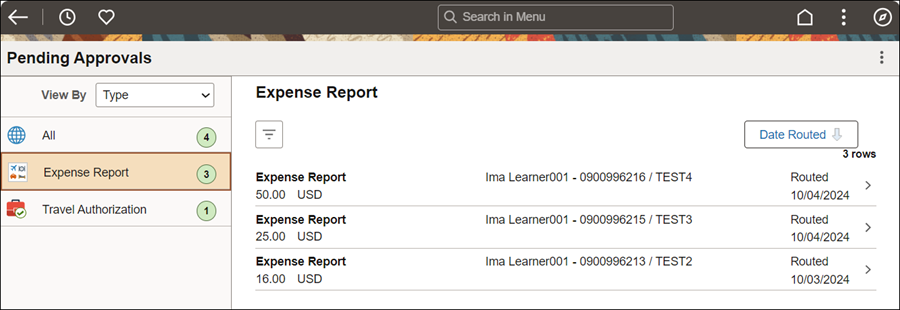
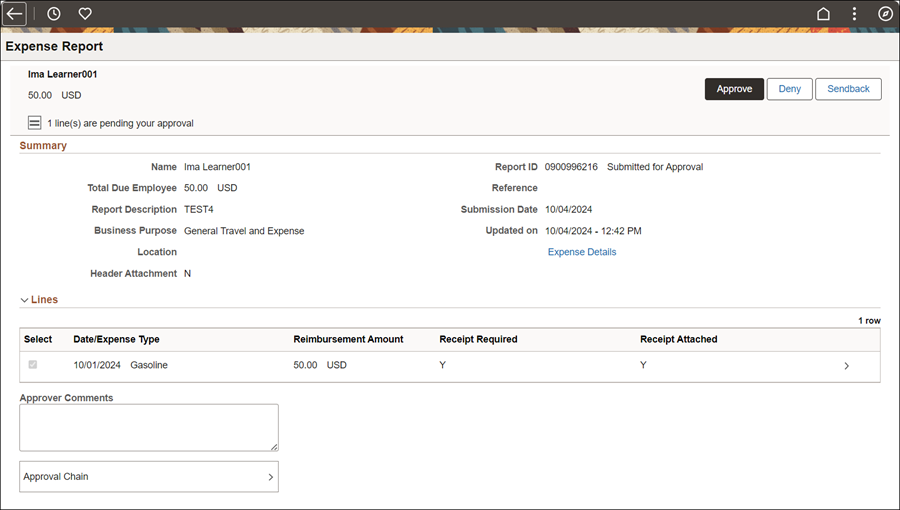
Click View Attachments to validate receipts, if provided.
Review View Notes for supporting information, if provided.
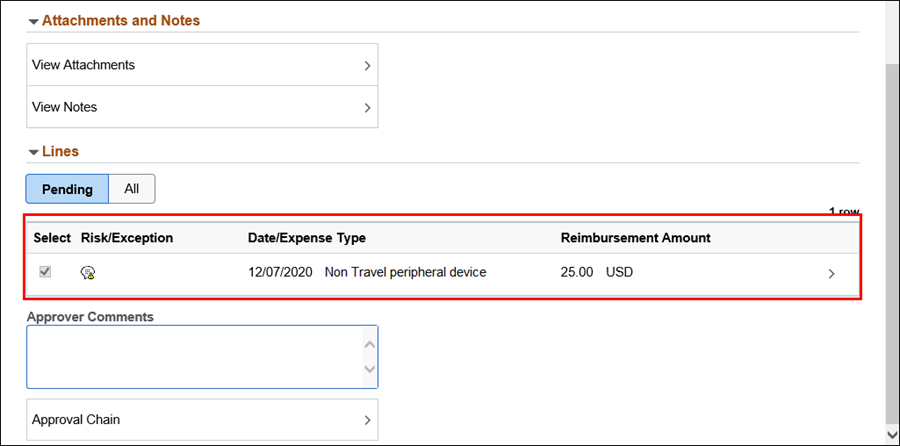
Click Approve at the top of the page to approve reimbursement.
Click SubmitSubmit.
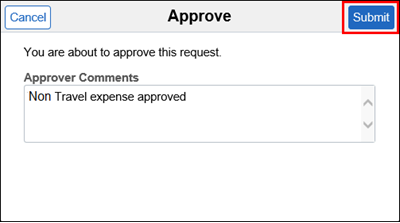
The expense report will be removed from the list of Transactions to Approve.
The approving supervisor can return the expense report if determined a revision is needed. For example, the business reason may not be valid, an estimated expense seems incorrect, or more information is needed.
Following the access steps above, click the applicable Expense Report from the Pending Approvals.
Click Sendback at the top of the page.
Click SubmitSubmit.
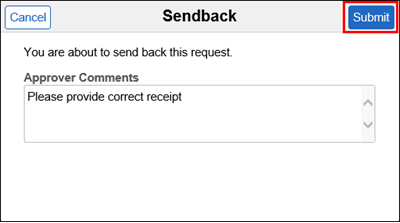
After reviewing an expense report that has been submitted by an employee, the approving supervisor can deny the expense report if necessary.
Following the access steps above, click the applicable Expense Report from the Pending Approvals.
Click Deny at the top of the page.
Click Submit.
This will deny the entire report and none of the expenses will be reimbursed. The report cannot be modified after it is denied.