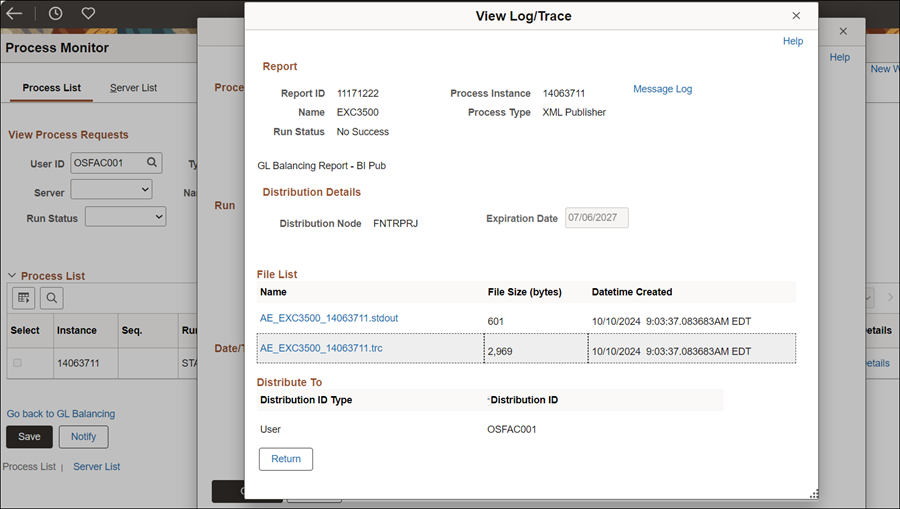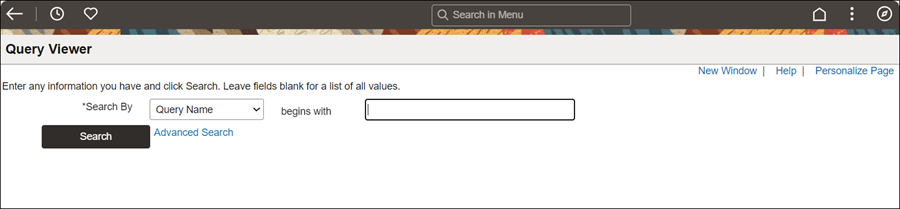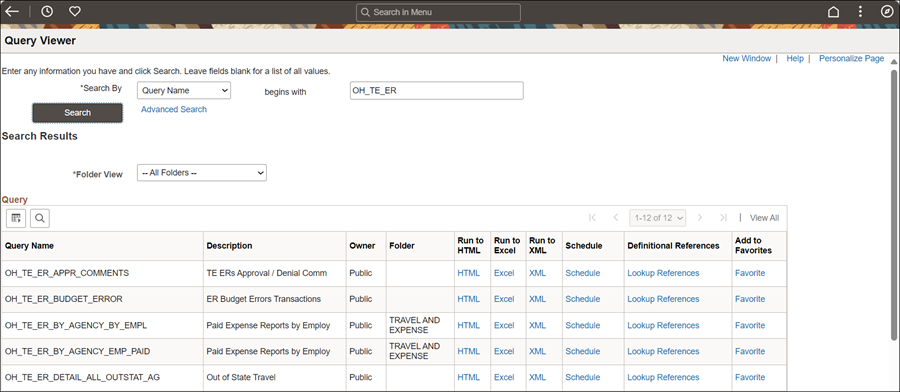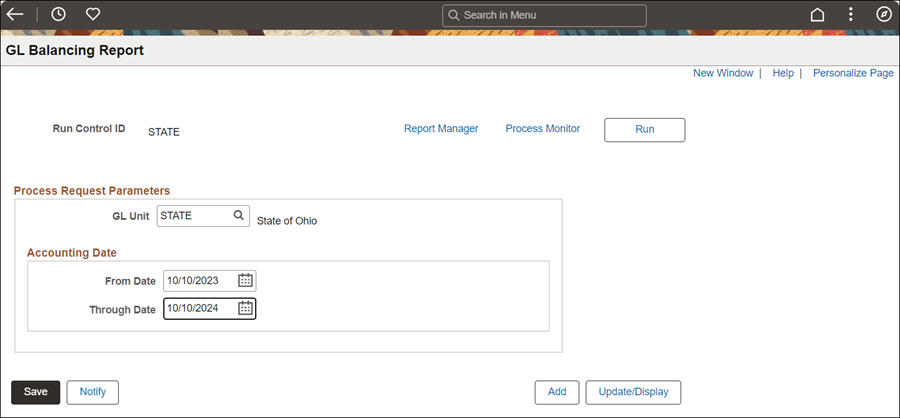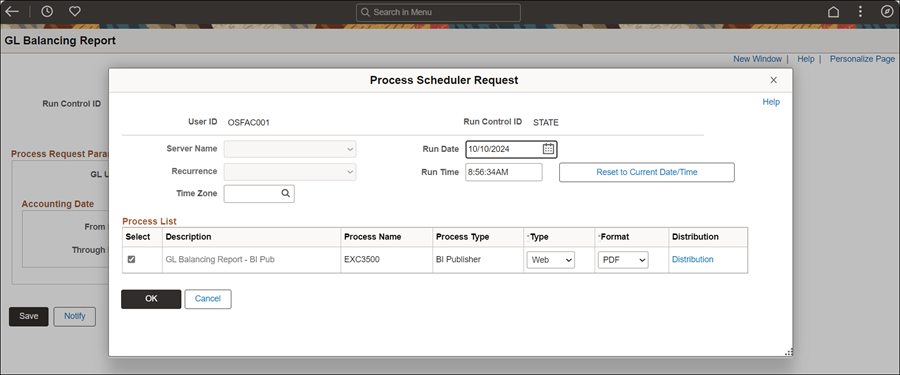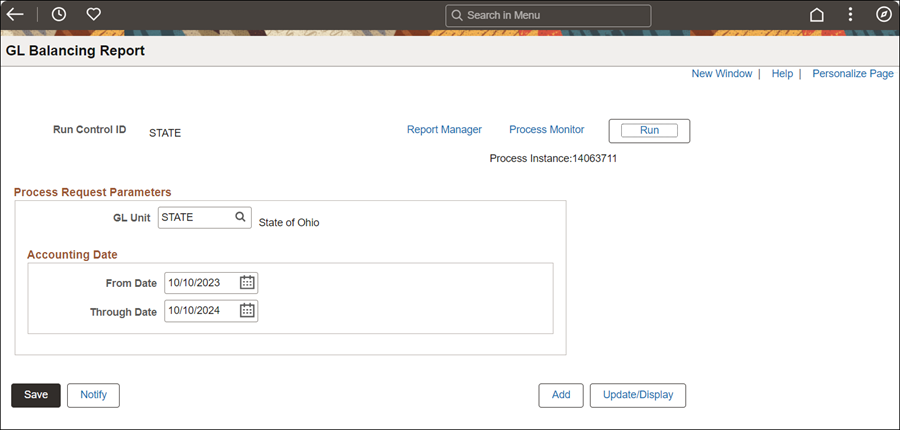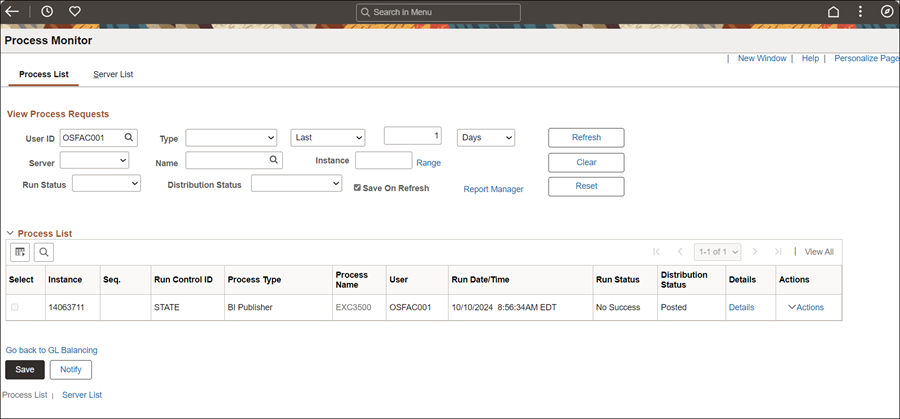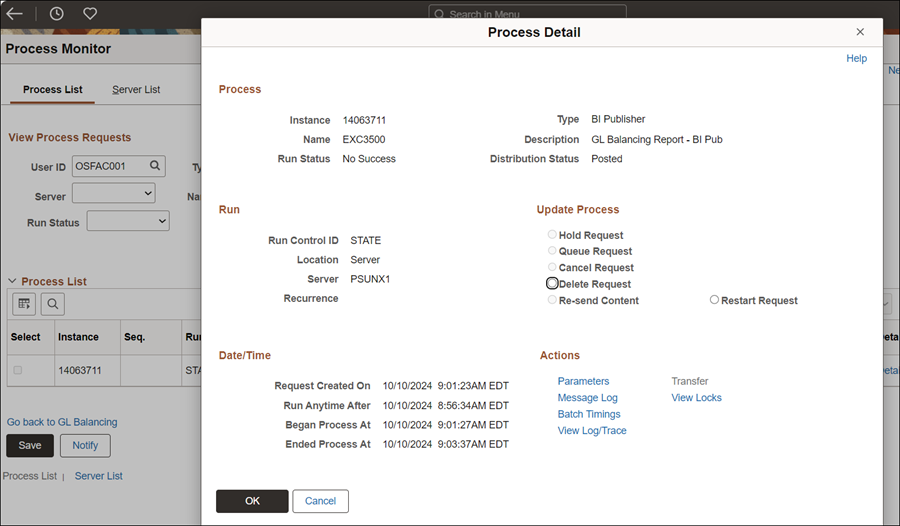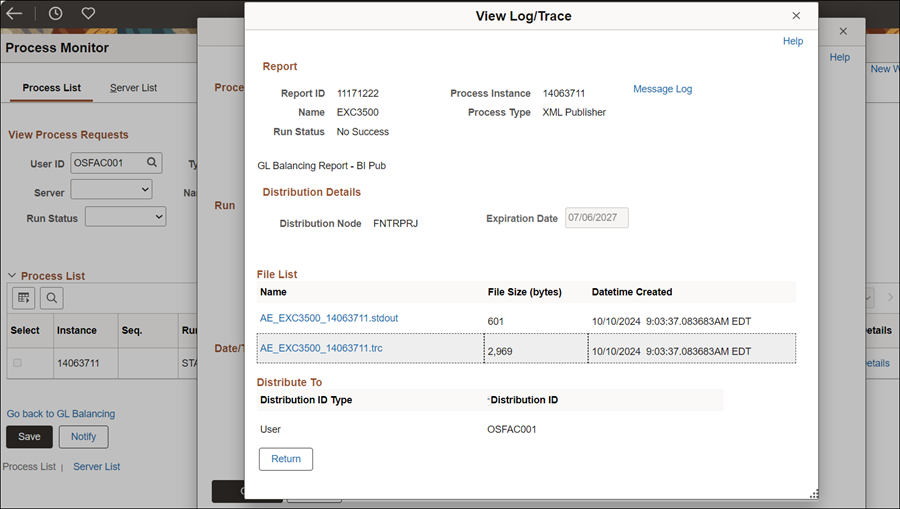Approver Travel Reports
Reports in OAKS FIN contain data for reviewing travel expenses. There are two reports used by an approver for viewing travel and expense data for the agency:
- Expense Reports by Agency by Employee by Expense Type (OH_TE_ER_BY_AGENCY_BY_EMPL)
- This report is used to view the dollar value of travel expenses by employee and expense type for each employee in the agency.
- General Ledger Balancing Report
- Provides managers a BI Publisher Report to print expense details.
Steps
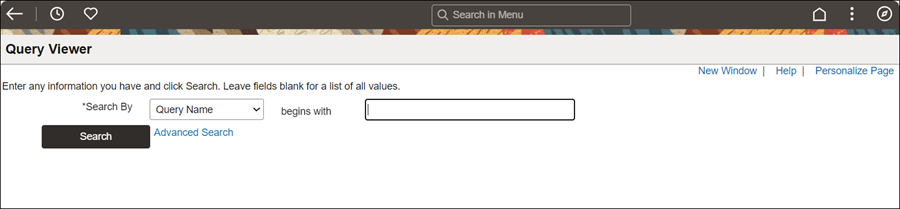
- Maintain Query Name from the Search By dropdown.
- Enter "OH_TE_ER" in the begins with field.
- Click Search.
- The Search Results page displays a list of expense reports.
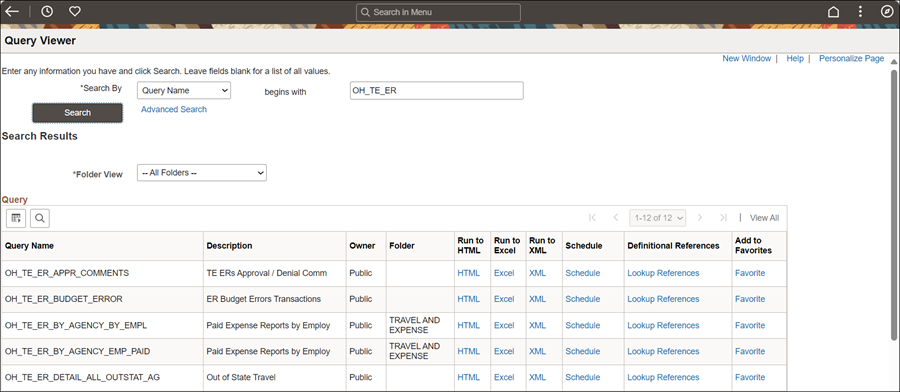
- Select the desired report.
- Click HTML to run the report in the web browser.
- Click Excel to open the report in Excel.

- Specify an Expense Report ID.
- To run a report for a specific department, type the entire Department ID. To run a report for all departments within the agency, type the first three letters of the agency followed by the % sign.
- Click View Results.
- For HTML reports, the report displays in the bottom half of the screen. For Excel reports, there is a prompt to open or save the Excel file containing the report.
- Click downloaded report at the bottom of your screen to open.
GL Balancing Report
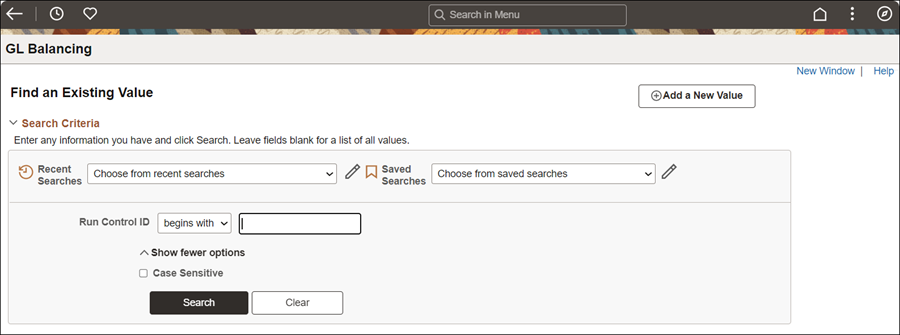
- Enter the Run Control ID title to Find an Existing Value; OR
- Click Add a New Value tab to create a report.
- Enter a descriptive name in the Run Control ID field.
- Click Add.
- The GL Balancing Report page displays.
- Click Search.
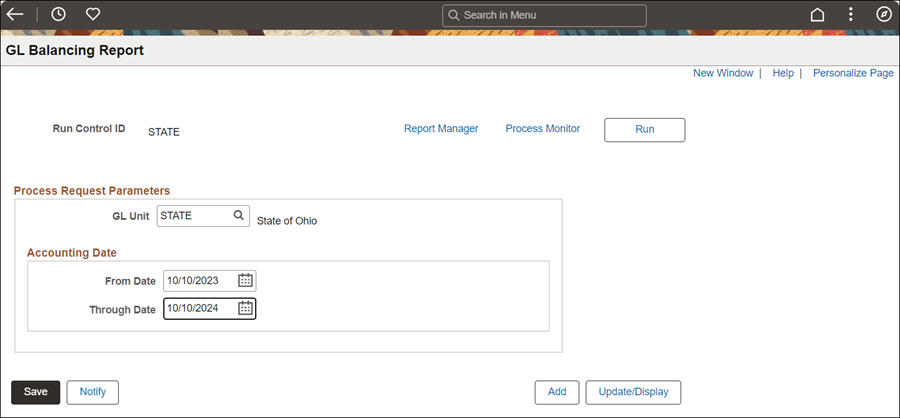
- Maintain "STATE" in the GL Unit field.
- Select the From Date.
- Select the Through Date.
- Click Save.
- Click Run.
- The Process Scheduler Request page displays.
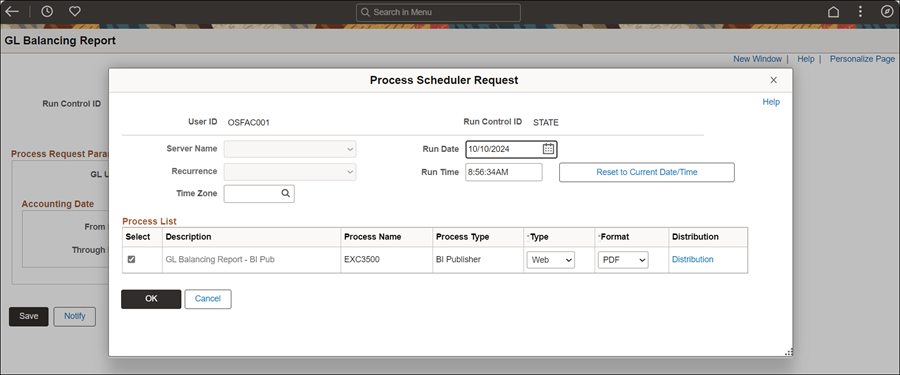
- Click OK.
- The GL Balancing Report page displays with a Process Instance number assigned.
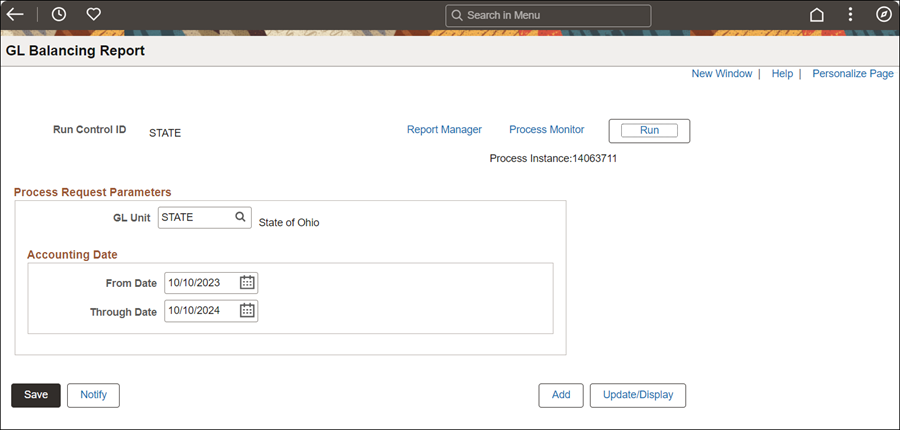
- Click Process Monitor to review the status of the run request.
- The Process List page displays.
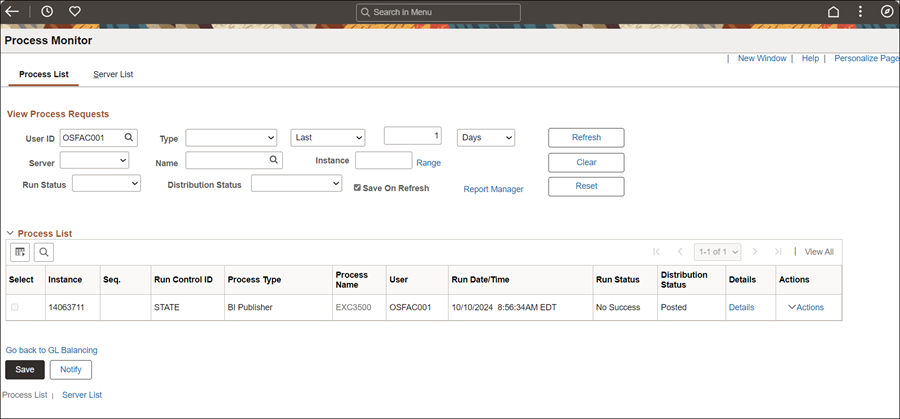
- Click Refresh periodically until Run Status displays "Success" and Distribution Status displays "Posted."
- Click Details.
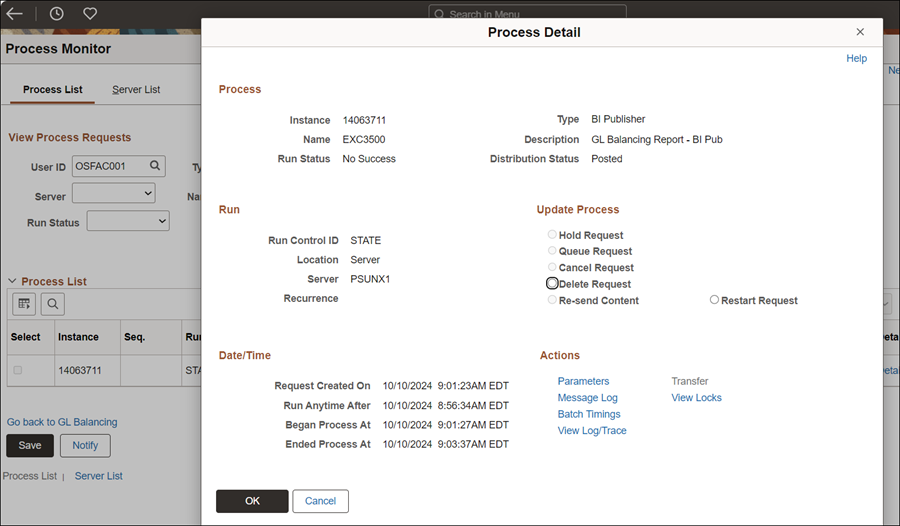
- Click View Log/Trace.
- Click the desired report from the File List.