Adding a Customer - Quick Create
Overview
Before adding a new customer to be invoiced, first verify that the customer
does not already exist in OAKS FIN for the agency. If the customer is
not found, follow the steps below to generate a new customer record by
using a template customer.
- Do not create a new customer record if the
customer already exists but has multiple locations to reference. See
Maintaining Customer
Records for additional information.
- OBM/State Accounting creates Ohio state agencies
as customers for Intra State Transfer Vouchers (ISTV).
Each agency maintains its own customers. Changes made by one agency
will not affect another agency’s customers.
When a new customer is entered into OAKS FIN, the Customer ID can either
be automatically generated or manually entered according to an agency
standard. Each agency has its own policy for ID creation.
While performing these instructions, an optional contact for the customer
can also be created. Contacts are the people through the customer that
communicate with the agency.
OAKS FIN automatically marks the checkboxes for Create
Contact and Create Customer.
The first makes Name (contact
name) required; the second makes Customer
Name (business name) a required field. If there is no contact information,
deselect the Create Contact checkbox.
If creating only a contact, deselect the Create
Customer checkbox.
- Click here
for assistance with accessing Customers.
Steps
- OAKS FIN > Customers > Customer
Information > Quick Customer Create
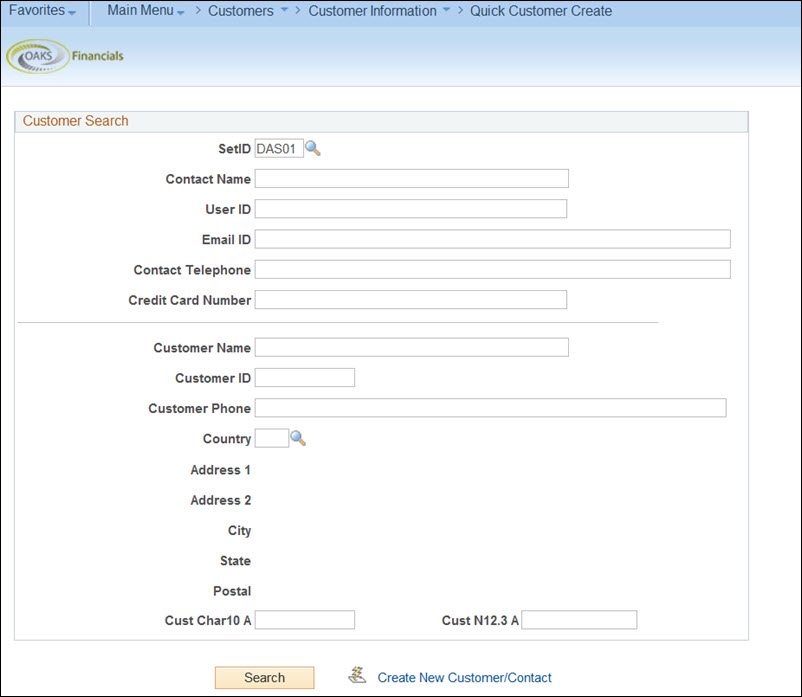
Quick Create a Customer/Contact
Not all fields on the form are required to be completed.
- Enter the owning agency code in the SetID

 field.
field.
- Each agency has their own customer records, even
if the supplier works with multiple agencies.
- Enter the desired Customer
Name

 .
.
- Click Search

 to determine if the customer exists in OAKS FIN.
to determine if the customer exists in OAKS FIN.
- If a customer exists, either the record or a
list of matching records displays. If a customer does not exist, a
message

 will appear.
will appear.
- If a customer exists, stop here. Otherwise, continue.
- Click Create
New Customer/Contact

 link.
link.
- The Create New Customer/Contact
page displays
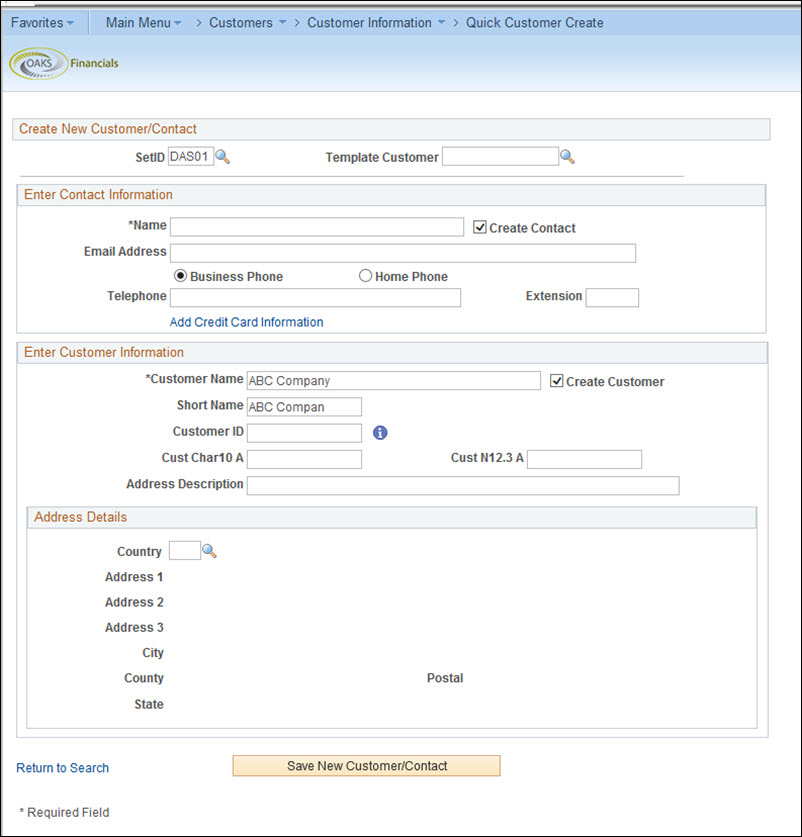
- Enter the ID of a customer of the same type in the Template
Customer

 field.
field.
- Entering
a template customer means that certain fields are populated by OAKS
FIN, lessening the need for manual entry.
- OAKS
FIN users can enter any of three types of customers: Third Party,
Local Government, or Higher Education. Agencies of the state of Ohio
are entered by OBM/State Accounting.
- Either enter a contact Name

 or deselect the Create
Contact
or deselect the Create
Contact
 checkbox.
checkbox.
- OAKS FIN automatically marks the checkboxes for
Create Contact and Create
Customer. The first makes Name
(contact name) required; the second makes Customer
Name (business name) a required field. If there is no contact
information, deselect Create Contact.
- Enter the contact’s email address in the Email
ID

 field and/or Telephone
field and/or Telephone
 number. If entering a telephone number, use the radio buttons to mark
if it is a business or home number.
number. If entering a telephone number, use the radio buttons to mark
if it is a business or home number.
- Verify that the Customer
Name

 field is the business entity's legal
name.
field is the business entity's legal
name.
- Edit the Short
Name

 field.
field.
- OAKS FIN uses the first 10 characters in the
Customer Name field as the
Short Name. This can be edited, as desired.
- Enter an ID in the Customer
ID

 field according to the department’s
naming standards, or leave this field blank to have OAKS FIN generate
an ID number.
field according to the department’s
naming standards, or leave this field blank to have OAKS FIN generate
an ID number.
- Enter an identifying location name in the Address
Description

 field. This name is used to
differentiate between various locations used by the customer.
field. This name is used to
differentiate between various locations used by the customer.
- Enter the customer’s Address
Details

 in the appropriate address fields.
in the appropriate address fields.
- Agencies must use an address format that follows
US Postal standards.
- Click Save
New Customer/Contact

 to save the information to
OAKS FIN.
to save the information to
OAKS FIN.
- The Customer
Summary Detail information displays.

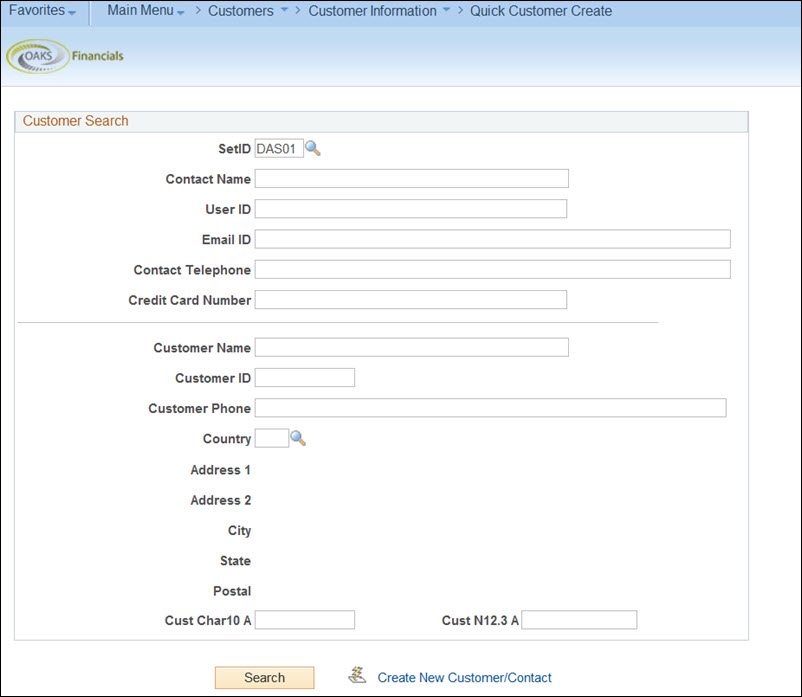
 field.
field.
 .
.
 to determine if the customer exists in OAKS FIN.
to determine if the customer exists in OAKS FIN.
 will appear.
will appear.
 link.
link.
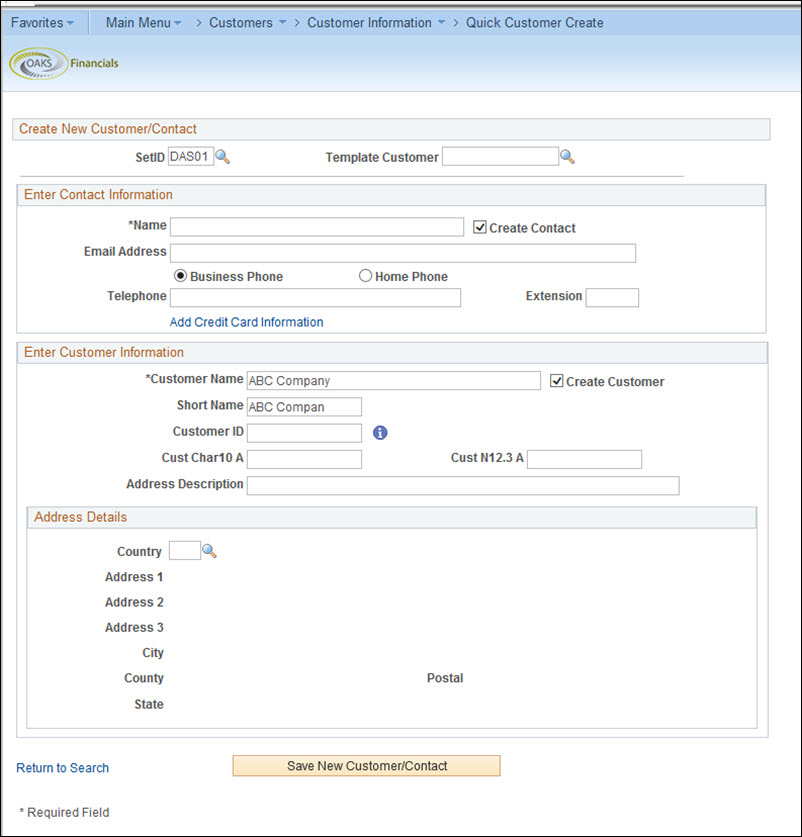
 field.
field.
 or deselect the Create
Contact
or deselect the Create
Contact checkbox.
checkbox.
 field and/or Telephone
field and/or Telephone number. If entering a telephone number, use the radio buttons to mark
if it is a business or home number.
number. If entering a telephone number, use the radio buttons to mark
if it is a business or home number.
 field is the business entity's legal
name.
field is the business entity's legal
name.
 field.
field.
 field according to the department’s
naming standards, or leave this field blank to have OAKS FIN generate
an ID number.
field according to the department’s
naming standards, or leave this field blank to have OAKS FIN generate
an ID number.
 field. This name is used to
differentiate between various locations used by the customer.
field. This name is used to
differentiate between various locations used by the customer.
 in the appropriate address fields.
in the appropriate address fields.
 to save the information to
OAKS FIN.
to save the information to
OAKS FIN.
