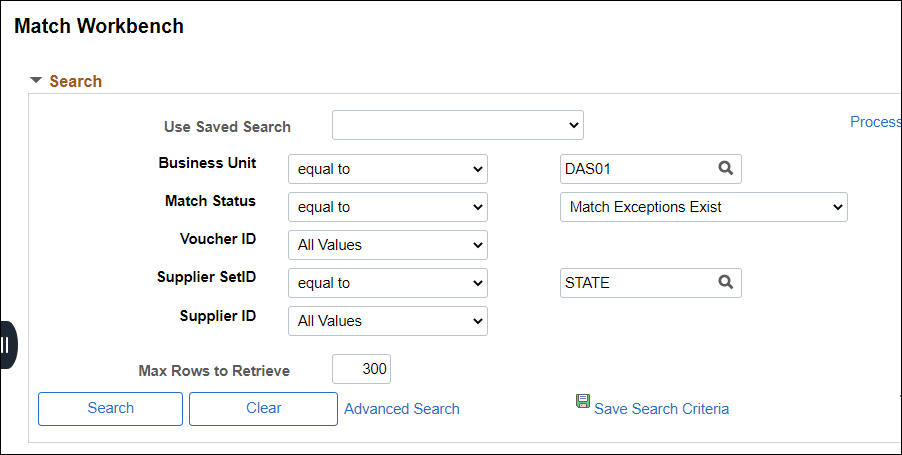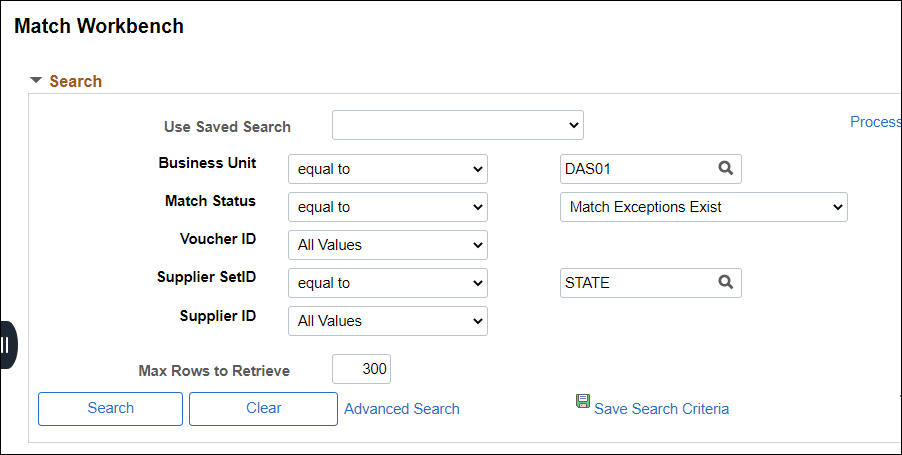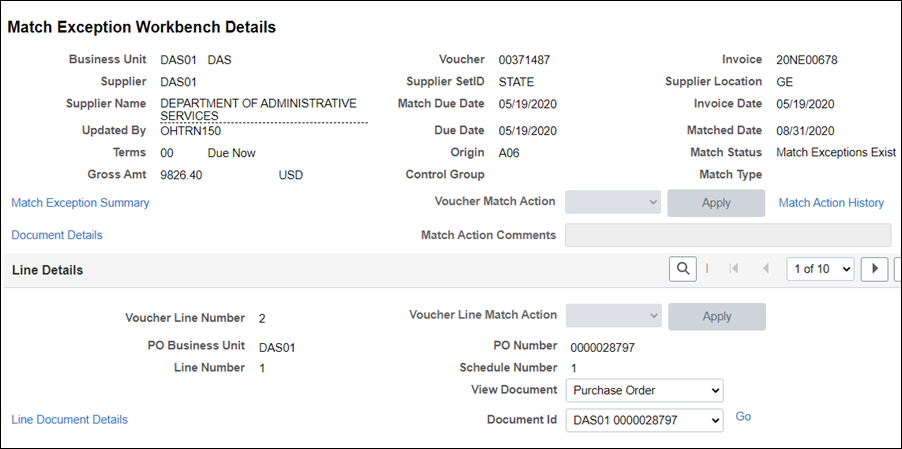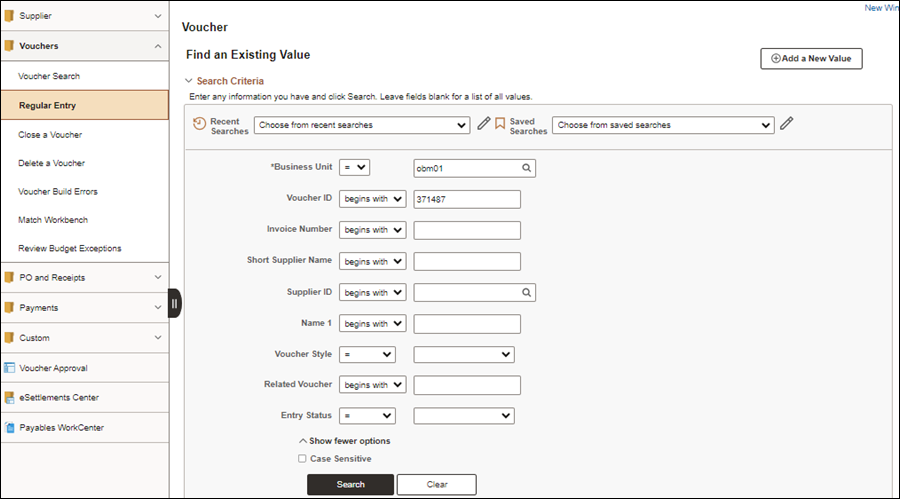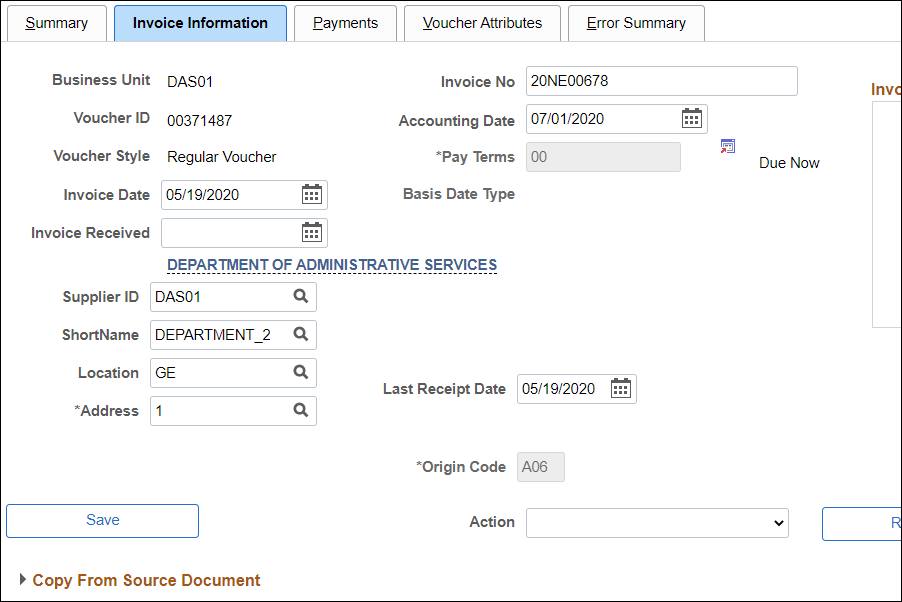Revised: 10/07/2024
Correcting Match Exceptions
The match process that runs in OAKS FIN compares vouchers to purchase orders and receiving documents to ensure that only what is ordered and received is paid.
Vouchers are typically matched with purchase orders via a batch process. If a voucher passes the match process, OAKS FIN flags it as matched and the voucher continues through the voucher process. If a voucher does not match, OAKS FIN flags it as a match exception and it must be corrected before the voucher can be approved, budget checked, posted, and then paid.
This process is used to review and correct the matching exceptions.
Steps
- https://ohid.ohio.gov/wps/myportal/gov/myohio/ > Financials > Accounts Payable Tile > Vouchers menu > Match Workbench
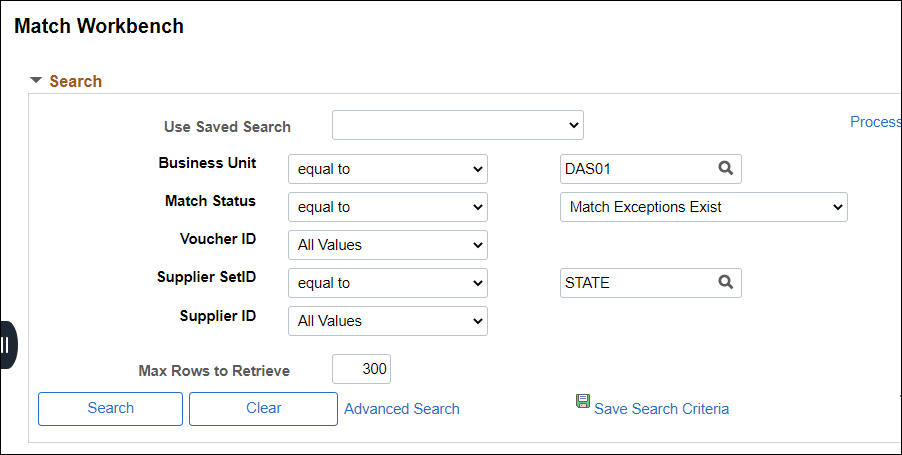
- Enter the Business Unit.
- Select Match Exceptions Exist in the Match Status dropdown list.
- To review match outcome for all vouchers for a range of dates or invoice numbers, leave Match Status blank and enter other criteria such as Business Unit .
- Click Search.
- Click the Match link for the desired search results line item.
- The Match Exception Workbench page displays.
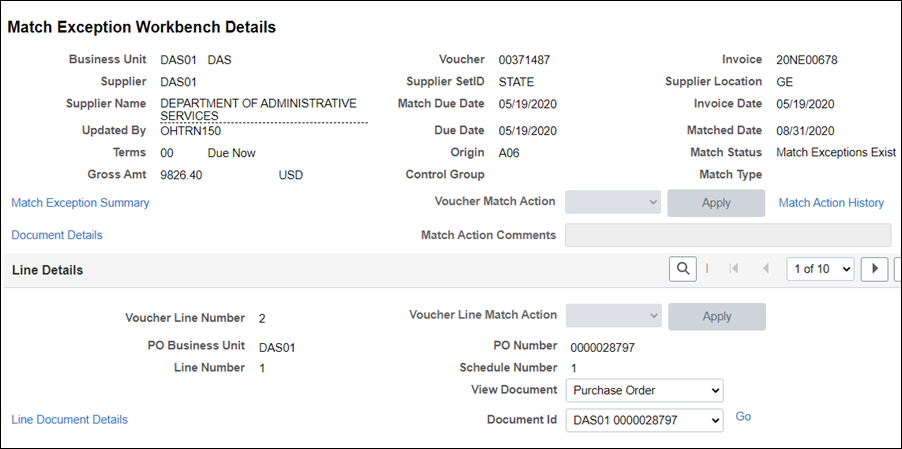
- Select Match Exception Summary to select the Match Rule Details.

- Review the Match Exceptions for the voucher.
- Click here for a list of common match exceptions.
- There are two different match types in OAKS FIN:
- Two-way match - Compares vouchers and purchase orders only.
- Three-way match - Compares vouchers, purchase orders, and receipts.
- Here are some of the most common reasons for a voucher match to fail:
- The quantity listed on a voucher must be less than or equal to the quantity open on the purchase order before OAKS FIN will create a Warrant (Check).
- The amount that can be vouchered must be less than or equal to the amount on the purchase order before a Warrant (Check) is issued.
- Close the Match Exception Workbench Details page.
- Copy or write down the Voucher ID number.
- Click the New Window link.
- myOhio.gov > OAKS FIN > Accounts Payable Tile > Vouchers menu > Regular Entry
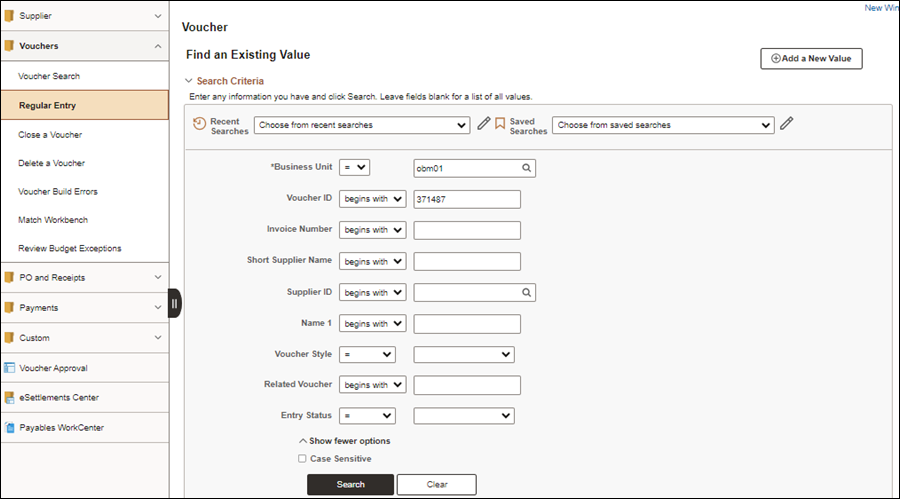
- Click the Find an Existing Value tab.
- Enter the Business Unit and Voucher ID for the voucher with the exception.
- Click Search.
- The Invoice Information page displays.
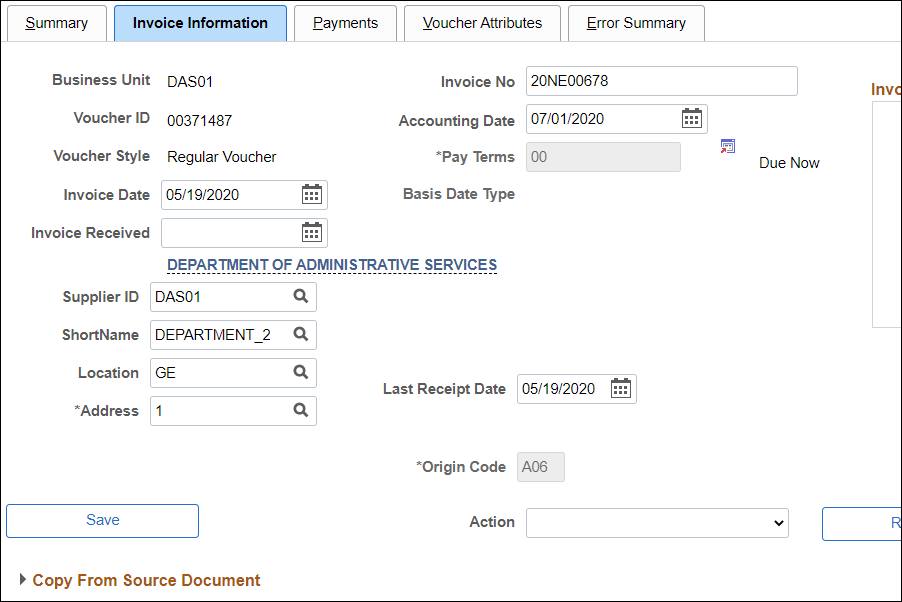
- Click the Invoice Information tab.
- Correct data as necessary.
- If the Quantity is changed, manually change the Total field on the Invoice Information tab and the Gross Amount field on the Payments tab.
- Click the Payments tab or link.
- Edit data as necessary.
- Click Save.
- OAKS FIN attempts to match the updated voucher with the PO again.
- Start at the beginning of this process to see if the voucher still displays as an exception in the Match Manager.