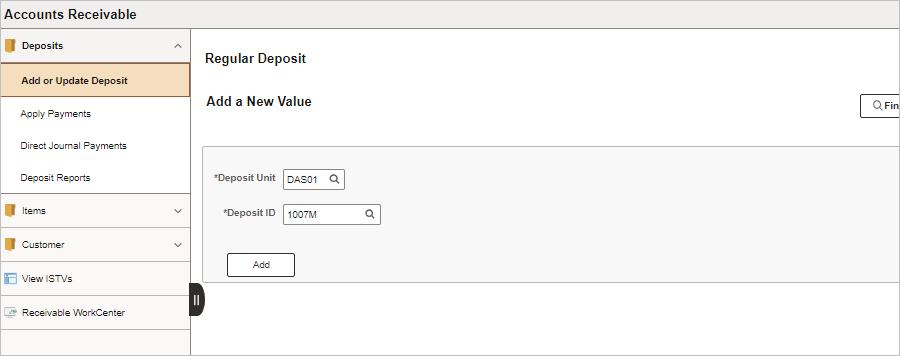
Revised: 9/19/2024
Once a deposit has been approved by Treasurer of State (TOS), it cannot be deleted. If the deposit needs to be modified, a zero dollar modification must be completed. These instructions guide the processor through the steps to complete a zero dollar modification.
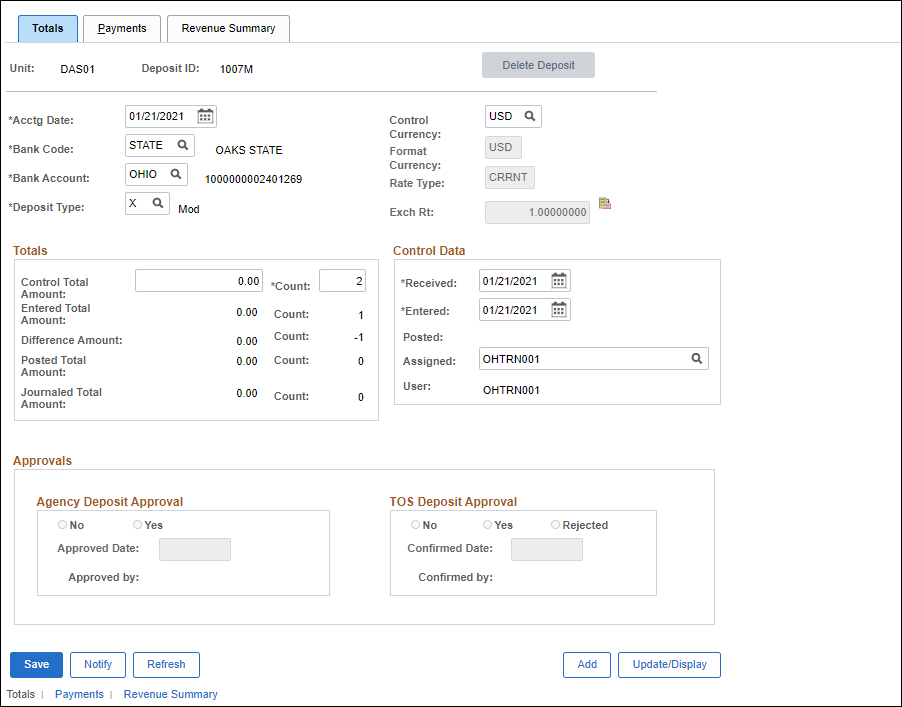
Accept the default of the current date in the Acctg Date field.
Enter "STATE" in the Bank Code field.
Enter (or click the look up icon to select) the agency’s primary deposit account in the Bank Account field.
Enter "X" as the Deposit Type .
Enter "USD" in the Control Currency field.
Enter "0" in the Control Total Amount field.
The total will be zero because there will be two lines of equal amount, one positive and one negative. The resulting total is therefore zero.
Enter "2" as the total number of deposits in this batch in the Count field.
Click the Payments tab.
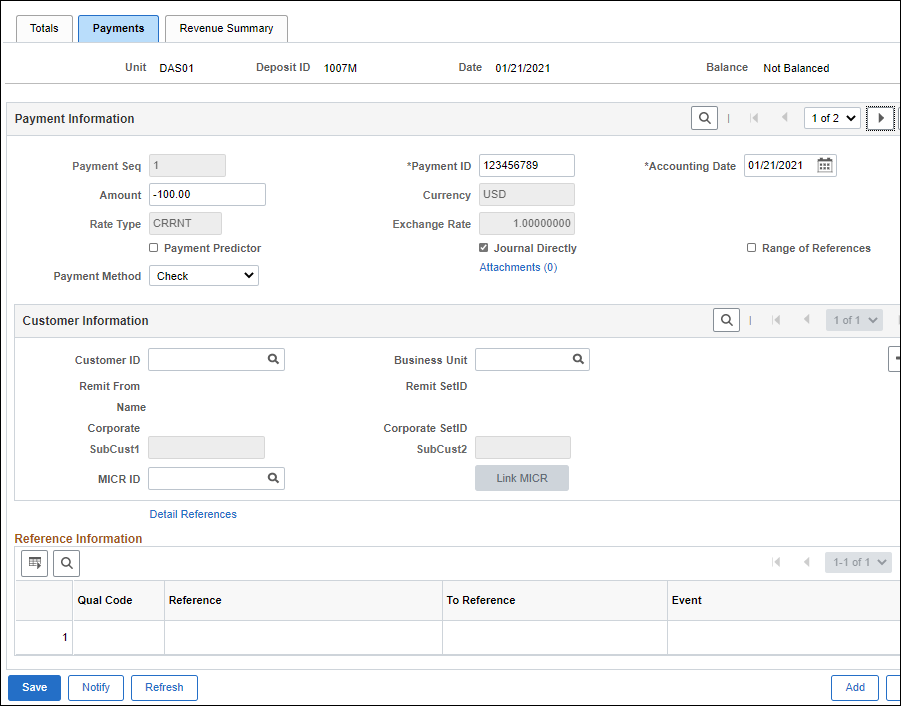
Enter the check number in the Payment ID field.
This should be the same Payment ID as the original voucher.
Click the Journal Directly checkbox.
Click the Add a new row icon at the right of the Payment Information section.
A new payment record is added.
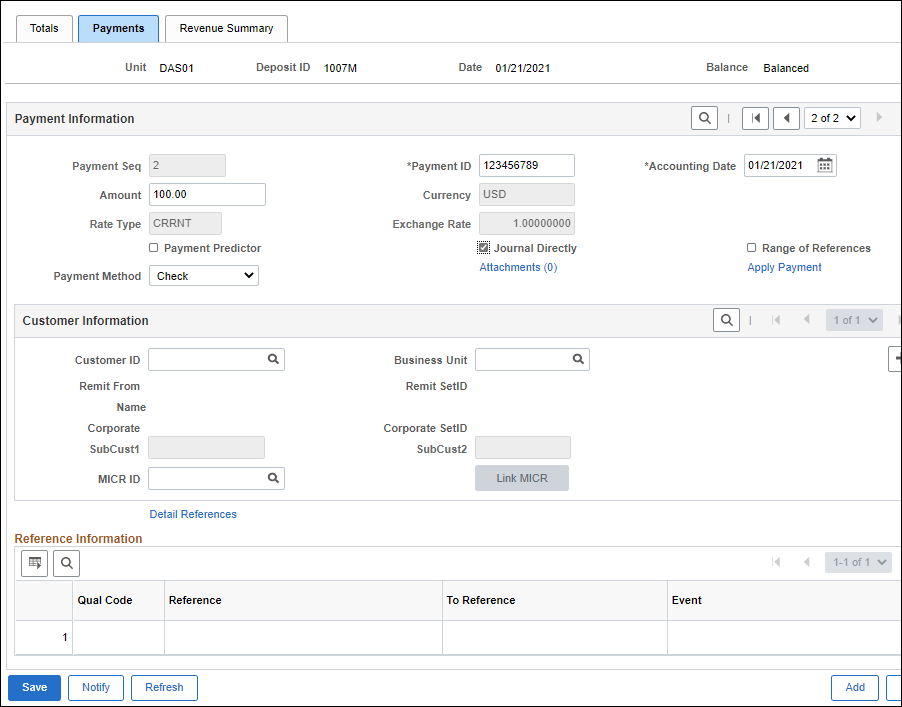
Enter the check number in the Payment ID field.
Enter "USD" as the Currency code.
Enter the Amount of the payment as a positive number.
Click the Journal Directly checkbox.
Click the Attachments link to attach any relevant information if desired.
Click Add Attachment.
Click Browse to view files.
Choose the file name and click Open.
Click the Upload button.
Enter a Description of the attachment.
Click OK.
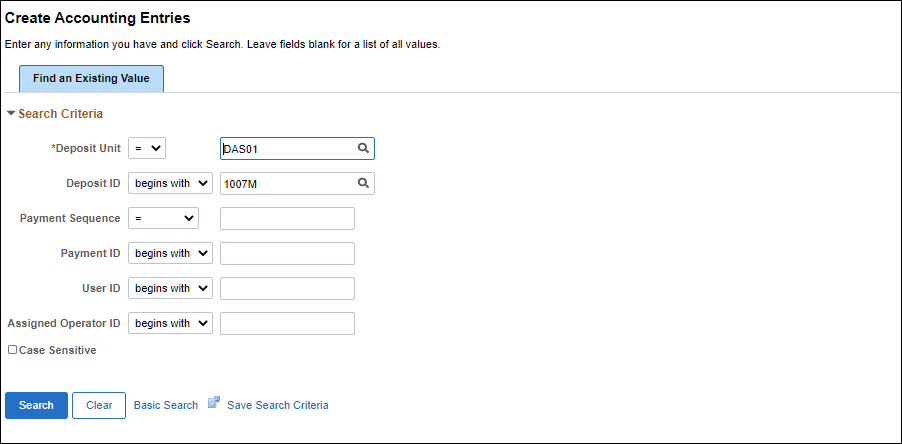
Click Search .
Both sequence lines display in the Search Results.

Click the link for the first deposit, which should be the line item with the negative amount.
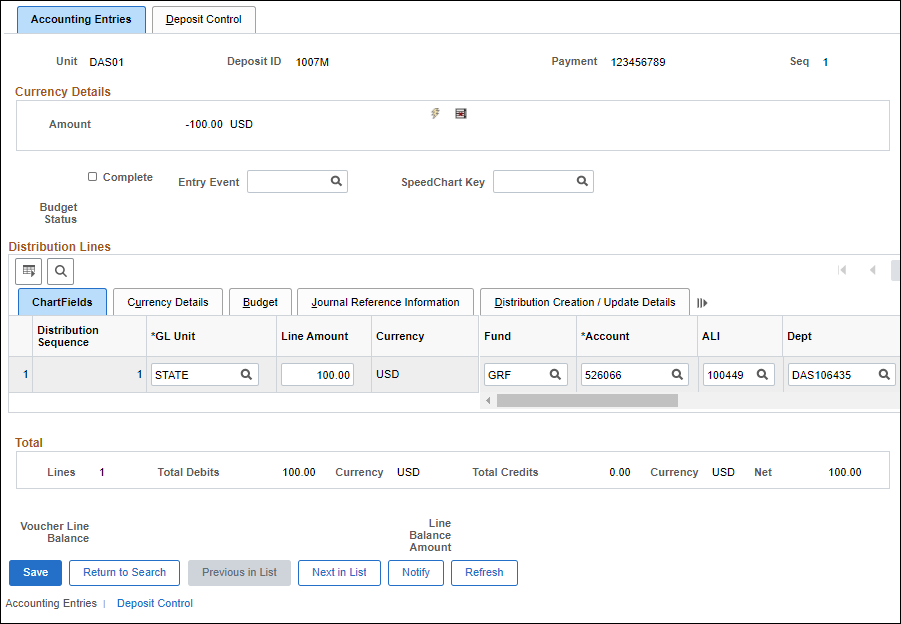
Enter the ChartField distribution exactly as it appeared in the incorrect deposit.
The Line Amount listed on the Currency Details tab should be a positive dollar amount.
Click the Create icon (lightning bolt).
The offsetting entry is created.
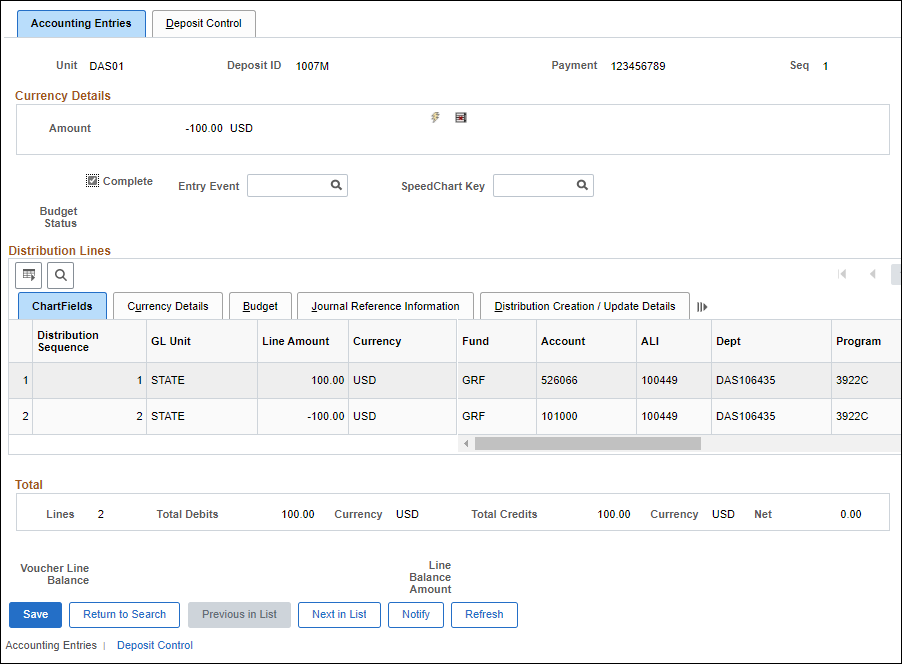
Click the Complete checkbox.
Click Save .
Click Next in List.
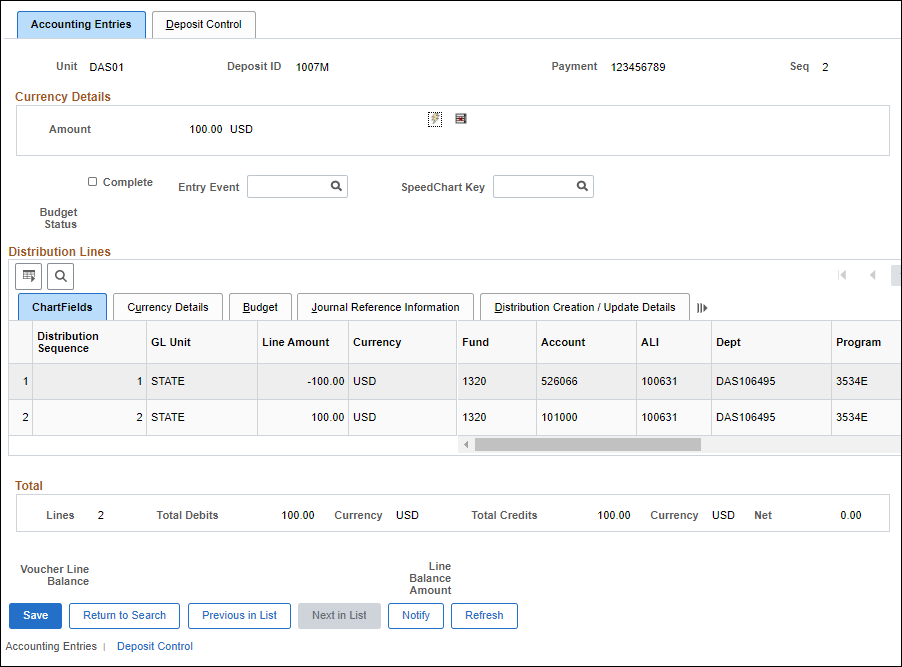
Enter the correct ChartField distribution.
The Line Amount listed at the right of the ChartFields should be a negative dollar amount.
Click the Create icon (lightning bolt).
The offsetting entry is created.
Click the Complete checkbox.
Click Save.
The Deposit modification is now ready for agency approval.
The Deposit ID can be provided to the agency approver to use as search criteria to locate the deposit.
| Click here to request updates to this topic. |
|