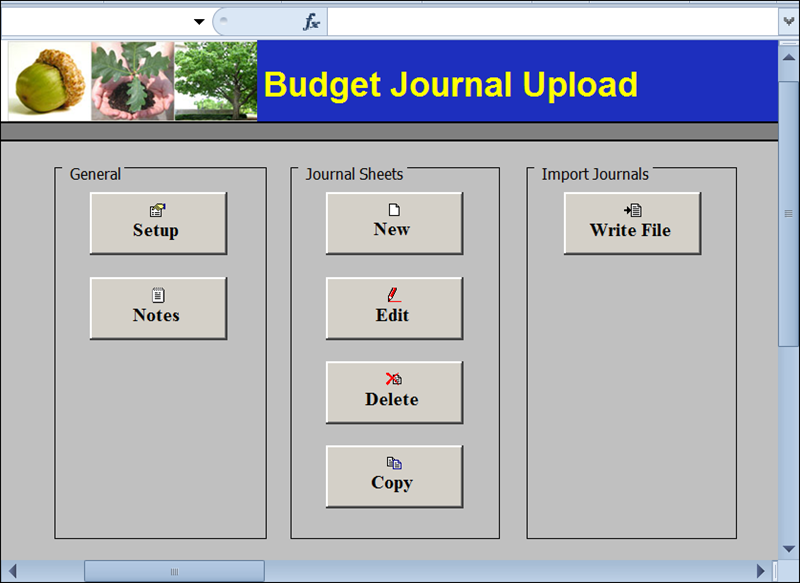
Revised: 02/16/2021
This process is used for the agency budget processor to enter the adjustment budget journals into OAKS FIN using an Excel spreadsheet.
After all steps have been followed for Setting Up Spreadsheets for Upload, continue with the steps listed below. The file mentioned next will have been saved locally with other files in the same folder.
The file opens and the Budget Journal Import control page displays.
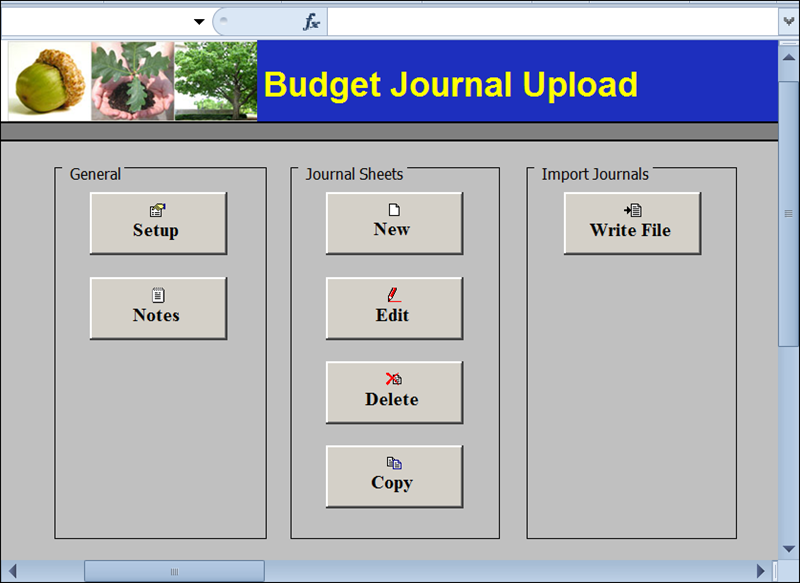
If Excel displays a Security Warning, choose to Enable Content. (The warning is caused by active content/macros contained in the file; these are required to make them work.)
If the one-time setup has been completed already, skip to Step #2.
Otherwise:
Click Setup in the General section
The Define Options and Defaults window displays. Some data is automatically populated.
Verify that the Business Unit is "STATE."
Consider entering a Ledger Group Code in the Ledger Group field.
If the processor creates spreadsheets referencing various ledger groups (i.e., allotment, agency track or control) leave this field blank.
See the Ledger Group Crosswalk for further explanations of ledger groups.
Do not enter or change any other information on this window. If any other field is accidentally changed, this journal spreadsheet may not work correctly.
Click OK.
If desired, click Notes to open a regular Excel worksheet where notes can be entered and calculations performed.
Information entered into this Excel worksheet does not go to OAKS FIN when importing journal entries.
Click New in the Journal Sheets section.
Enter a name for the sheet in the New Budget Journal Sheet Name field.
This is the name for the spreadsheet, but it does not impact the name of the OAKS FIN Journal.
Click OK.
The new spreadsheet journal displays.
The Budget Journal Upload control page contains two main field areas:
Header: The information entered in the Header field area uniquely identifies the budget journal.
Line: The information entered in the Lines portion of the spreadsheet is the budget journal line information. The information entered here includes Unit, Ledger (refer to topic Ledger Group Crosswalk), Account, Budget Period, Dept ID, Fund, ALI, and Amount.
The Budget Journal Upload page also contains two main button areas:
Header (Row 5) - Used to add, delete, or copy budget journal header information.
Lines (Row 9) - Used to add, delete, or copy budget journal lines information.
Row 7 in the spreadsheet displays the OAKS FIN ChartFields including Account, Dept ID, Fund, and ALI used to create a budget journal. Also on this row is the budget journal Line #. This field represents the number of lines created in the budget journal.
Row 8 displays a check box under each ChartField. The check box is used to automatically copy ChartField information from one journal line to another. All check boxes are automatically selected.
Uncheck a box to not copy the default for that field to additional lines.
Click the + button (in row 5, at the left of the page) to open the New Budget Journal Header window.
A New Budget Journal Header window displays. This allows creation of a new journal. The information that was entered on the Setup page is automatically displayed on the New Journal Header page.
The information entered here is agency specific.
The Spreadsheet Journal displays an error message if information is entered directly onto the header line, rather than using the  button. Changes made on this window affect this journal only. They do not alter the information on the Define Options and Defaults page.
button. Changes made on this window affect this journal only. They do not alter the information on the Define Options and Defaults page.
Verify that the Unit field is populated with "STATE" (all CAPS).
Enter an ID beginning with the agency's code in the Journal ID field (maximum 10 characters).
Enter the appropriate date in the Journal Date field.
The Journal Date is the date the journal posts to the General Ledger. Original budget journals that go into effect at the beginning of a fiscal year should always have the date of 7/1/XXXX. Budget journals prior to the beginning of the fiscal year for a particular year can be entered, but a Journal Date of at least 7/1/XXXX must be provided.
Enter the purpose of the journal in the Description field (up to 250 characters).
Click OK to finish this journal header and display it on the journal spreadsheet.
The information entered on the New Journal Header window displays on row 4.
Click the  button in the Line section (on row 9) to add a journal line.
button in the Line section (on row 9) to add a journal line.
The spreadsheet adds two grey lines, rows 11 and 12. Line 11 separates the journal lines from the ChartFields and must remain blank. The spreadsheet adds this blank line the first time a journal line is added. The spreadsheet displays the Journal ID entered in the journal header in the first field of row 12.
Directly typing into a row will cause an error message to display. These are protected.
Enter the necessary ChartFields on Line 12, including Unit, Ledger, Account, Budget Period, Dept ID, Fund, ALI, and Amount.
Multiple lines of budget can be created in the spreadsheet budget journal prior to performing the next instruction.
Click Save.
Click the Home to return to the Budget Journal Upload control page.