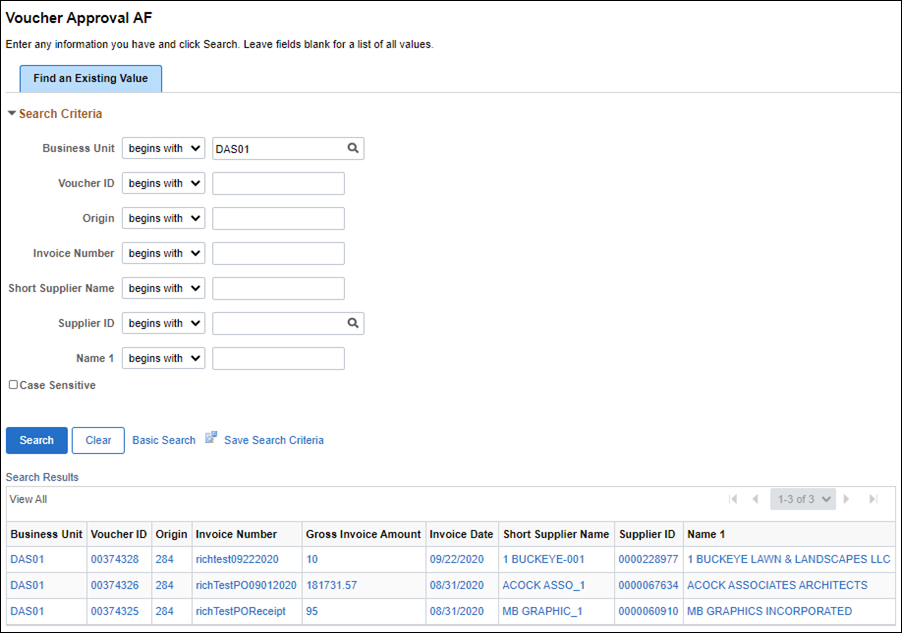
Revised: 10/07/2024
ORC Section 126.07, OBM State Accounting has the authority to review payment vouchers
Approval is required for all vouchers entered in OAKS FIN. Vouchers require approval before they can move on to the next step in a business process—such as purchase requisitions awaiting approval before they can become purchase orders or vouchers awaiting approval before they can be posted or paid.
Vouchers can be Approved or Denied.
Approved vouchers go on to be posted and paid.
Denied vouchers are sent back to the Voucher Processor for corrections. The Voucher Processor must correct the voucher and resubmit it for approval
A Preview Approval link is displayed on the Voucher Summary page after the voucher has been entered. Clicking on the link brings up approval history and routing status for review. If the voucher has been denied, the user can find the reason why in the Comments section.
Users having the Voucher Processor role may add new or additional ‘Ad Hoc’ approvers to specific vouchers. When adding an ad hoc approver, the Voucher Processor must confirm that the additional person is already set up with the Approver role in OAKS FIN FIN. If the additional person does not have the Approver role, an error message will display indicating that the proposed approver is not authorized. If the Voucher Processor edits a field in the voucher after adding an ad hoc approver, the ad hoc approver will be erased. The Voucher Processor must add the ad hoc approver to the edited voucher.
When a voucher is denied, an email is automatically sent to the Voucher Processor to notify them of the denial. The Voucher Processor must revise the voucher and resubmit it for processing.
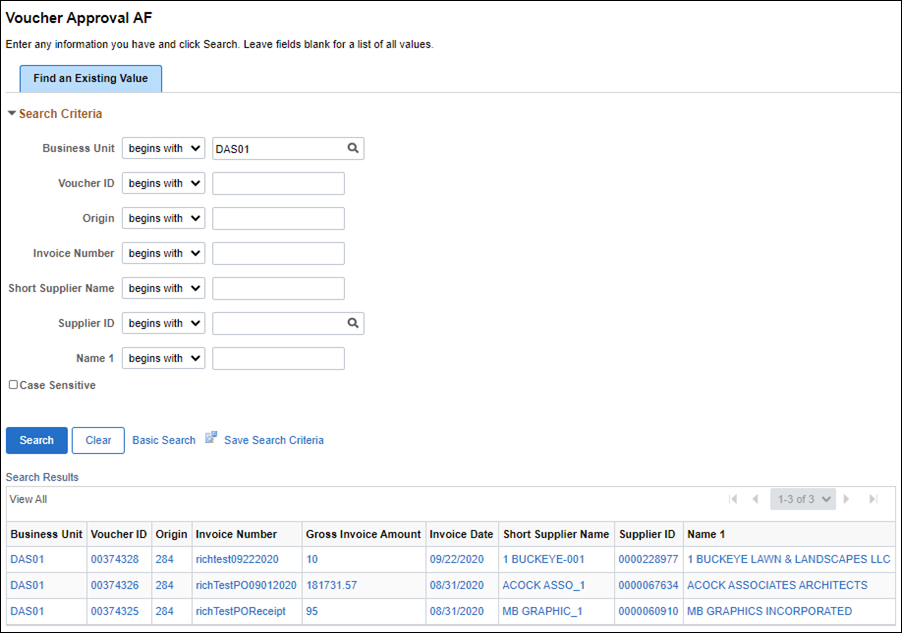
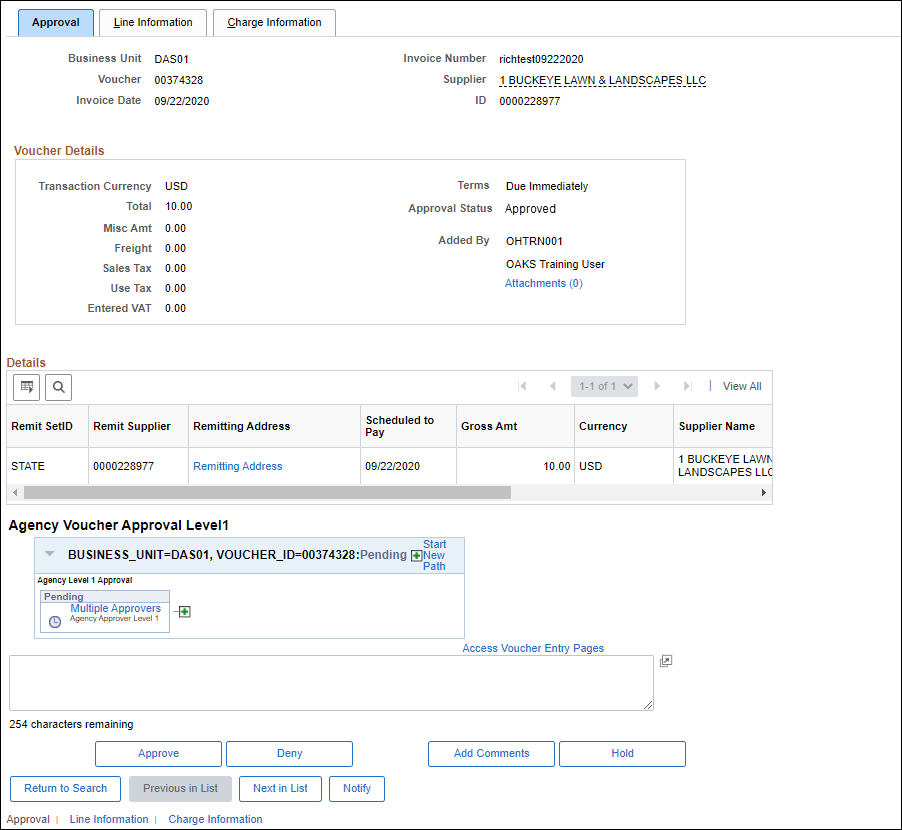
| Click here to request updates to this topic. |
|