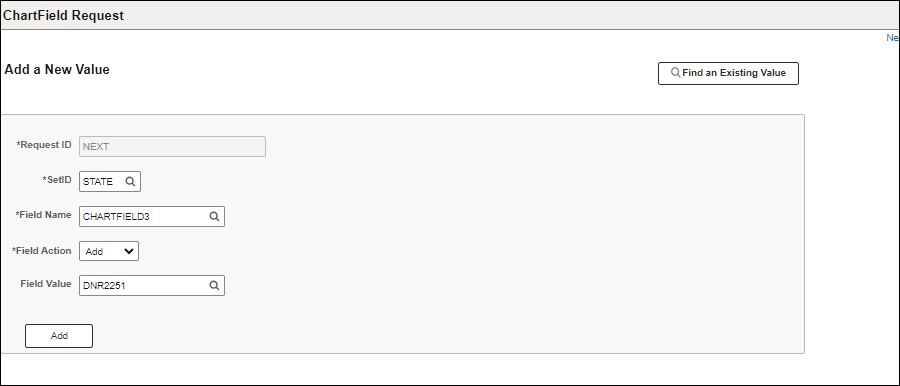
Revised: 10/07/2024
Those who need access to ChartField functions in OAKS FIN should contact their agency's security designee. Refer to the Maintaining OAKS FIN User Security Roles topic for guidance on using the Online Security Form.
Only one of the agency ChartFields access roles (i.e., Requestor or Approver) should be assigned; otherwise, errors may occur. An Approver is able to do everything a Requestor can do.
The steps below cover how to proceed with requesting the most common ChartFields where the Department and Program already exist. When requesting a ChartField for a new Department (DEPTID), Program Code (PROGRAM_CODE), or Project (Chartfield1) instead refer to one of these topics:
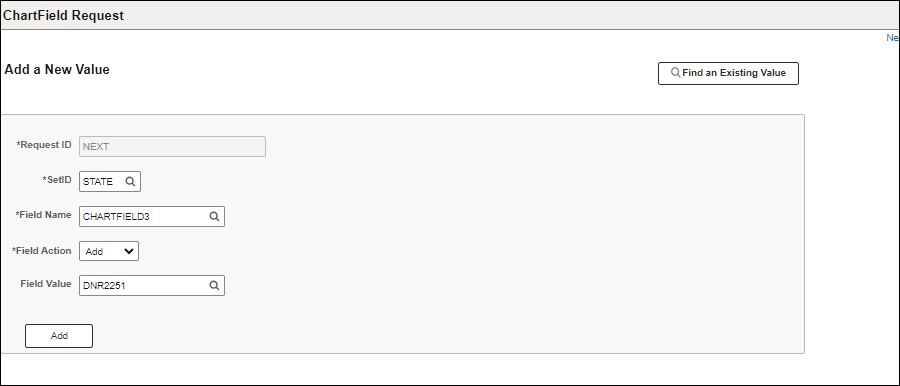
Enter "STATE" in the SetID.
Enter the Field Name.
Enter the Field Value.
Click Add.
The ChartField Request page displays.
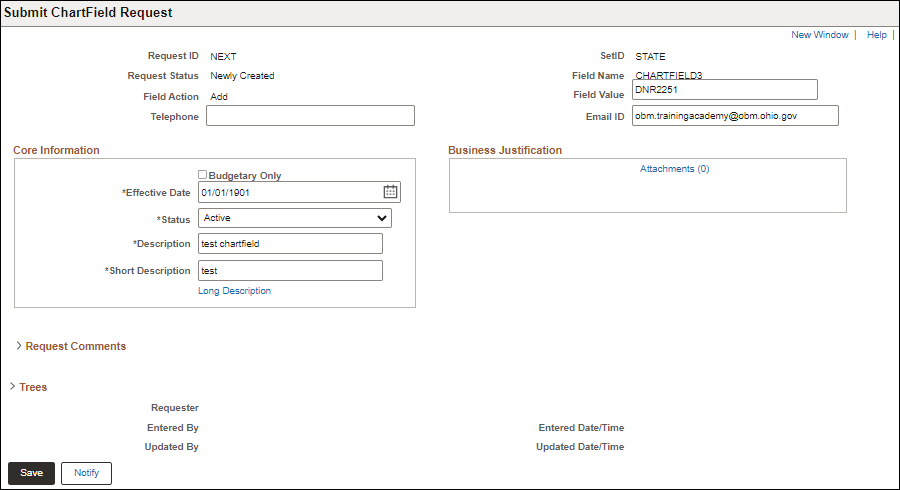
Enter "01/01/1901" in the Effective Date field.
This is the only allowed entry. The request will be rejected if any other date is entered.
Enter a Description.
Enter a Short Description.
To add optional documentation:
Click the Attachments to add a Business Justification.
The Request Attachments window opens.
Click Add Attachment.
Browse to find the appropriate item.
Click Upload.
Click OK.
The ChartField Request page updates with the number of attachments -- listed under Business Justification header next to the Attachments link.
Click Save.
Select "Submit For Approval" from the dropdown Request Action.
Click Go.
Select View Approval Flow to see designated Approvers.
The Approval Flow page displays.
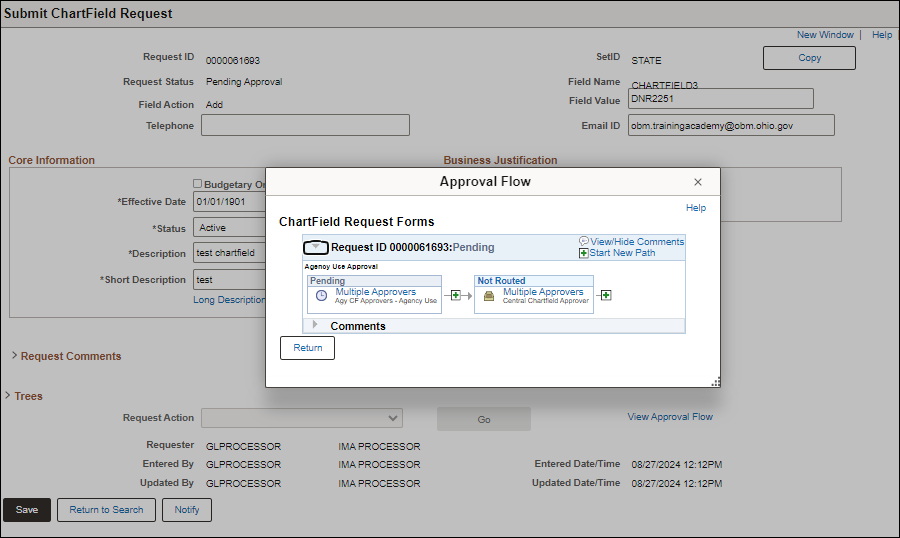
Once the activation of a ChartField Request has been submitted, the list of approvers can be viewed.
Select Return.
Activation of the ChartField has been requested. Approvers will receive an email notification and new item in their worklist.